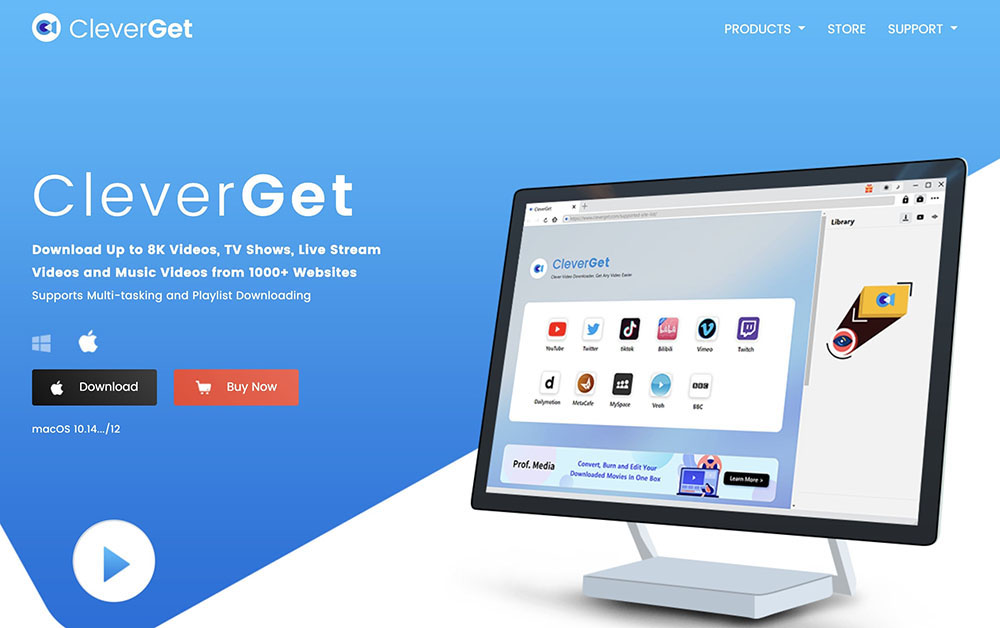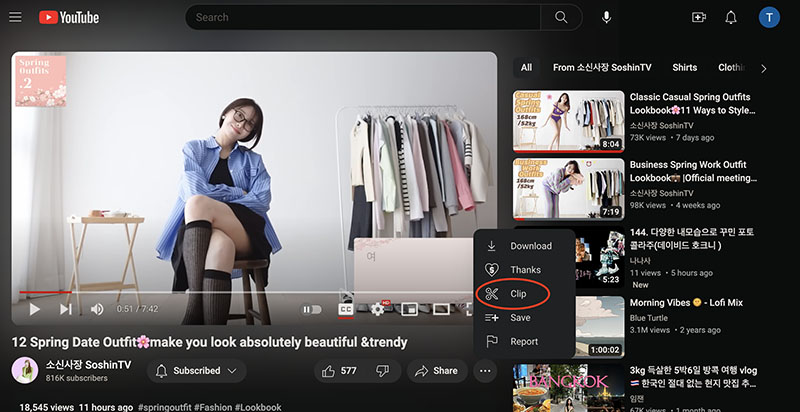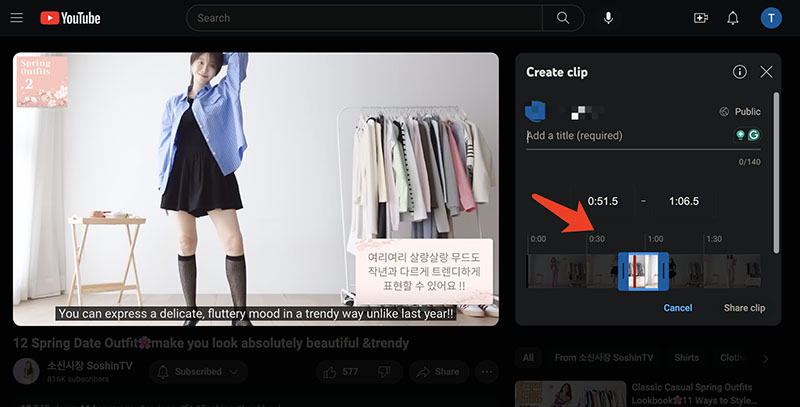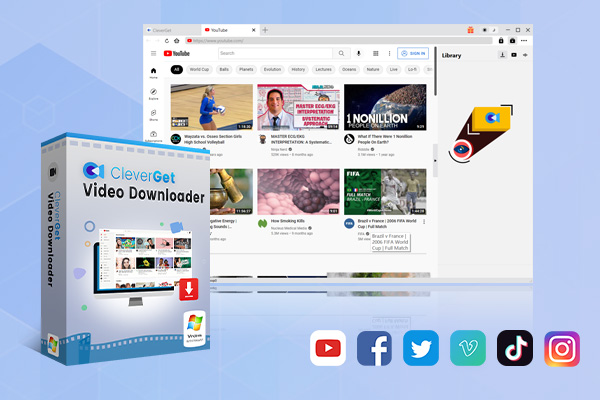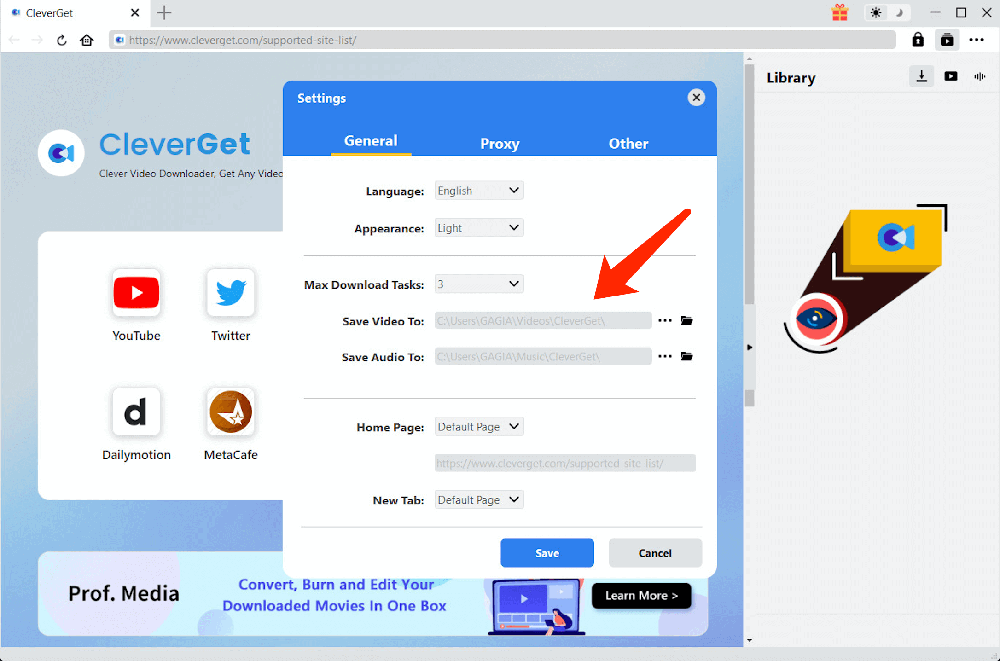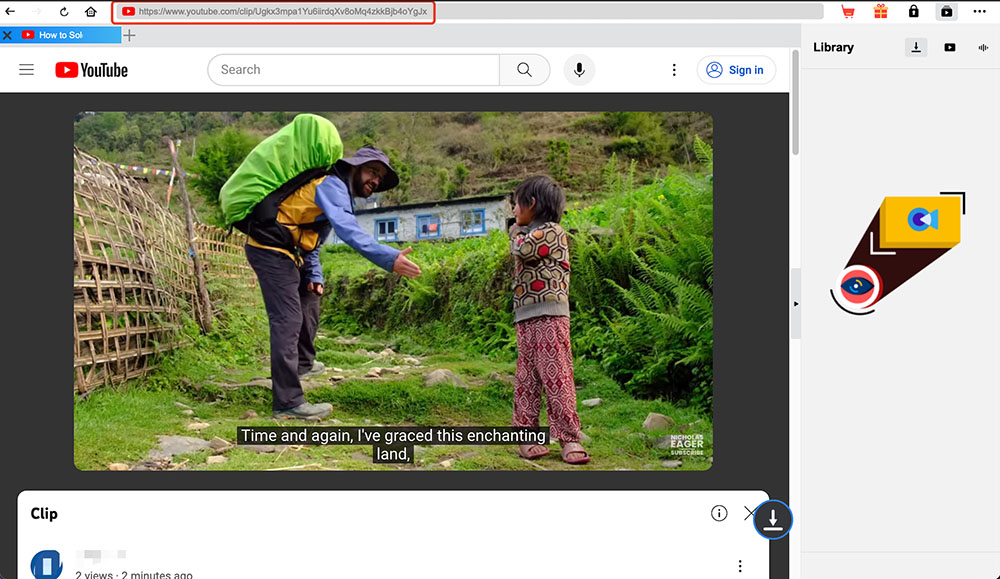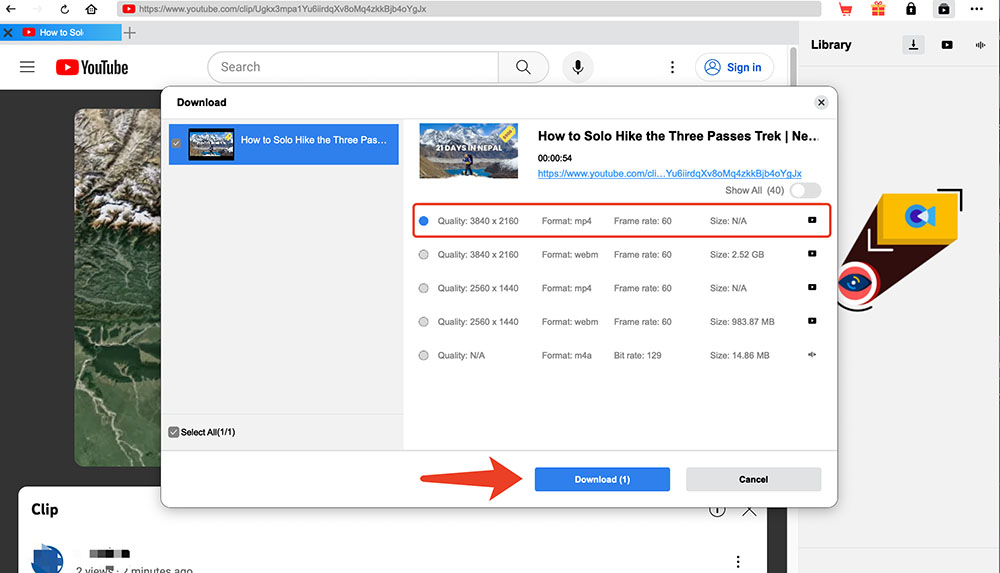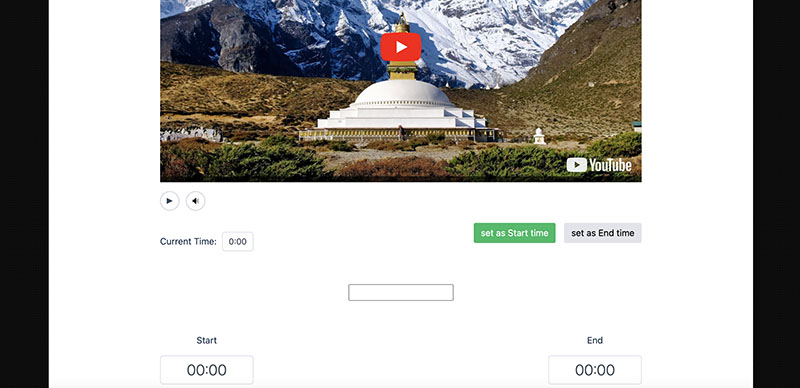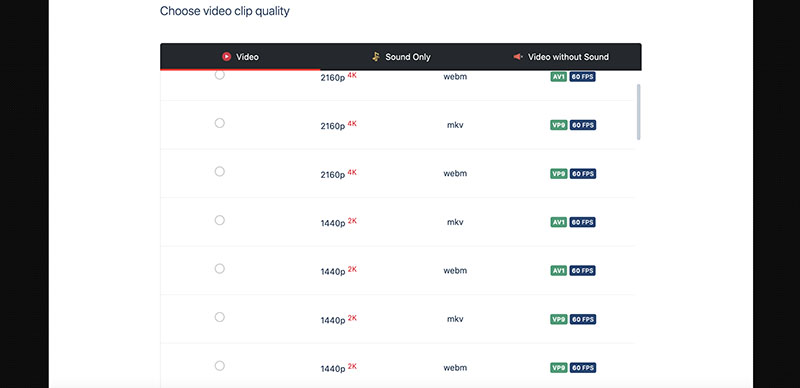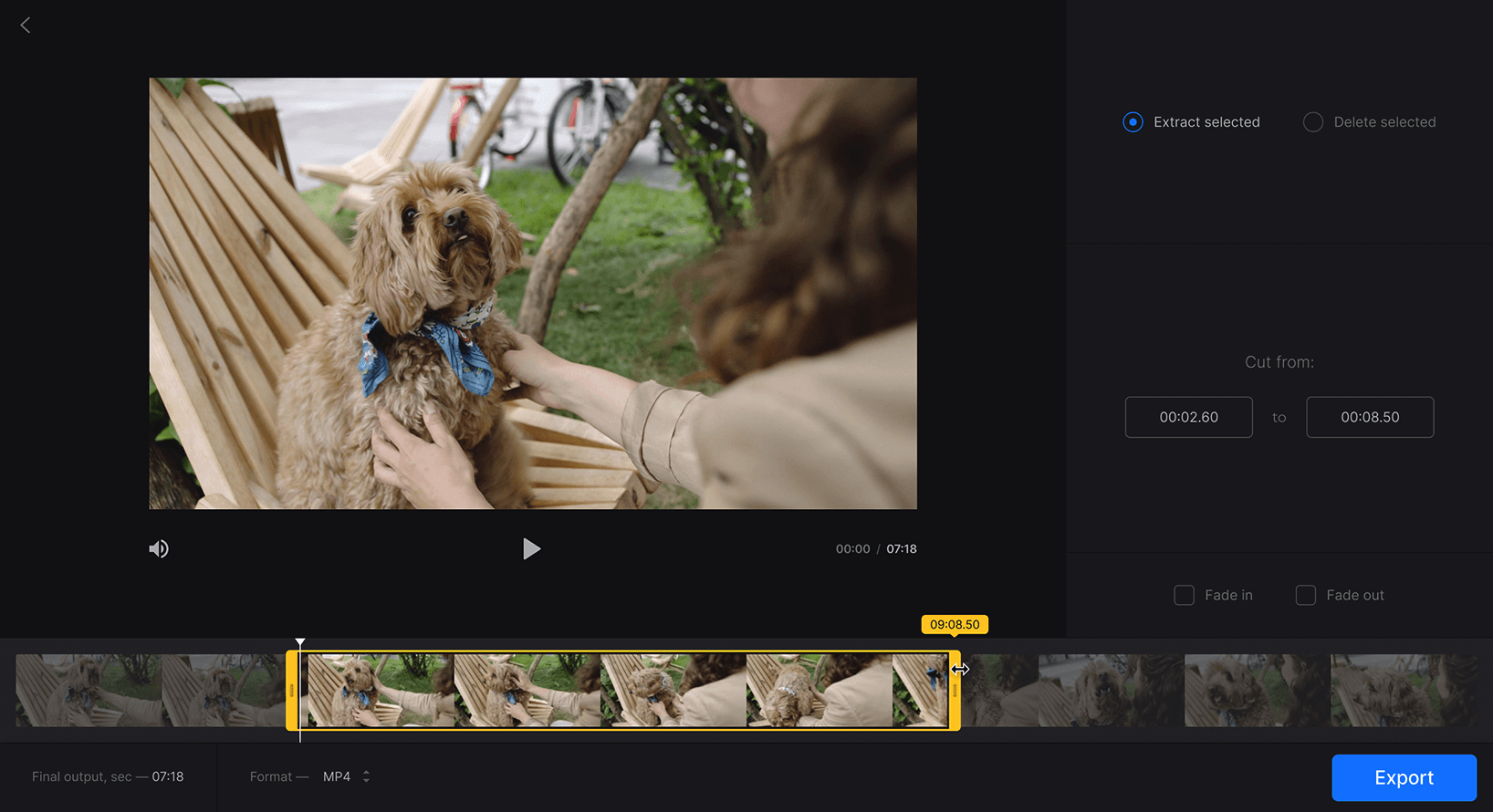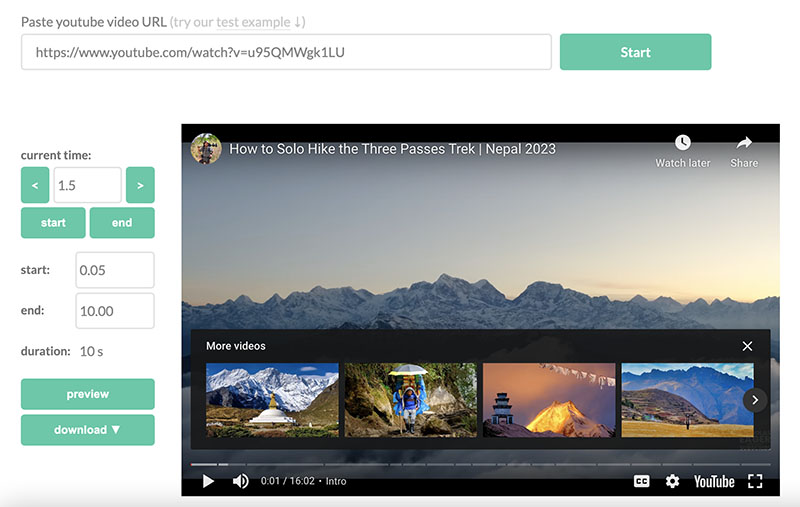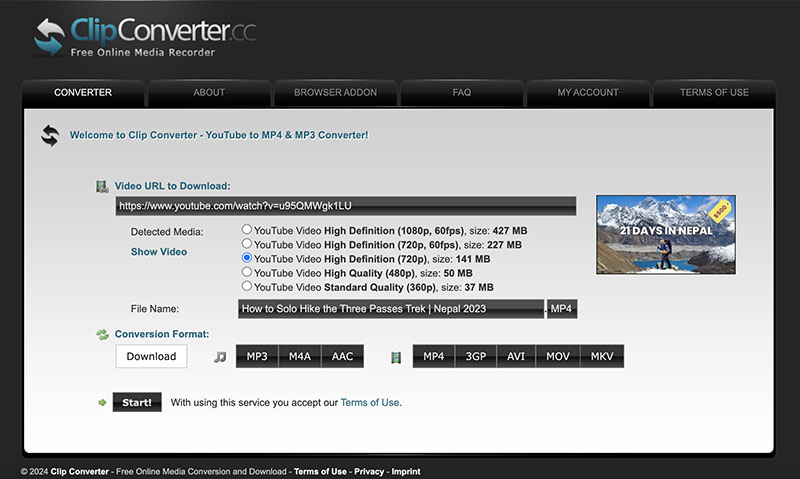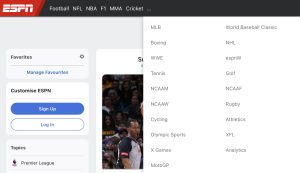Last updated on 2024-03-29, by
5 Possible Solutions to Download YouTube Clips
Summary:
This blog will teach you how to download a clip from YouTube with 5 useful solutions.
Ever want to share a YouTube video with your friends? Instead of sharing the entire video, today you can trim part of the YouTube video and share the clip instead. However, the YouTube clip you created is online only and there is no way you can download it natively. But worry not, today you can download YouTube clip files with a third-party downloader. This blog will introduce 5 useful solutions to help you download YouTube clips. Just check them out.
Outline
- Part 1: How to Download YouTube Clips with CleverGet Video Downloader?
- Part 2: How to Download YouTube Clips with YouTube4K’s Clip Downloader?
- Part 3: How to Download YouTube Clips with Clideo?
- Part 4: How to Download YouTube Clips with YT Cutter?
- Part 5: How to Download YouTube Clips with ClipConverter?
Part 1: How to Download YouTube Clips with CleverGet Video Downloader?
Compatible with Windows and Mac, CleverGet Video Downloader is the best choice for downloading YouTube clips on desktop computers. Simply enter the link of the YouTube clip and you can download it to MP4 or WEBM with resolutions ranging from 480p, 720p, 1080p, 4K, and up to 8K UHD with 320 Kbps audio quality depending on the video source. This is the No.1 video downloader that can help you download YouTube clip files effortlessly.
With CleverGet Video Downloader, you can download YouTube clip files(up to 5) at the same time. Moreover, metadata such as titles, formats, etc. will be saved into the downloaded files for offline management. Want to download YouTube playlists as well? No problem, CleverGet Video Downloader is the best YouTube playlist downloader that allows you to download an entire playlist from YouTube hassle-free. With this industry-leading video downloader, you can save everything on YouTube!
Pros:
- Download with up to 8K video quality
- Multiple output formats and resolutions
- Bulk and fast download
- Safe and secure
- No ads, no upsells
Cons:
- Not available on mobile devices
How to Download YouTube Clips with CleverGet Video Downloader
As introduced earlier, you will need to input the YouTube clip link to download it with CleverGet Video Downloader. That means you need to clip the video on YouTube first. So how to make it? Here are the steps.
Step 1: Head to YouTube and sign in with your account. Find the video you want to create a clip.
Step 2: Click on the Clip option on the page. Use the slider to set the section of the video you’d like to clip.
Step 3: Add a title for your clip with up to 140 characters. Click the Share clip and you can get the link of the YouTube clip.
That’s it. Copy the link of the YouTube clip and you can use CleverGet Video Downloader to download YouTube clips easily. So how to download YouTube clip files with it? Here are the simple steps.
◎Step 1. Launch CleverGet Video Downloader
Free download and install CleverGet software. Enter CleverGet Video Downloader to download YouTube clip files.

-
CleverGet Video Downloader
- Download Video & Music from 1000+ Sites
- Download Live Stream Videos from YouTube Live and Others
- Up to 8K UHD Video Downloading with 320 kbps Audio Quality
- Smarter Downloading Settings
- 1-Click to Play Downloaded Videos
- Provide Precise Video Info
◎Step 2. Set Output Directory
Click on the Settings icon in the top right and set the output directory before you download YouTube clip files.
◎Step 3. Locate YouTube Clips
Generate the link of the YouTube clip first on YouTube. Then copy and paste the link to the built-in browser.
◎Step 4. Download YouTube Clip
CleverGet Video Downloader will detect all the resources with various quality and formats for download. Choose one and click on the “Download” button to download YouTube clip files.
Please note that you can download 3 videos with the free trial using CleverGet Video Downloader. If you hope to download more videos with the best video quality, you will need to upgrade CleverGet Video Downloader to enjoy premium services.
Notes:
Please mind that you are only allowed to download videos/audio with permission. The videos you downloaded are for personal use only and distributing content offline for financial benefit is not allowed. You can also find the copyright laws in your country/region for more references.
Part 2: How to Download YouTube Clips with YouTube4K’s Clip Downloader?
Don’t want to install software? Fret not, you can also download YouTube clip files with YouTube4K Video Downloader. The online video downloader offers a free YouTube clip downloader that can help you download YouTube clips to MP4 with ease. You don’t even need to clip YouTube files, simply enter the original video link and you can make it directly on YouTube4K’s clip downloader.
With YouTube4K’s clip downloader, you can set the start and end times to trim the clip you need. Moreover, the free tool allows you to download YouTube clips with up to 4K resolution, depending on the video source. In addition, you can download YouTube music playlists and video channels with its downloader. Supporting more than 1000+ websites, YouTube4K is the simplest online tool to download videos of all kinds.
Pros:
- Free to download YouTube clip
- Easy to use
- Support a selection of video qualities
Cons:
- No batch processing
- Ads might pop up
- Unstable download speeds
How to download YouTube clip with YouTube4K’s Clip Downloader
Step 1: Go to YouTube4K’s cut YouTube video online tool.
Step 2: Enter the YouTube video link. Set the period to download YouTube clips.
Step 3: Choose your preferred video quality and download YouTube clips for free.
Part 3: How to Download YouTube Clips with Clideo?
Clideo is an online platform that allows you to edit YouTube clips for free. The web-based service is an all-in-one video editing tool for images, files, and GIFs. Clideo supports all popular video formats, including MP4, AVI, MP4, VOB, MPG, MOV, and others. Simply upload the YouTube video and you can clip it with in just a few clicks.
With Clideo Video Cutter, you can not only trim your YouTube video but also convert it and add fade-in and fade-out effects. No video editing skills are needed, the video trimmer is intuitive to use. However, you will need to save the original YouTube videos first for clipping. You can also download YouTube videos to your Dropbox or Google Drive to trim them online for free.
Pros:
- Quick to clip YouTube videos
- Support multiple video/audio formats
- Free and easy to use
Cons:
- Quality loss possible
How to download YouTube clip with Clideo
Step 1: Go to Clideo Video Cutter. Sign in with an email address.
Step 2: Upload the YouTube video you want to make a clip. You can also import it from Dropbox and Google Drive.
Step 3: In the Cut from section, enter the time for trimming. Click on the Export button to download YouTube clips.
Part 4: How to Download YouTube Clips with YT Cutter?
Want to download YouTube video clip files online for free? YT Cutter is a reliable choice. The online video cutter can help you trim YouTube videos online and download them to MP4 and other popular formats with up to 1080p resolution. You can trim YouTube clips with high cropping precision(0.1 sec). YT Cutter is super easy to use, simply paste the link of the clip and you can adjust which part of the video you want to download.
Compatible with all browsers, YT Cutter is a useful tool if you just want to download YouTube clips once or twice. Moreover, the trimmer is 100% free, with no registration needed. However, just like many online tools, YT Cutter does not support batch processing. And the download speeds could be not stable as it highly relies on browsers to work.
Pros:
- Free to download YouTube clip
- Intuitive to use
- Save videos to multiple formats
- Multi-language support
- Screenshot feature available
Cons:
- No output quality
- No batch processing
How to download YouTube clip with YT Cutter
Step 1: Go to YT Cutter and enter the original YouTube video link.
Step 2: Set the start and end times for the YouTube video. Preview the YouTube clip if desired.
Step 3: Click on the Download button to download the YouTube clip.
Part 5: How to Download YouTube Clips with ClipConverter?
ClipConverter is a free online video downloader/converter to download YouTube clips. You can record, cover, and download any video or audio with a URL only. However, you can not clip YouTube videos straight away with ClipConverter, instead, you will need to use a video cutter, either online or offline to trim the downloaded YouTube video to a clip later.
You can download videos from YouTube, Vimeo, Facebook, and more with HD resolutions 720p, 1080p, and 4K available. Clip Converter also lets you download and convert videos to many major formats. The only downside is that you have to download the YouTube video first and trim it with extra steps. But overall, it’s a solid YouTube video downloader that helps download YouTube clips.
Pros:
- Support HD 1080P resolutions
- Browser extension available
- Download video and audio
Cons:
- No batch processing
- Pop-ups are running
How to download YouTube clip with ClipConverter
Step 1: Head to ClipConverter. Input the original YouTube video link.
Step 2: You can see a list displaying various output resolutions. Pick one and choose your preferred output format.
Step 3: Click on the Download button to download YouTube videos. Now you can clip the video with an online video trimmer or software quickly and easily.