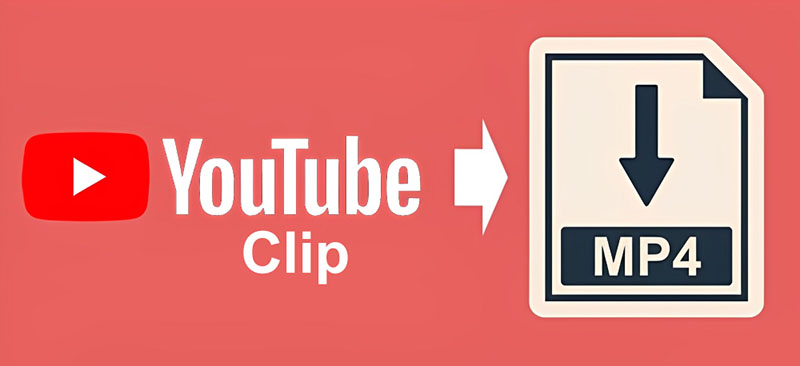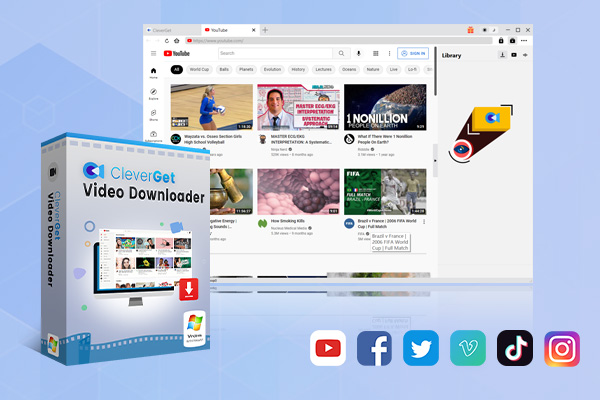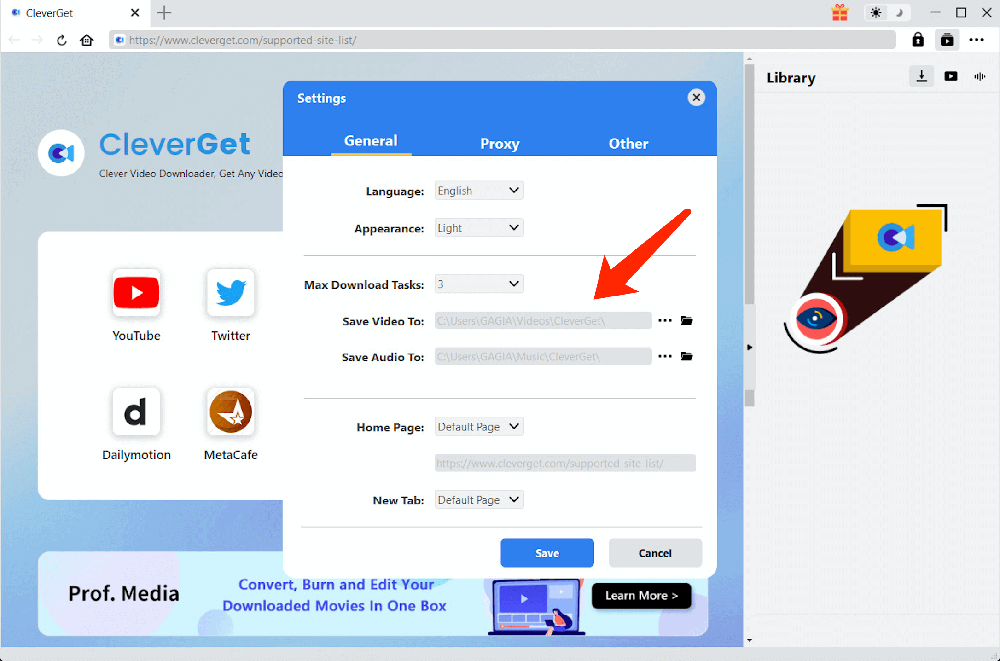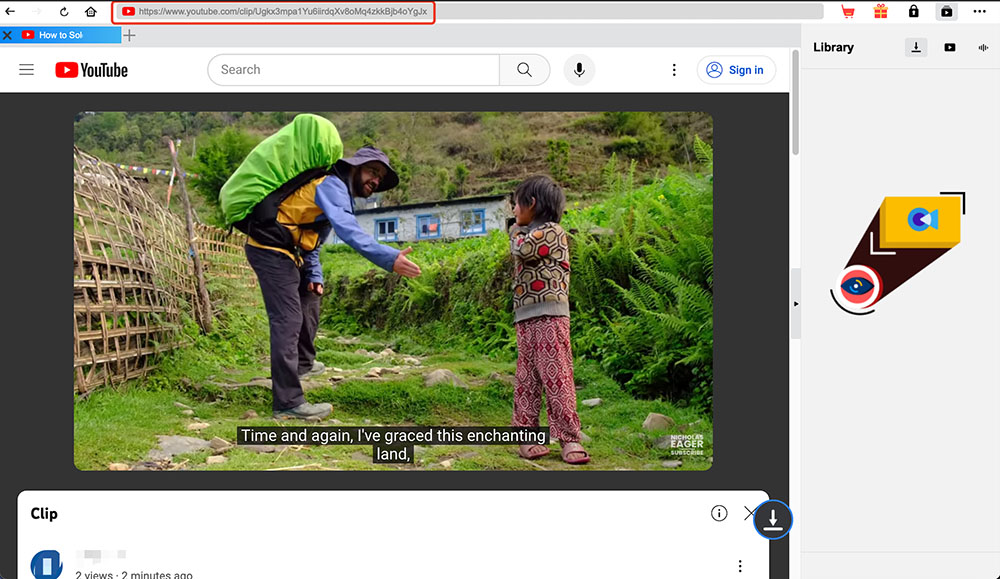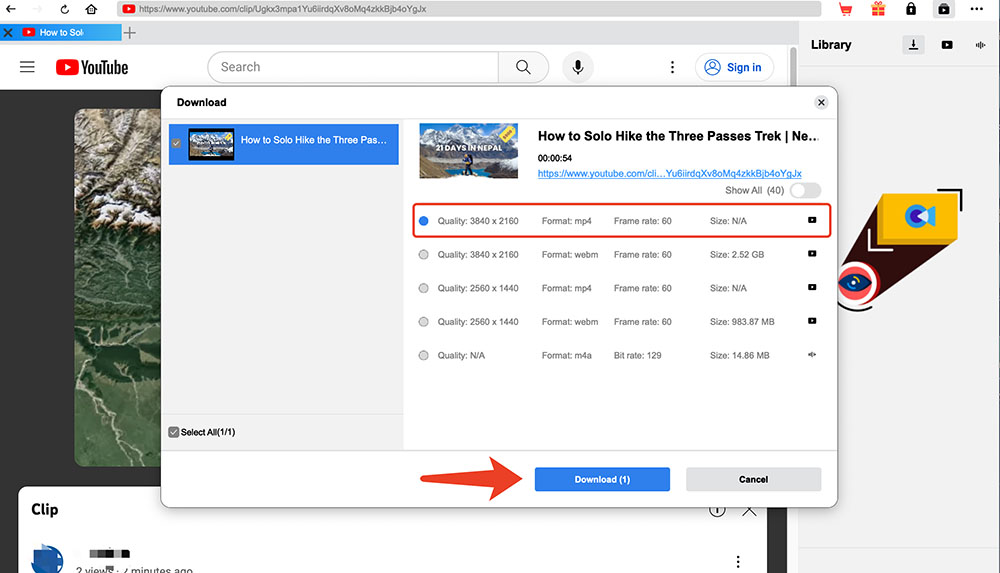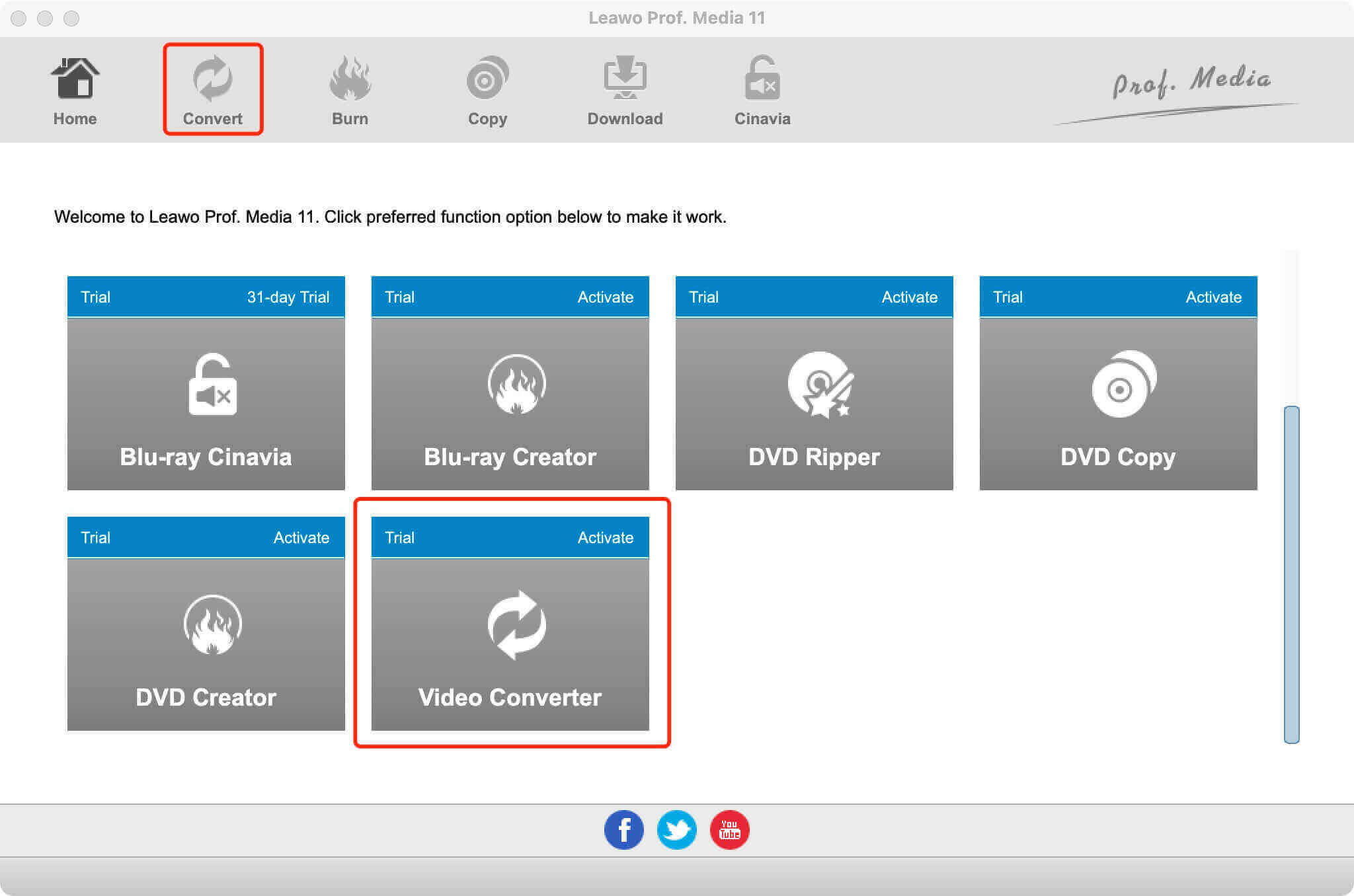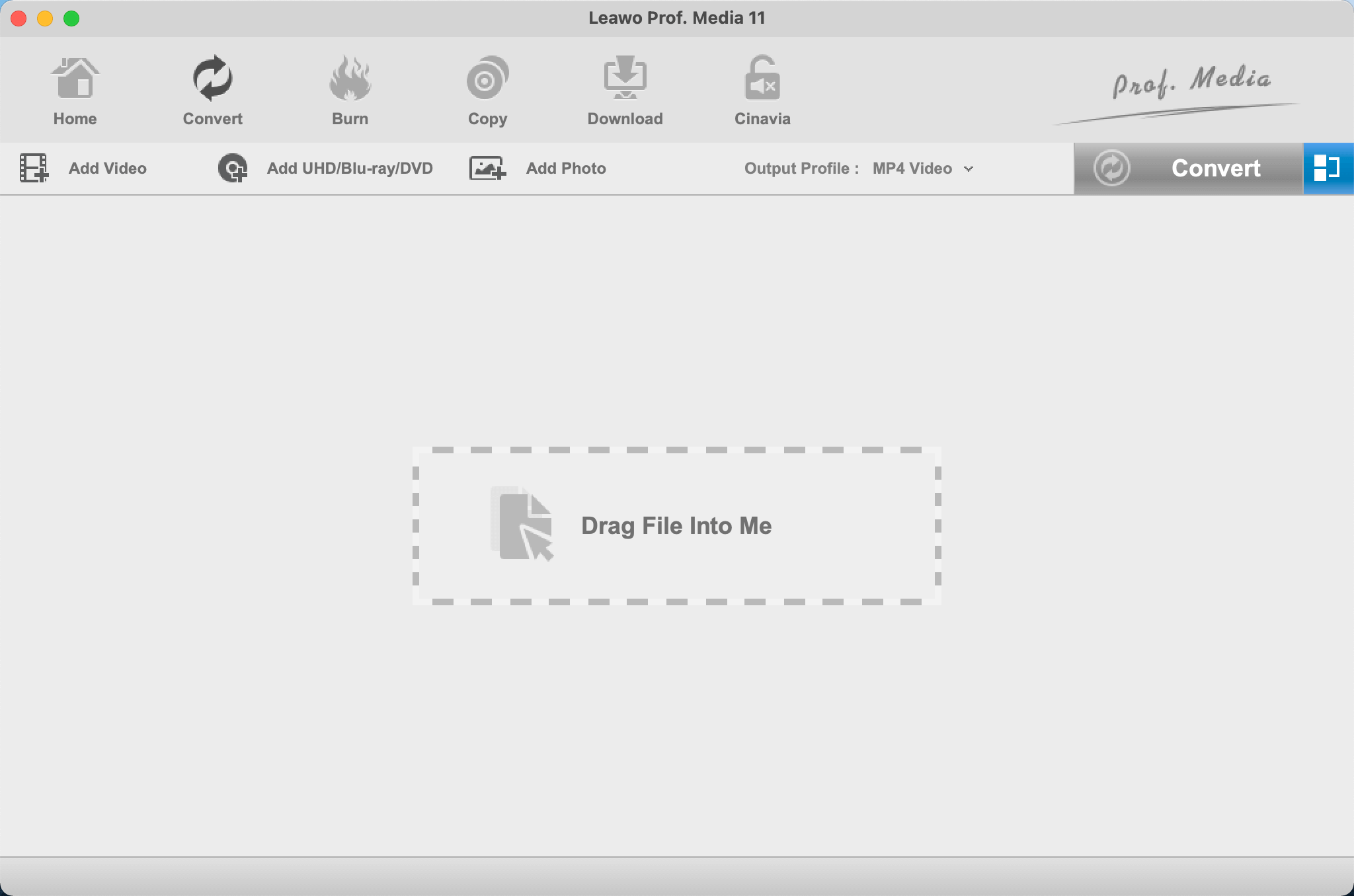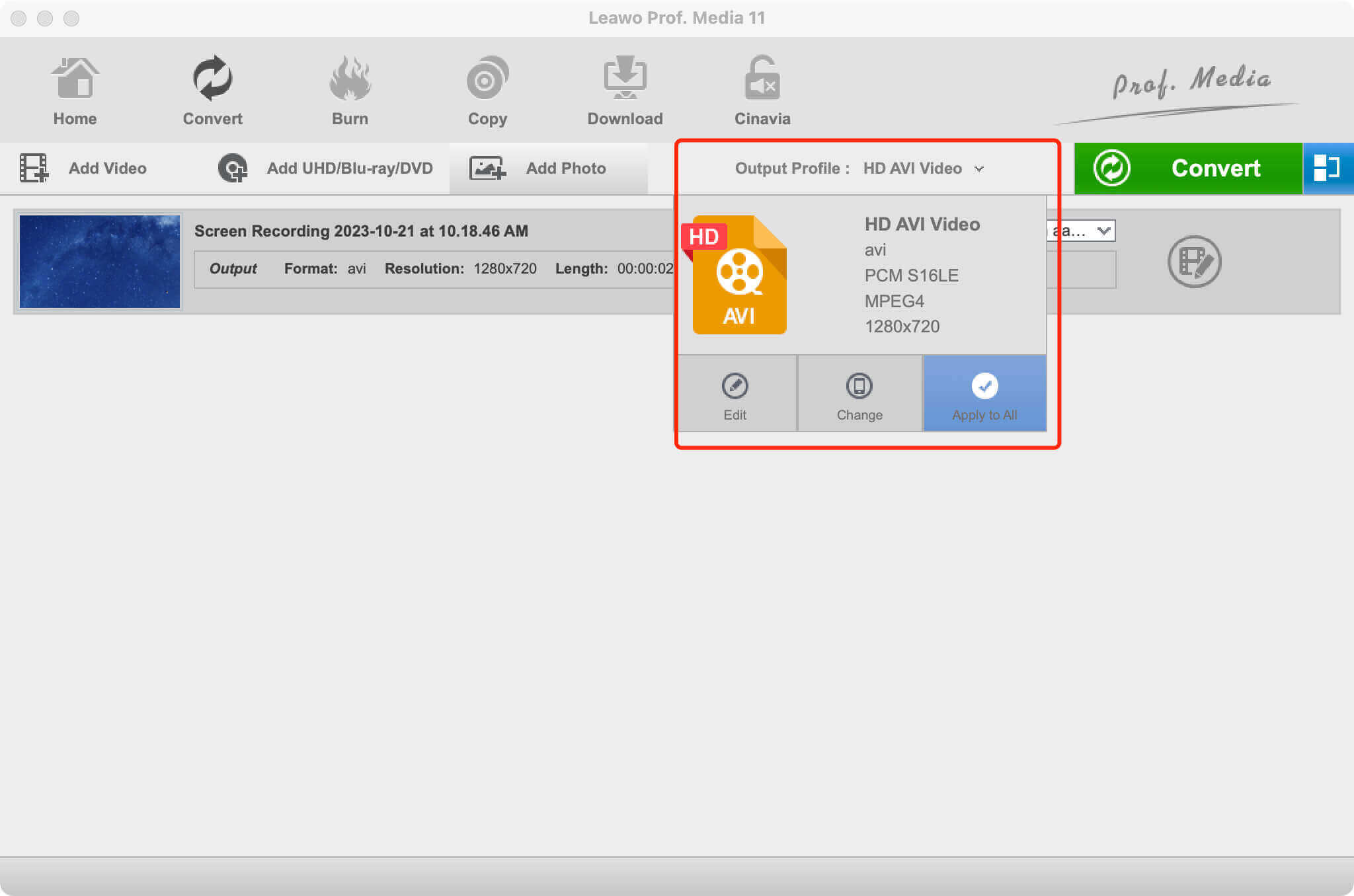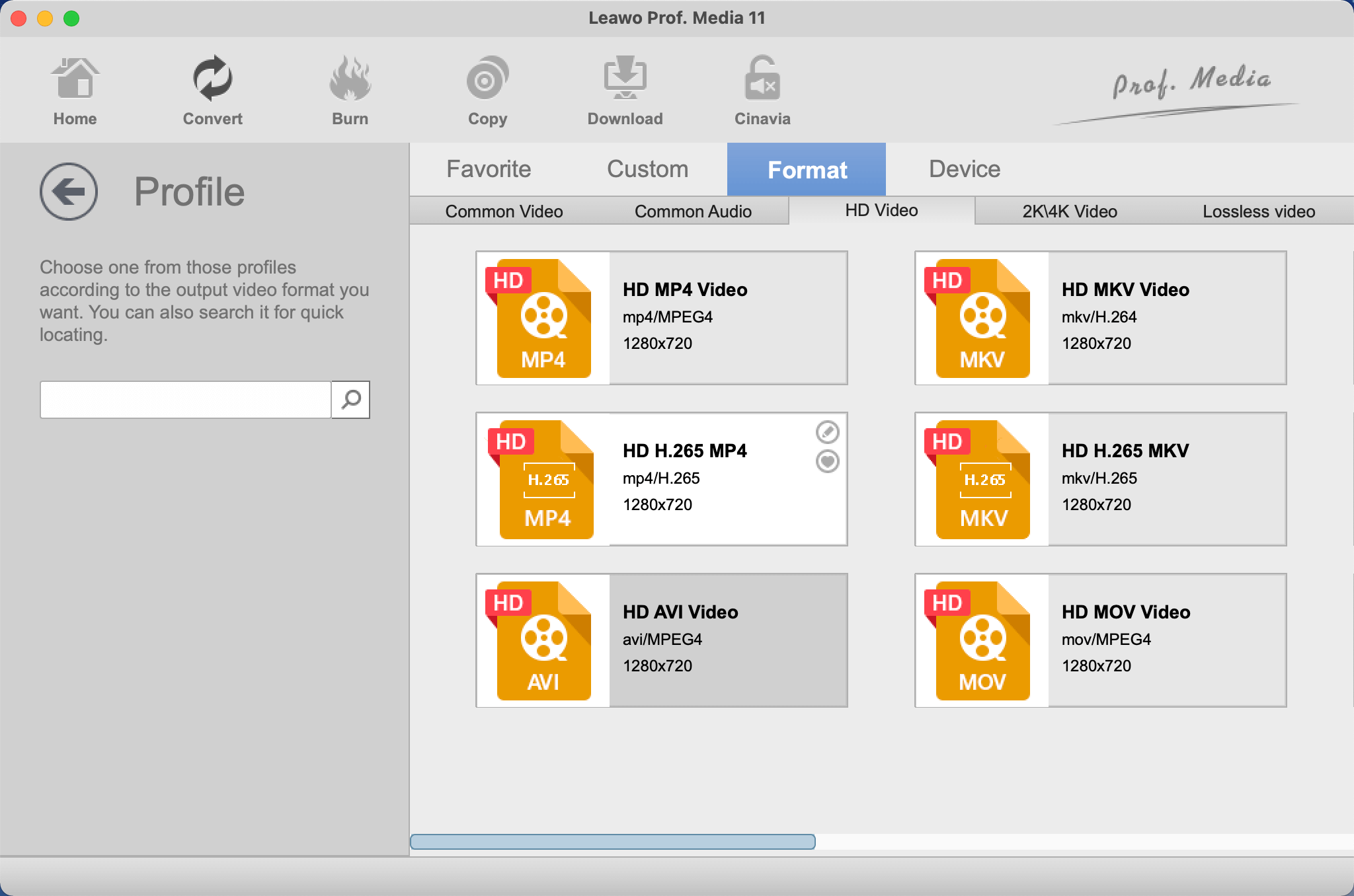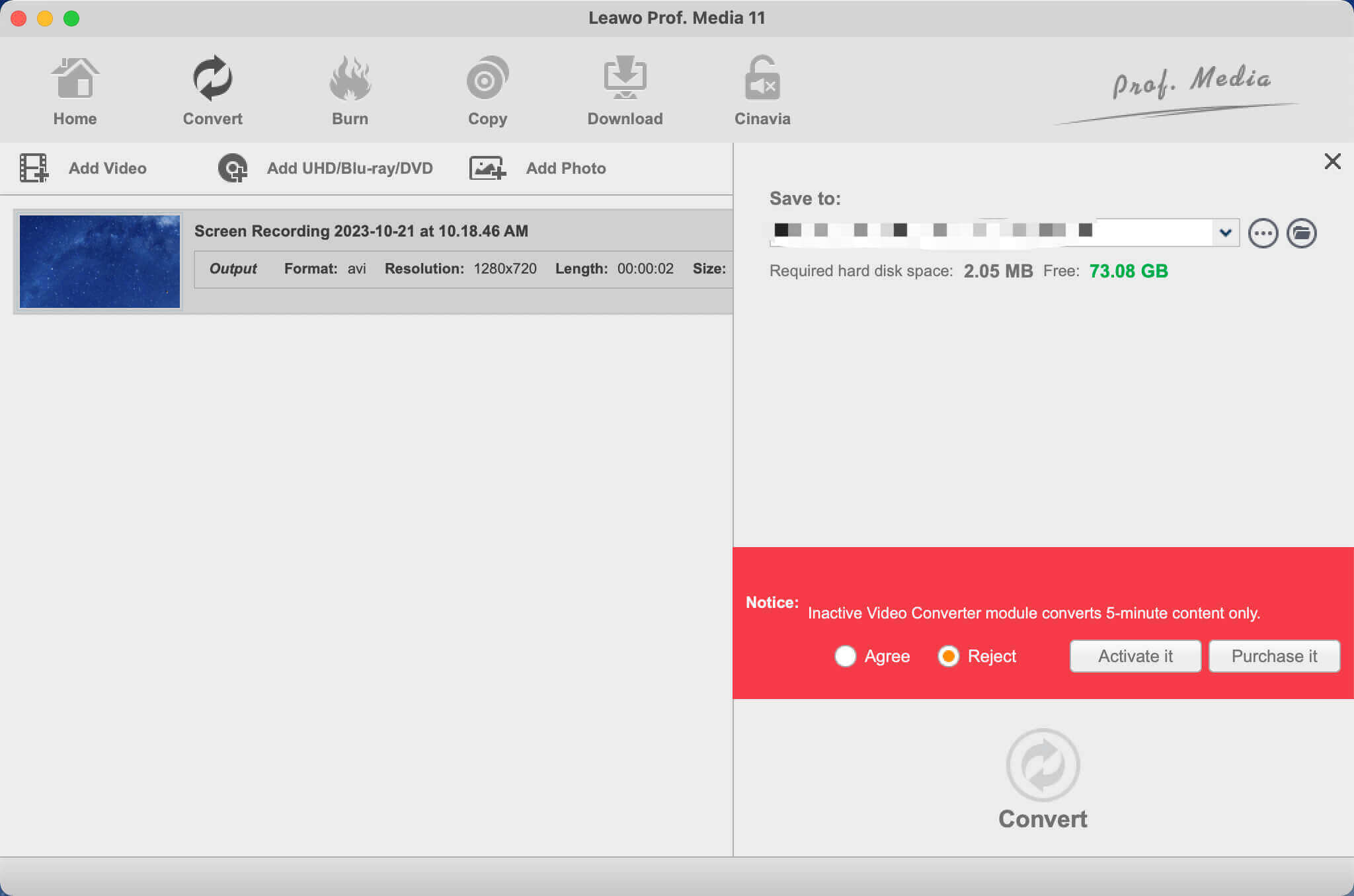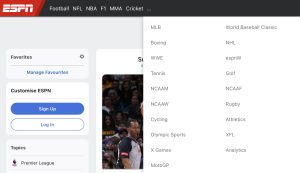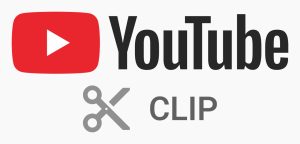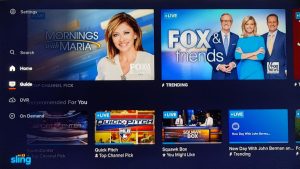Last updated on 2024-03-29, by
How to Convert YouTube Clip to MP4 with YouTube Clip to MP4 Converter?
Summary:
This blog will introduce the best YouTube clip to MP4 converter to help you convert videos easily.
Have you ever heard about YouTube clips? The feature allows you to trim part of the YouTube video and share them around. However, the clip you created is online only, which means you can never download it for offline playback. But worry not, in this blog, you can find the best YouTube clip to MP4 converters to convert the clips easily. Just read on to learn more.
Outline
Part 1: Why Do You Need to Convert YouTube Clip to MP4?
Still don’t know what YouTube clips are? The feature is launched for a while and it’s quite useful for clipping YouTube videos. With YouTube clips, you can clip the highlights of the original video as you like. In this way, people can get a grasp on the content instead of watching the full video. This is the simplest way to boost visibility and grow viewership on social media.
Now you might be wondering: Why do you need to convert YouTube clip to MP4? There are multiple reasons and here are the major ones.
Keep YouTube clips forever: Just because the clip is there does not mean it will be there forever. Once the original video is deleted, the clip is gone, too. That’s why you might want to convert YouTube clip to MP4 to keep it forever.
Watch it offline instead: As introduced earlier, the clip you created is available online only. That means you can only view it online with the link and YouTube does not allow you to download the link within the app.
Avoid ads & popups: The YouTube clip displayed on social media platforms might be stuffed with ads and popups. Even if they can be pretty brief, it’s still quite disturbing. Hence you can convert YouTube clip to MP4 to get rid of them.
Part 2: How to Download YouTube Clip to MP4 with CleverGet Video Downloader?
Want to download YouTube clips to MP4? CleverGet Video Downloader is your best choice. Compatible with Windows and Mac, the video downloader is a solid YouTube clip to MP4 converter that can help you save your favorite YouTube clip without quality loss. You can download the clip to MP4/WEBM with resolutions ranging from 480p, 720p, 1080p, 4K, and up to 8K UHD with 320 Kbps audio quality depending on the video source.
With CleverGet Video Downloader, you can download YouTube to MP4 with metadata such as titles, formats, etc. preserved. The No.1 video downloader allows you to download up to 5 YouTube videos simultaneously, which frees you from hassles of all sorts. Meanwhile, the download speed is much faster than other software, so you can save YouTube clips efficiently.
CleverGet Video Downloader is not only the best YouTube clip to MP4 converter but also a useful YouTube playlist downloader that allows you to download an entire playlist from YouTube hassle-free. With this industry-leading video downloader, you can save everything on YouTube! Now let’s see how to convert YouTube clip to MP4 with it.
◎Step 1. Launch CleverGet Video Downloader
Free download and install CleverGet software. Enter CleverGet Video Downloader to convert YouTube to MP4.

-
CleverGet Video Downloader
- Download Video & Music from 1000+ Sites
- Download Live Stream Videos from YouTube Live and Others
- Up to 8K UHD Video Downloading with 320 kbps Audio Quality
- Smarter Downloading Settings
- 1-Click to Play Downloaded Videos
- Provide Precise Video Info
◎Step 2. Set Output Directory
Click on the Settings icon in the top right. You will need to set the output path before you convert YouTube clip to MP4.
◎Step 3. Locate YouTube Clips
You need to generate the link of the YouTube clip first. Copy and paste the link to the built-in browser of this YouTube clip to MP4 converter.
◎Step 4. Convert YouTube clip to MP4
CleverGet Video Downloader will detect the resources for download. You will see a list showing various quality and formats later. Choose one and click on the “Download” button to convert YouTube clip to MP4.
Please note that you can download 3 videos with the free trial using CleverGet Video Downloader. If you hope to download more videos with the best video quality, you will need to upgrade CleverGet Video Downloader to enjoy premium services.
Notes:
Please mind that you are only allowed to download videos/audio with permission. The videos you downloaded are for personal use only and distributing content offline for financial benefit is not allowed. You can also find the copyright laws in your country/region for more references.
Part 3: How to Convert Downloaded YouTube Clip to MP4 with Leawo Video Converter?
As you can see, CleverGet Video Downloader is the best YouTube clip to MP4 converter to download YouTube clips directly. Just make sure you’ve got the link of the clip and you are good to go. So what if you’ve already downloaded YouTube clips? Can you convert the file to MP4 offline? The answer is positive, Leawo Video Converter is here to help.
Compatible with Windows and macOS, Leawo Video Converter is the best tool that supports video and audio conversion of all types. Developed with the most sophisticated encoding and decoding technology, Leawo Video Converter is an all-in-one video editor that can help you change file types without quality loss. Supporting 180+ video and audio formats, including MP4, MP3, AVI, MOV, MKV, FLV, etc., the video converter is your go-to choice to convert YouTube clip to MP4.

-
Leawo Video Converter
- Convert video and audio files between 180+ formats without quality loss
- Support 720P, 1080P and even real 4K video output
- Create photo slideshows from photos stored on camera, computer, camcorder, etc
- Built-in video editor to trim, crop, add watermark, apply special effect, etc
- 2D to 3D converter with 6 different 3D movie effects available
With Leawo Video Converter, you can not only convert YouTube clip to MP4 but also make video conversions to multiple next generation formats such as H.265 MP4, H.265 MKV, etc. The video converter is 6x faster than average competitors, which can help you convert YouTube clip to MP4 in batches at the fastest speed. In addition, the video converter is easy to use, making video editing accessible to everyone.
Leawo Video Converter is not merely a video format converter, as it comes with a handful of video editing features that can help you further polish your videos. You can trim video length, crop video size, apply special effects, upscale/reduce video resolution, add watermarks to videos, and more. In addition, the powerful video converter even allows you to create 3D movies with 2D videos and export them with 6 different 3D movie effects!
Now let’s see how to convert Paramount Plus to MP4 with Leawo Video Converter.
◎Step 1. Locate Leawo Video Converter
Leawo Video Converter is a module of Leawo Prof. Media. Click on the “Video Converter” or the “Convert” tab on top to open the video converter module.
◎Step 2. Add Source File
Now click on the “Add Video” tab on top to import your source files. Or you can simply just drag and drop the YouTube clip to the interface.
◎Step 3. Set Output Parameters
Click on the “Output profile” and you will see a drop-down box. Click on “Edit” to enter the editing panel to set output parameters.
In this part, you can adjust parameters for audio and video based on your needs. For instance, you can set bit rate, frame rate, aspect ratio, and more. Click on OK to proceed.
◎Step 4. Change Video Format
Go back to the main interface and click on the “Change” tab in the drop-down box menu. Here you should select the “Format” tab to set the output format as MP4.
◎Step 5. Set Output Directory
Click on the Green “Convert” button and you will see a sidebar. This is the place to set the output directory. Click on the “Convert” button to convert YouTube clip to MP4.
That’s it. With Leawo Video Converter, you can convert YouTube clip to MP4, MP3, AVI, and many other formats. There is no need to use other complex software, Leawo Video Converter is the most convenient tool for video editing.
Part 4: What Else Do You Need to Know about YouTube Clips?
How to convert YouTube clip to MP4? The previous parts have introduced everything you need to know. In this part, we have collected frequently asked questions regarding YouTube clips. Just check them out.
-
- 1.How to create a YouTube clip?
- Whether you want to share a clip or convert YouTube clip to MP4, it’s essential to create a YouTube clip beforehand. Here’s how to make a YouTube clip easily.
Step 1: Sign in with your YouTube account and find the video you want to clip.
Step 2: Click on the Clip button, which is an option under the player. Drag the slider to select the section you want to clip.
Step 3: Add a title and click the Share clip to share the clip or get the link.
-
- 2.Can I edit YouTube clips?
- Unfortunately, YouTube does not allow you to do so. But you can convert YouTube clip to MP4 with CleverGet Video Downloader and edit them later with the Leawo Video Converter.
-
- 3.Why is the clip not available suddenly?
- This happens when the original video is deleted or set to private. But if the video is still available but not listed on the channel, the clips you made are still accessible.