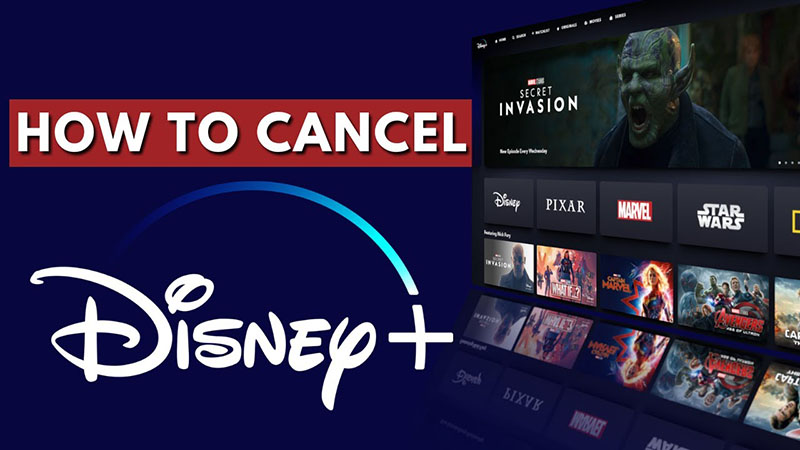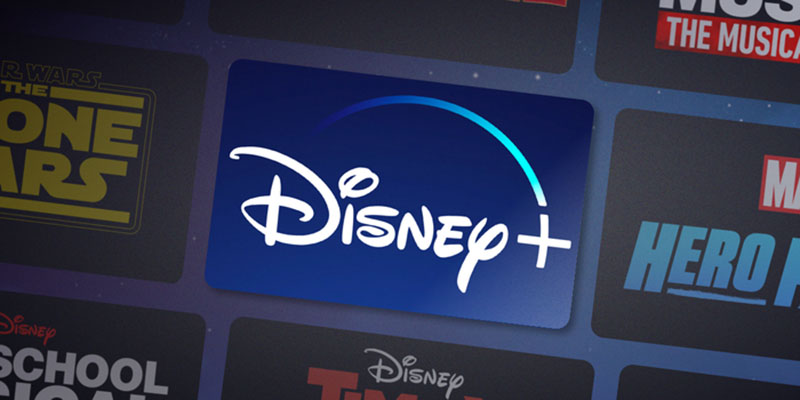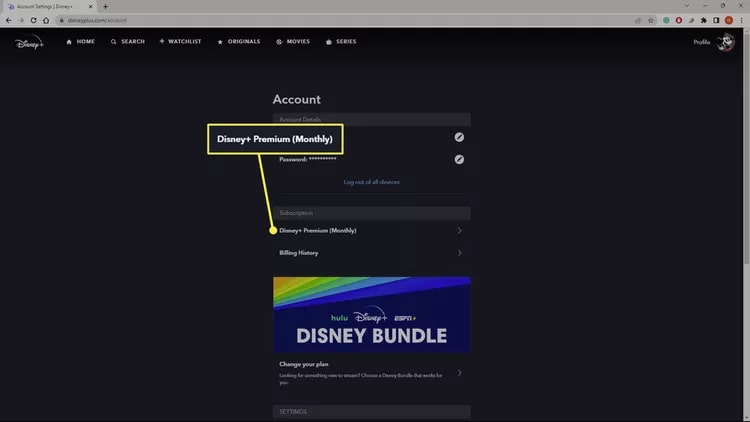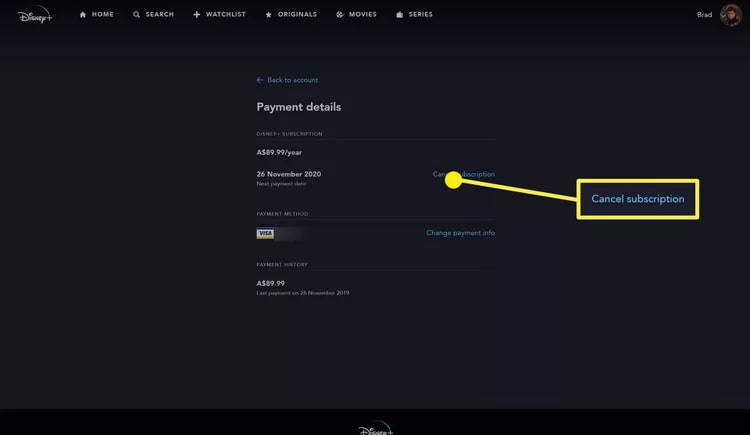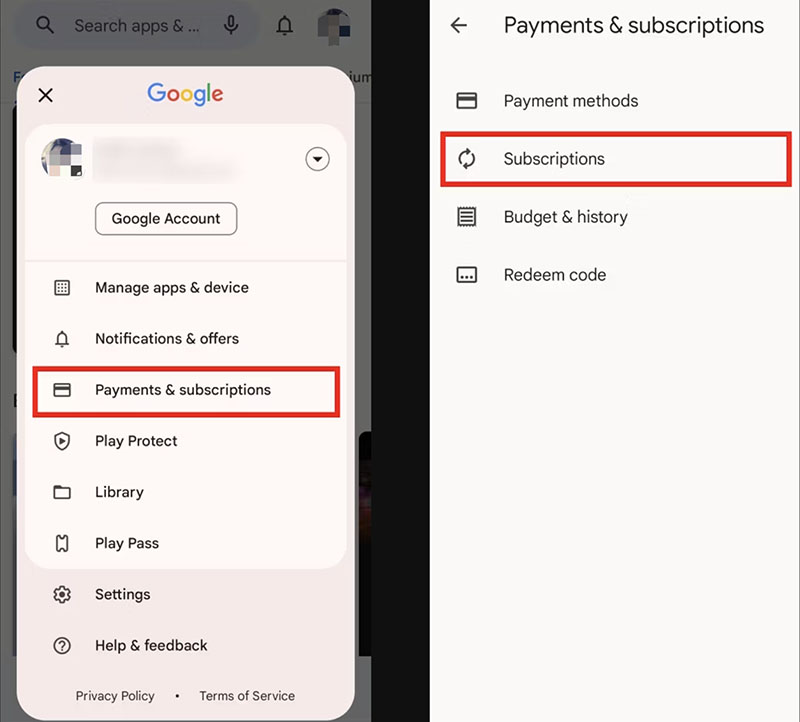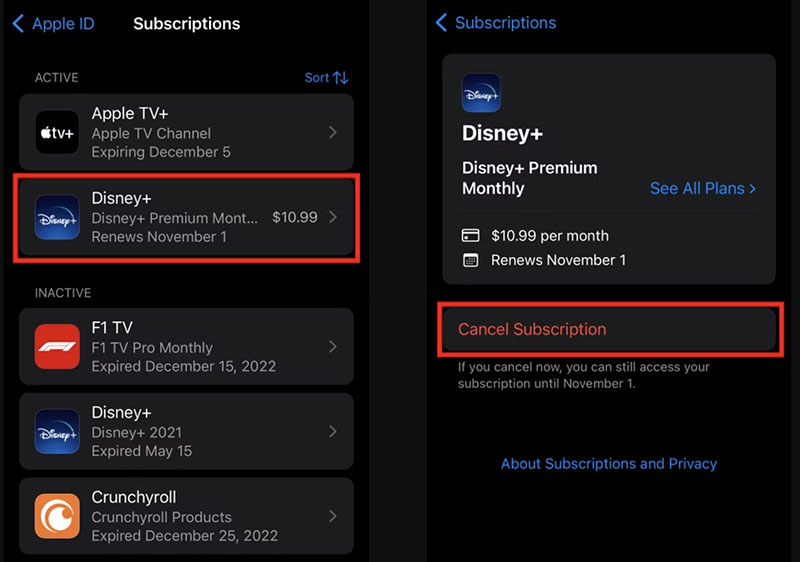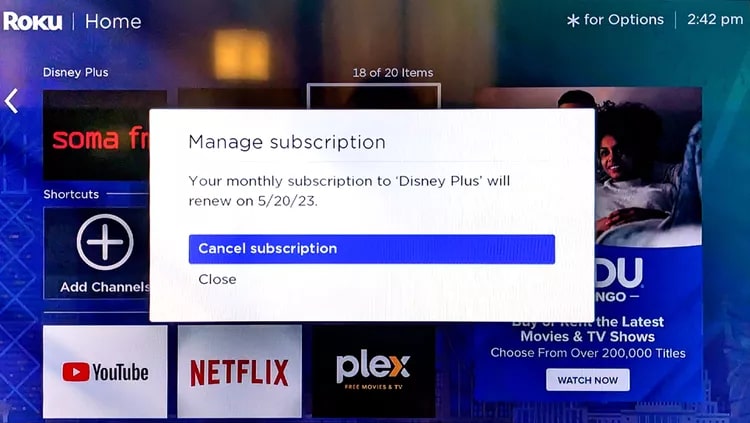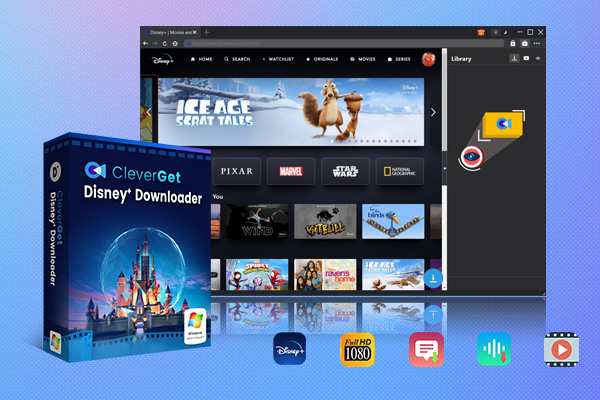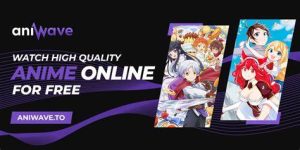Last updated on 2024-03-27, by
Everything You Need to Know about Canceling Disney Plus Subscription
Summary:
This blog will teach you everything you need to know about how to cancel Disney Plus.
Whether you want to stream trendy animations or the latest Marvel movies, Disney Plus is one of the best choices out there. However, sometimes you might just want to try something new and this is the time you need to cancel Disney Plus. So how to cancel Disney Plus subscription? This blog is the full guide. Just read on to find more specifics.
Outline
- Part 1: Possible Reasons Why You Want to Cancel Disney Plus
- Part 2: Is It Possible for You to Cancel Disney Plus Anytime?
- Part 3: Things You Should Know Before You Cancel Disney Plus
- Part 4: How to Cancel Disney Plus on Different Platforms?
- Part 5: Download Disney Plus Movies Before You Cancel Disney Plus
- FAQs
Part 1: Possible Reasons Why You Want to Cancel Disney Plus
It’s true that Disney Plus is one of the best streaming platforms to look for unlimited entertainment. So why would anyone want to cancel Disney Plus? There can be multiple reasons and they are:
Switch to other platforms: Disney Plus is not the only streaming platform out there. You can still enjoy a good variety of movies and TV shows with Netflix, Hulu, Apple TV, and many more. Naturally, people want to cancel Disney Plus and try something new.
Streaming issues: While online streaming seems convenient, streaming issues like buffering, ads, playback errors, etc. can ruin the entire viewing experience. It is reported that many users have encountered various streaming errors on Disney Plus, for instance, error code 14/42/39. Therefore, users might be disappointed with the service and cancel Disney Plus.
Pricey subscriptions: Disney Plus allows you to access a huge catalog of movies and TV shows with a valid subscription. However, the subscription fee might be a bit expensive for some people. For instance, compared to Disney Plus, Hulu offers a relatively cheaper subscription. Some users might want to cancel Disney Plus and switch to something else.
Part 2: Is It Possible for You to Cancel Disney Plus Anytime?
Disney Plus is surely the best place to enjoy content from Disney, Pixar, Marvel, Star Wars, and National Geographic at $9.99/mo or $14.99/mo. So is it possible to cancel Disney Plus subscription? The answer is positive. You can cancel or switch your subscription at any time. Your Disney Plus account won’t be deleted after you cancel Disney Plus. It won’t affect the use of other Disney Plus products and you can still enjoy the best in class experience with The Walt Disney Company.
Part 3: Things You Should Know Before You Cancel Disney Plus
Want to cancel Disney Plus subscription now? Don’t worry, we will cover the specific guide later. Before you cancel Disney Plus, there are a few things you should notice and they are:
- You can still access Disney Plus until the end of your current payment cycle. However, your payment won’t be charged after the end.
- After you cancel your Disney Plus subscription, you still have access to your account. However, all streaming content won’t be available.
- All your viewing history will be wiped out completely. Your Disney account is completely blank.
- All the downloaded videos will be removed as well. They are offline cached files that can only be played when you have a valid subscription.
- If you want to cancel Disney Plus and get the bundle instead, you will need to switch to a monthly subscription first. After that, you can switch to the bundle.
- If you are billed by a third party, you must cancel Disney Plus with the third party. Just visit their Help Center and contact them to get more info for cancellation.
Part 4: How to Cancel Disney Plus on Different Platforms?
Now you know the things to consider when you need to cancel Disney Plus. It’s time to see how to make it in practice. In this part, we will teach you how to cancel Disney Plus subscriptions on PC, mobile, and smart TVs.
How to cancel Disney Plus on PC
Step 1: On Disney Plus, log in with your account. Click on the profile image in the top-right. Choose the Account option to proceed.
Step 2: Scroll down and you will find your Disney subscription. Click on the valid page you have subscribed to.
Step 3: Click on the Cancel subscription button to cancel Disney Plus. You will be asked to choose a reason for leaving but it’s optional so there is no need to give a reason if you don’t want to.
Step 4: Disney Plus will ask if you want to keep the account. If not, you can proceed to cancel Disney Plus. You can see how many days are left for the subscription and you can access Disney Plus within the period.
How to cancel Disney Plus on Android
Step 1: On your Android phone, open the Google Play Store app. Tap on your profile icon to proceed.
Step 2: Go to Payments & Subscriptions > Subscriptions to see all your subscriptions on this Android phone.
Step 3: Find Disney Plus on the list and select it. Scroll down to the bottom and tap on Cancel Subscription to cancel Disney Plus.
How to cancel Disney Plus on iPhone
Step 1: On your iPhone, go to Settings. Tap on the Apple ID on top of the screen and go to View Apple ID. You will be asked to log in again for verification.
Step 2: Tap on “Subscriptions” to see all your available subscriptions.
Step 3: Choose “Disney Plus” and select “Cancel Subscription” to cancel Disney Plus.
How to cancel Disney Plus on TV
Disney Plus is also available on various smart TVs, such as Samsung, LG, and more. So can you cancel Disney Plus on TV? Of course. Here we will take Roku as an example.
Step 1: Use the remote to highlight the Disney Plus app. Press the asterisk icon and you can open the menu of Disney Plus.
Step 2: Choose the Manage subscription option. The option is only available when you subscribe to Disney Plus on the Roku smart TV.
Step 3: Choose Cancel subscription and you can cancel Disney Plus directly.
That’s how to cancel Disney Plus on various platforms. Please note that all your viewing history and downloaded files will be wiped out at the end of the payment cycle.
Part 5: Download Disney Plus Movies Before You Cancel Disney Plus
How to cancel Disney Plus on different platforms? The previous part has introduced everything you need to know. As introduced earlier, you can not access the content anymore after you cancel Disney Plus. The downloaded cached videos will be gone too. This is the time you might want to download Disney Plus videos, which is a useful way to keep your favorite movies and TV shows forever.
So how to download Disney Plus videos before you cancel Disney Plus? A third-party video downloader like CleverGet Disney Plus Downloader is what you need. With this powerful video downloader, you can save Disney Plus videos to MP4/MKV to 720p with EAC3 5.1/Atmos. The downloaded videos can be exported with the best output quality for offline viewing.

-
CleverGet Disney Plus Downloader
- Download Disney Plus Movies and Series with Multi-language Subtitles and Audio Tracks on PC
- Up to 4K/1080P 60fps Video Downloading with 320kbps Audio Quality
- Save Subtitles as Independent SRT/SUP Files or Remux Into Output Video
- Smarter Downloading Settings
- 1-Click to Play Downloaded Videos
- Provide Precise Video Info
CleverGet Disney Plus Downloader can detect and parse all episodes of the same season or download an entire season easily. It can download all content on Disney Plus with up to 1080p resolution when the source streaming quality is up to 4K or 1080p. This is your best choice to download Disney Plus movies and TV shows with premium quality before you cancel Disney Plus.
Moreover, CleverGet Disney Plus Downloader can save audio tracks and multi-language subtitles based on your preferences. You can either pack the subtitles into downloaded video files or save them as separated SRT/SUP files. As the best Disney Plus downloader, CleverGet can save metadata including title, length, frame rate, resolution, quality, etc., which can help you manage downloaded files better.
FAQs
How to cancel Disney Plus on different platforms? The previous parts have concluded all the guides you need. Just follow the steps carefully to cancel Disney Plus easily. But if you still have more doubts about Disney Plus cancellation, just check out the following part to learn more.
-
- 1.Can I cancel Disney Plus at any time?
- Yes, you can cancel it at any time. However, Disney Plus will charge you a cancellation fee. In most cases, you will need to pay $15 to $35, depending on the time you cancel Disney Plus. You have to wait until your next billing cycle to get the money credited into your account.
-
- 2.What if I can’t cancel Disney Plus?
- You can restart the app or device to see if there are temporary glitches. If not, you are recommended to contact Disney Plus official support to get further assistance when you can’t cancel Disney Plus.
-
- 3.What are the good alternatives after I cancel Disney Plus?
- There are plenty of Disney Plus alternatives out there, for instance, Netflix, Hulu, Amazon Prime Video, Apple TV, Paramount Plus, and more.
-
- 4.How can I re-subscribe to Disney Plus?
- You can re-subscribe to Disney Plus on its official website or any third party. But if you re-subscribe via a third party, you will need to cancel Disney Plus from there, too.