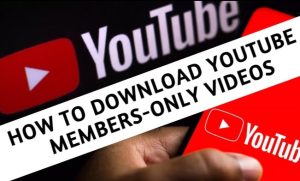Last updated on 2022-07-29, by
How to Convert YouTube to WebM with YouTube to WebM Converter?
Although it is a great enjoyment for you to watch YouTube videos online, you may long for getting these videos from YouTube platform for offline viewing. The numerous videos on YouTube have attracted all walks of life to kill time. For the demand of watching YouTube videos on a private TV or another application, the method you can adopt is to download them and convert them. This seems troublesome. For assisting you to download or convert YouTube to WebM for offline enjoyment, here in this tutorial, we would like to recommend you a great YouTube downloader WebM and several YouTube video converters.
Outline
- Part 1: What Is WebM? Why Make a WebM from YouTube?
- Part 2: How to Download YouTube to WebM Video Directly with CleverGet?
- Part 3: How to Convert YouTube to WebM with Leawo Video Converter?
- Part 4: How to Convert YouTube to WebM with Freemake Converter?
- Part 5: How to Convert YouTube to WebM with Online YouTube to WebM Converter?
- Part 6: Comparison Between Three YouTube to WebM Converters
- Part 7: Can You Upload WebM to YouTube?
Part 1: What Is WebM? Why Make a WebM from YouTube?
WebM is a kind of compressed video format, which is released by Google company in 2010. The aim of this format is to provide an alternative to use in the HTML5 video and audio. This format is free and open-sourced, which is designed for the web. And this simple container video format has low computational footprint, enabling playback on almost all devices.
Videos in WebM format are much smaller, which occupies less space on your device. It can be played smoothly, and the high quality of it allows users to enjoy real-time video delivery in the network at ease. Plus, it is more convenient for users to make YouTube videos to WebM to watch videos offline at any time and place they like.
Part 2: How to Download YouTube to WebM Video Directly with CleverGet?
CleverGet YouTube downloader WebM is the program we’d love to recommend to you to download YouTube videos to WebM directly. This software is known as one of the best YouTube to WebM converters, which offers you free access and a simple interface to save YouTube to WebM. It is super-easy to make use of this downloading tool to get the work done. Besides, you can use this program to download and convert almost any online video from 1000+ sites to MP4, MKV, WEBM or other available popular formats for diverse uses. For instance, you can apply it to download cartoon movies, save videos from Netflix, download Snapchat videos, and so forth. With CleverGet, you can easily download YouTube to WebM and watch them offline with outstanding video quality. This gorgeous full-featured YouTube downloader WebM will surely meet your needs. Now let’s begin to see how to download YouTube to WebM with CleverGet YouTube Downloader.
Step 1: Install CleverGet YouTube Downloader WebM
Download and install CleverGet YouTube Downloader WebM on your computer first.

-
– Download videos up to 8K resolution
– Support 1000+ sites
– Support live video M3U8 link downloading
– Multi-task and playlist download
– Built-in browser and player
– Advanced hardware acceleration
– Easy-to-use interface
Step 2: Enter the URL of target Youtube video
Run CleverGet on your computer. You can visit the target YouTube video page by directly copying and pasting the video URL into the address bar, or click the YouTube icon on the main interface to enter the official page of YouTube, and then search for what you desire to download via the built-in browser.
Step 3: Download target YouTube video in WebM
Choose the demanded videos with WebM format from the pop-up Download panel. If you fail to find that panel, click the arrow-down icon to allow the software to re-analyze the webpage. Then, click the Download button to download the YouTube video in the format of WebM.
Step 4: Check downloaded YouTube video
Once the video starts comes to an end, you can check the downloading and downloaded tasks in the right Library sidebar.
Note
Please note that you are only allowed to download YouTube videos for personal use. Distributing content offline for financial benefit is not allowed. You can also find the copyright laws in your region for more references.
Part 3: How to Convert YouTube to WebM with Leawo Video Converter?
If you have downloaded some YouTube videos in other formats instead of WebM, you can convert these videos to WebM with WebM converter. There are several tools for you to use to realize the YouTube video converting goal, and Leawo Video Converter is fairly the best one when it comes to converting videos. This YouTube to WebM converter is very professional in processing common and HD videos and converting them to any pop video and audio format including WebM. The program will let you apply the special effects to the output videos as well. The detailed steps on how to use this software to convert YouTube videos to WebM are as follows for your reference.
Step 1: Download and launch Leawo Video Converter
Since Leawo Video Converter is a module of Leawo Prof. Media suite, you need first download and install the suite, and then click “Video Converter” to enter the Video Converter module.

-
- Convert video and audio files between 180+ formats without quality loss
- Support 720P, 1080P and even real 4K video output
- Create photo slideshows from photos stored on camera, computer, camcorder, etc
- Built-in video editor to trim, crop, add watermark, apply special effect, etc
- 2D to 3D converter with 6 different 3D movie effects available
Step 2: Import your source YouTube file
On the main interface of Leawo Video Converter, you can see an “Add Video” button at the upper left corner. Click on the button and locate your source YouTube video file to import it into the program. You can also directly drag and drop the file onto the main interface.
Step 3: Set WebM as output format
After your video has been added you need to set WebM as the output format for the conversion task. As you can see from the area next to the green “Convert” button, the default output format in Leawo Video Converter is “MP4 Video”. To change the output format, simply click on the “MP4 Video”, choose “Change”, and search “WebM” via the searching bar in the left panel to find “VP8 Video” format in the format selection interface.
Step 4: Start converting YouTube to WebM
When you are ready to start the conversion, click the green “Convert” button to call out the convert settings panel. On the panel, you need to set an output directory on your computer, and then click the “Convert” icon to start the converting task.
Part 4: How to Convert YouTube to WebM with Freemake Converter?
Another YouTube to WebM converter that we would like to recommend is Freemake Converter. This tool can assist you to convert YouTube videos to WebM in seconds. It has a clear-cut interface, which contributes to the easy conversion. The converted videos can be used on any gadgets for different devices. Follow the steps below and you will learn how to use it.
Step 1: Download and install Freemake Converter on your computer.
Step 2: Click the “+Video” button to add the YouTube video file into the software interface and then hit the “Video” button to select the “to HTML5” button on the formats bar at the bottom of the software.
Step 3: You will see a pop-up window and then you can click the “Convert” button to start converting. You can pause or cancel the converting process at ease.
Part 5: How to Convert YouTube to WebM with Online YouTube to WebM Converter?
You can also turn to online YouTube to WebM converter for help. There are various such online tools in the market. Here I’d like to take video2edit for instance to show you how to convert YouTube videos via such online converters.
Steps:
- Open the online YouTube to WebM converter and then choose the service of “Convert to WEBM”.
- Hit on the “Choose File” button to upload source YouTube videos to the platform. You can also drag and drop the target YouTube videos into the converter.
- After you use its settings panel to determine the detailed parameters of the video, you can hit on the “Start” button. Wait for the appearance of the “Success” interface and then click on the “Download” button to save the converted videos to your computer local folder.
Part 6: Comparison Between Three YouTube to WebM Converters
In order to make you understand the differences of the three YouTube to WebM converters more clearly, here is a comparison chart for you to check.
| Leawo Video Converter | Freemake Converter | Online YouTube to WebM Converter | |
|---|---|---|---|
| 4K Format Supported | Yes | No | No |
| Conversion Speed | 6X higher | High | Low |
| Media File Editor | Yes | Yes | No |
| 3D Editor | Yes | No | No |
| Output Quality | 100% quality retained | High quality | Unguaranteed |
| Photo Slideshow Maker | Yes | No | No |
| Add Subtitle | Yes | No | No |
From the comparison table above, you will learn that Leawo Video Converter is the most powerful one for you to choose when it comes to converting video or audio files. You can pick up the one that fits you most in different cases.
Part 7: Can You Upload WebM to YouTube?
After you learn the methods to download and convert YouTube videos to WebM format, you may also wonder whether you can upload WebM videos to YouTube in your own account. Luckily, YouTube supports the uploading of various video formats, including 3GPP, AVI, FLV, MOV, MPEG4 (MP4), MPEGPS, WebM and WMV. You are recommended to upload the videos in WebM format videos with a ratio of 16:9, which will avoid the letterboxing in the Web player.
In conclusion, you can either download YouTube to WebM with CleverGet or convert the non-WebM videos to WebM format for convenient watching with the tools recommended in this tutorial. For uploading WebM format videos to YouTube and share with others on the website is also a good idea to relax yourself.