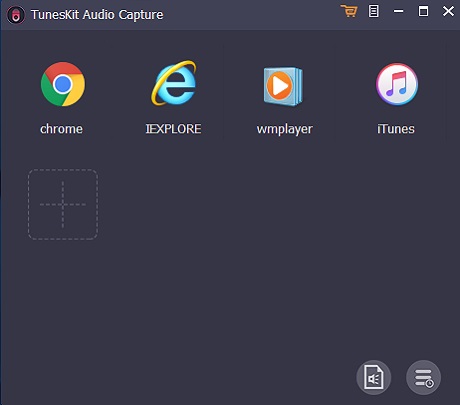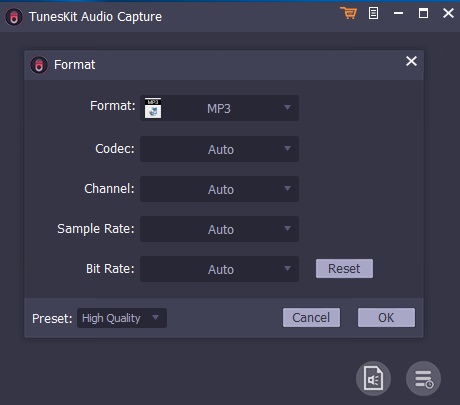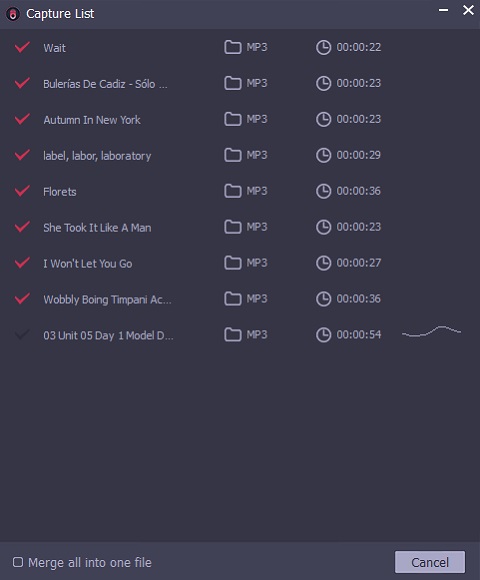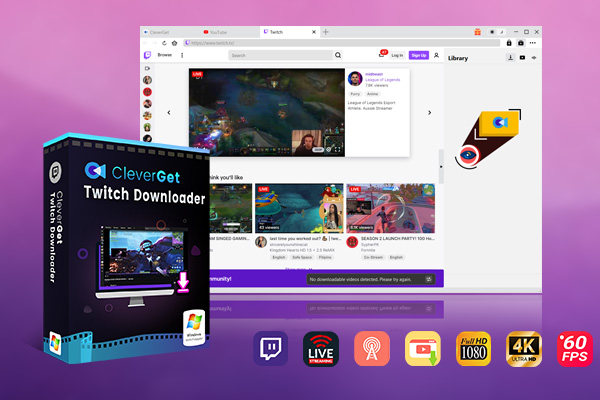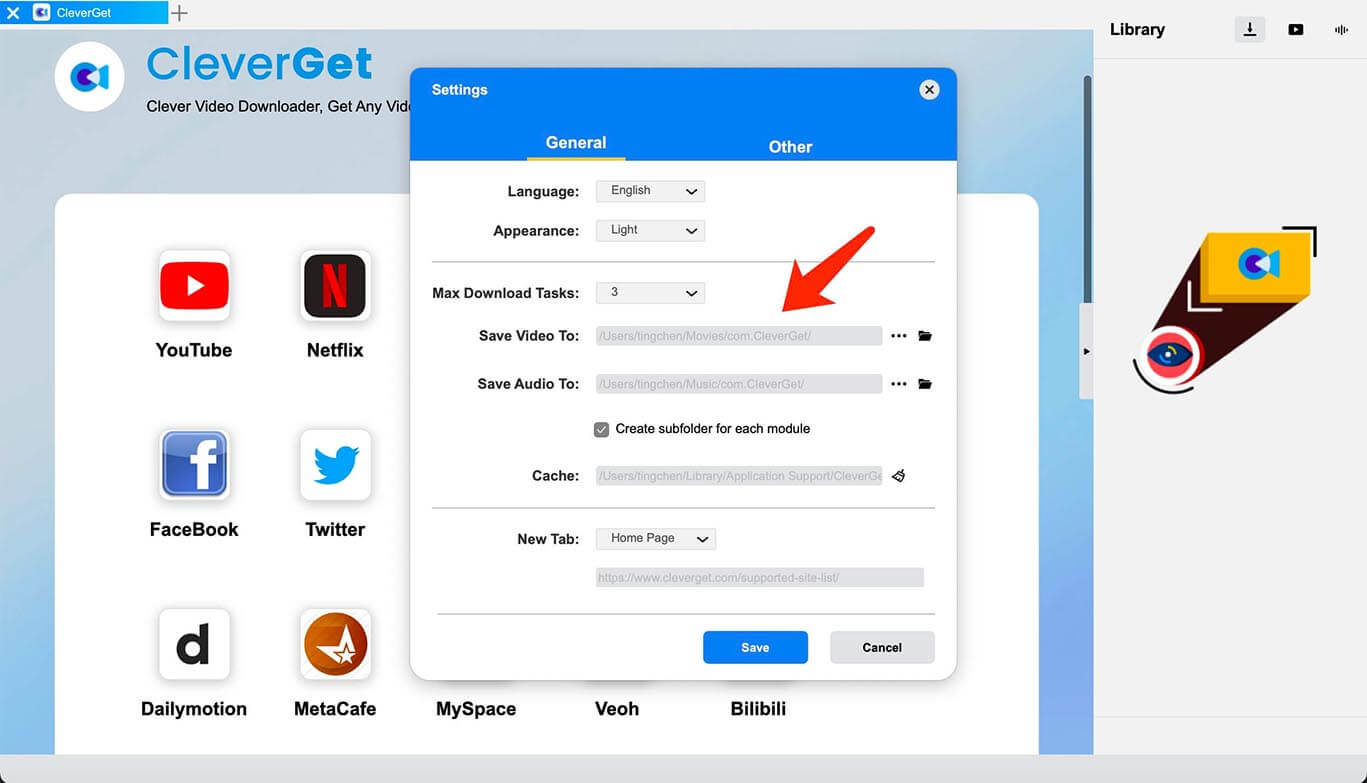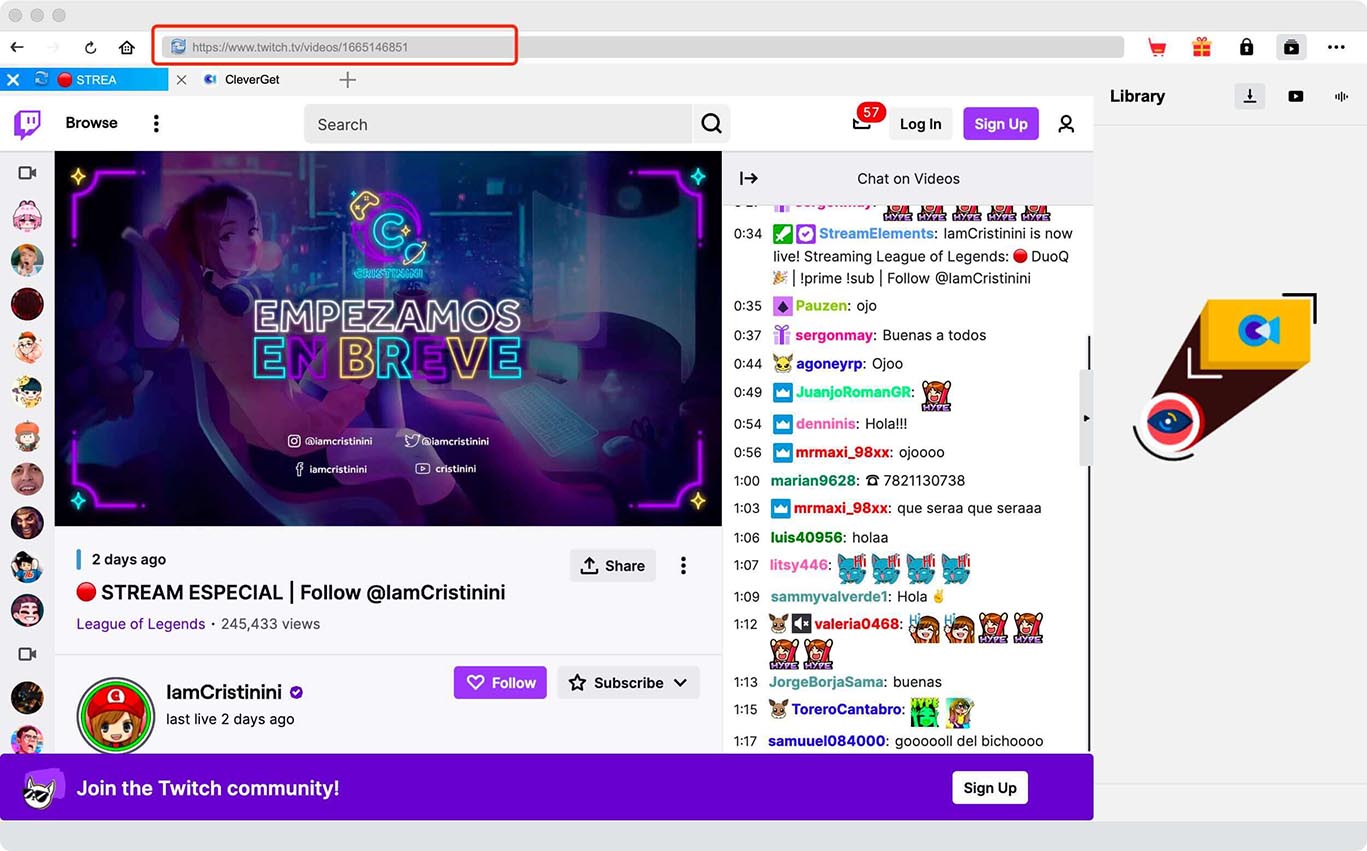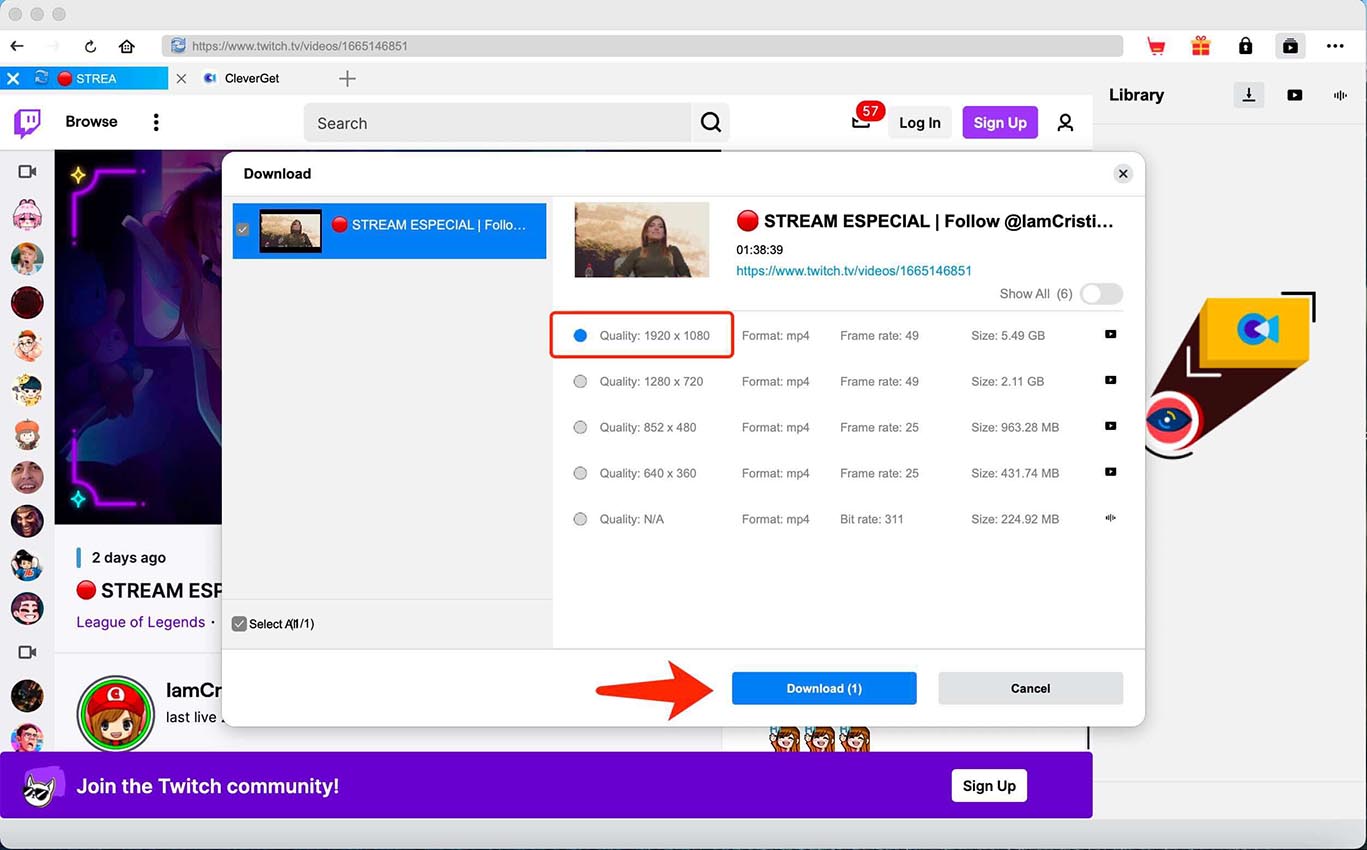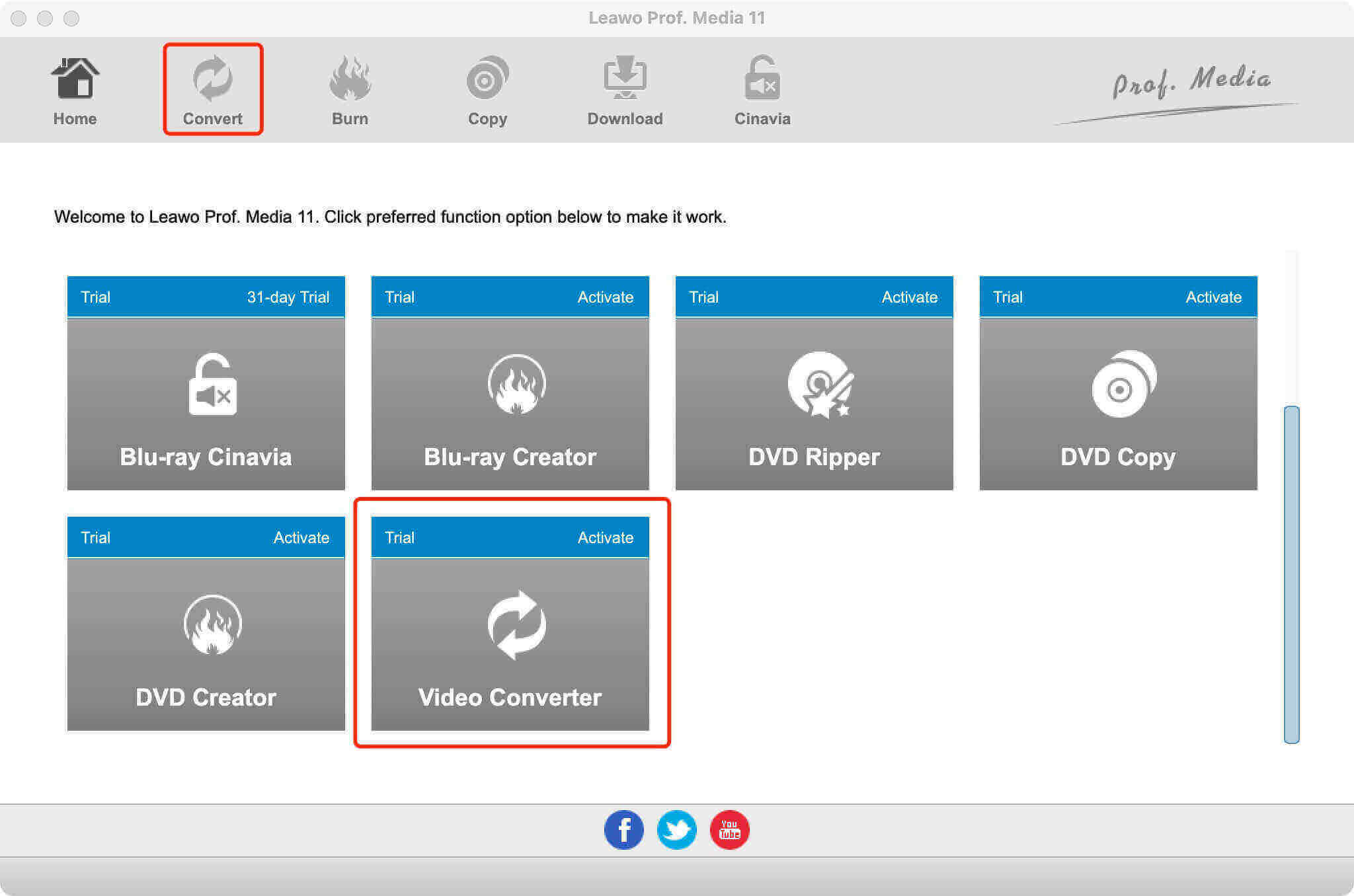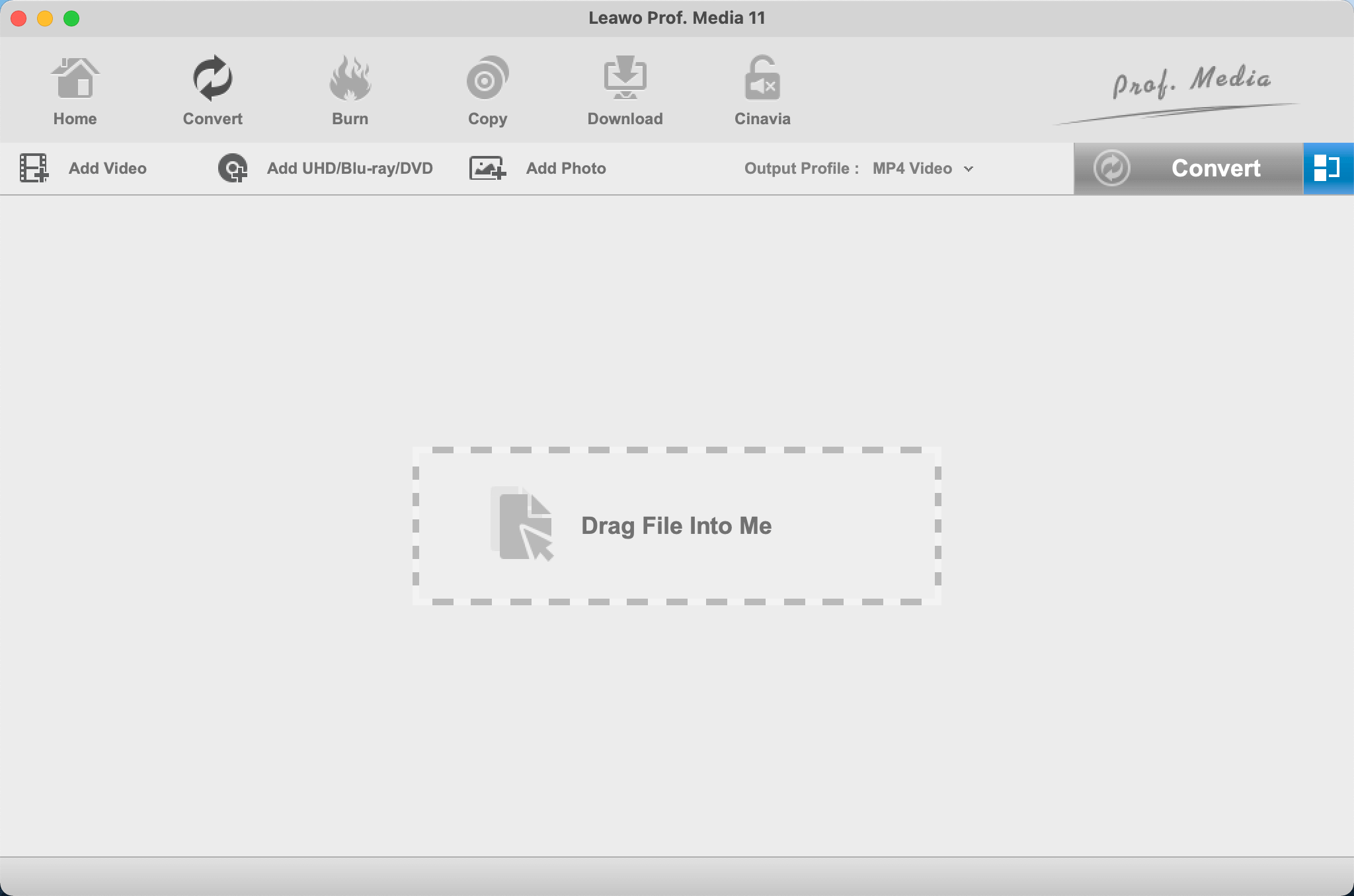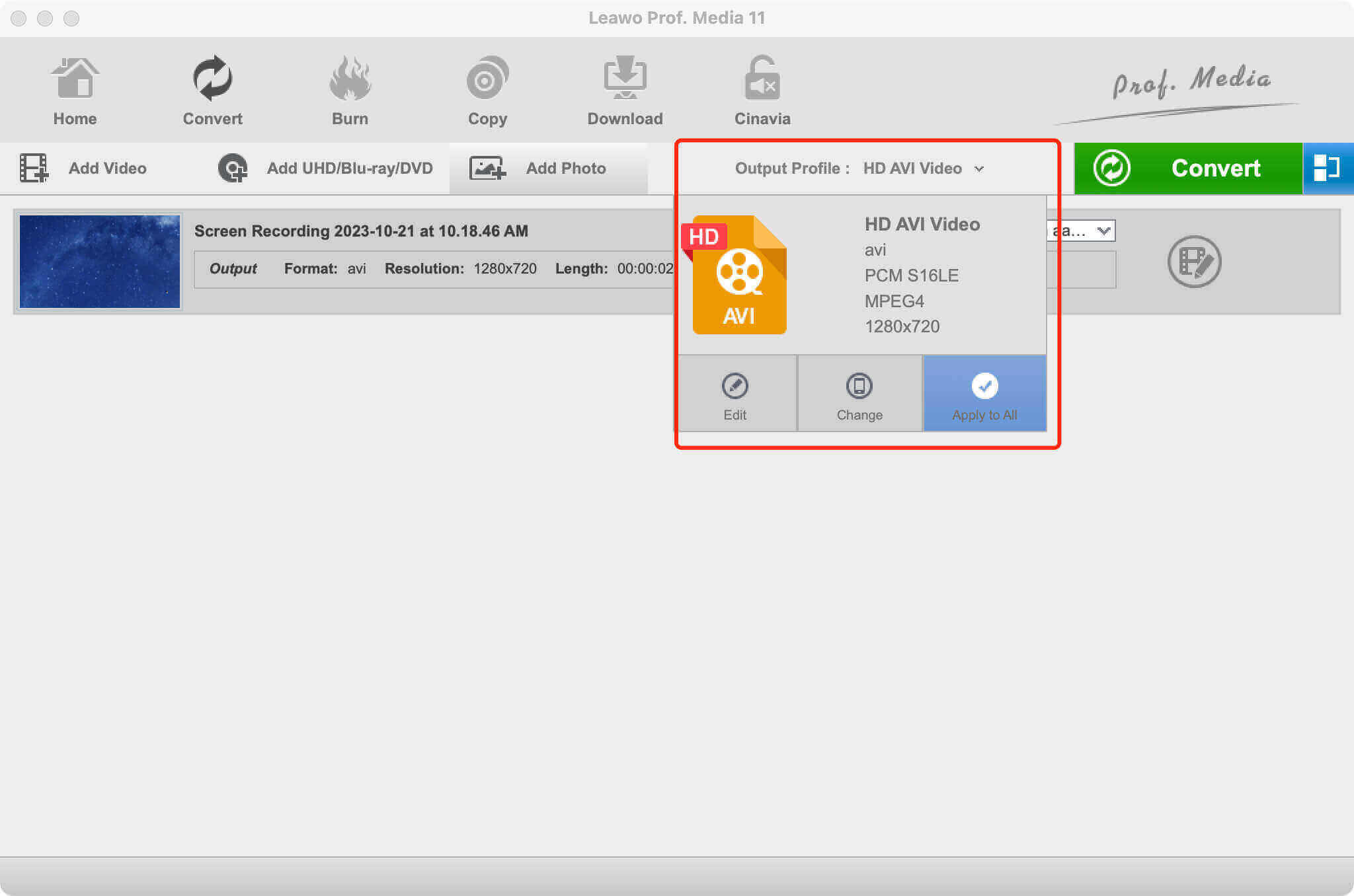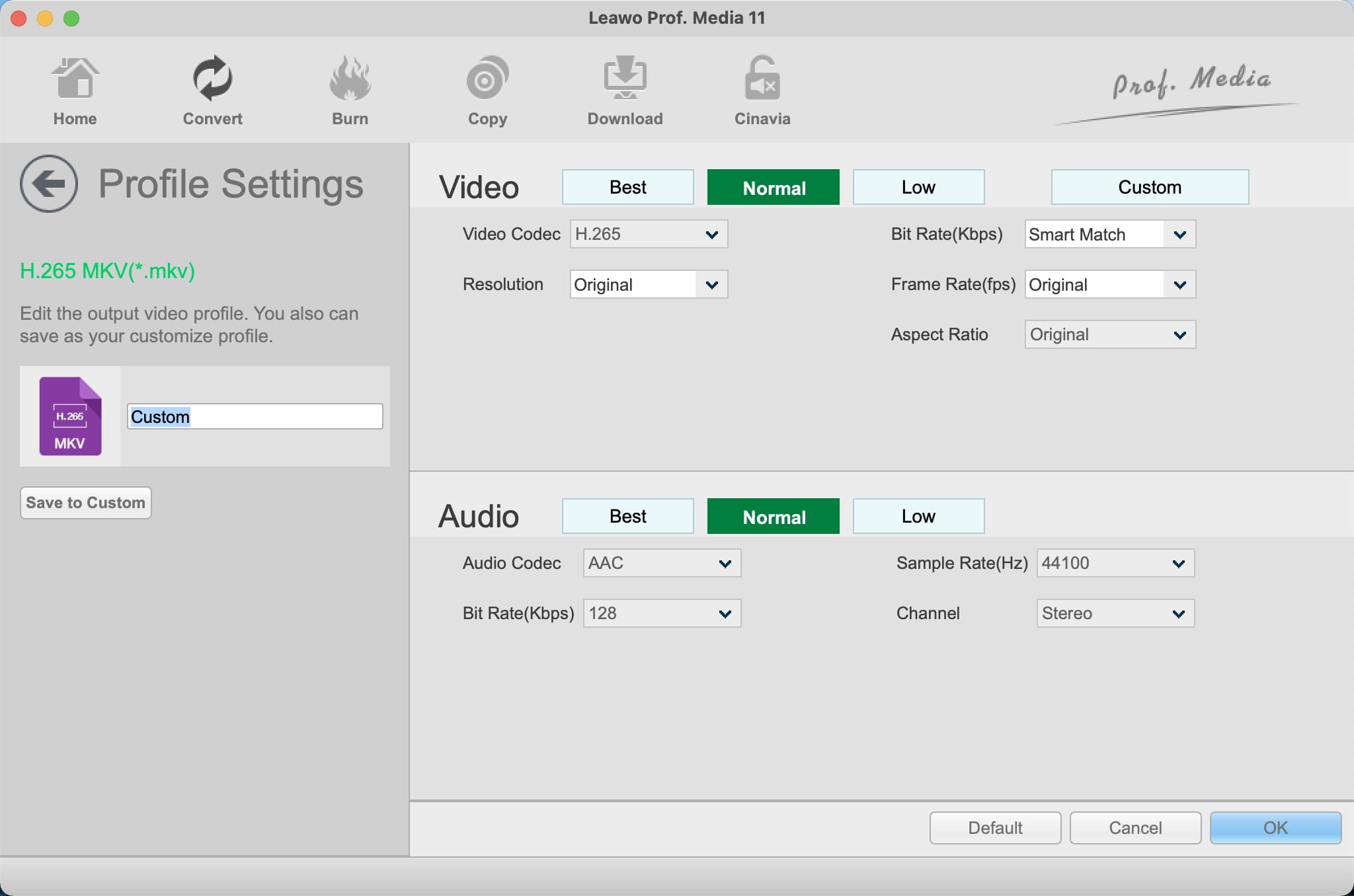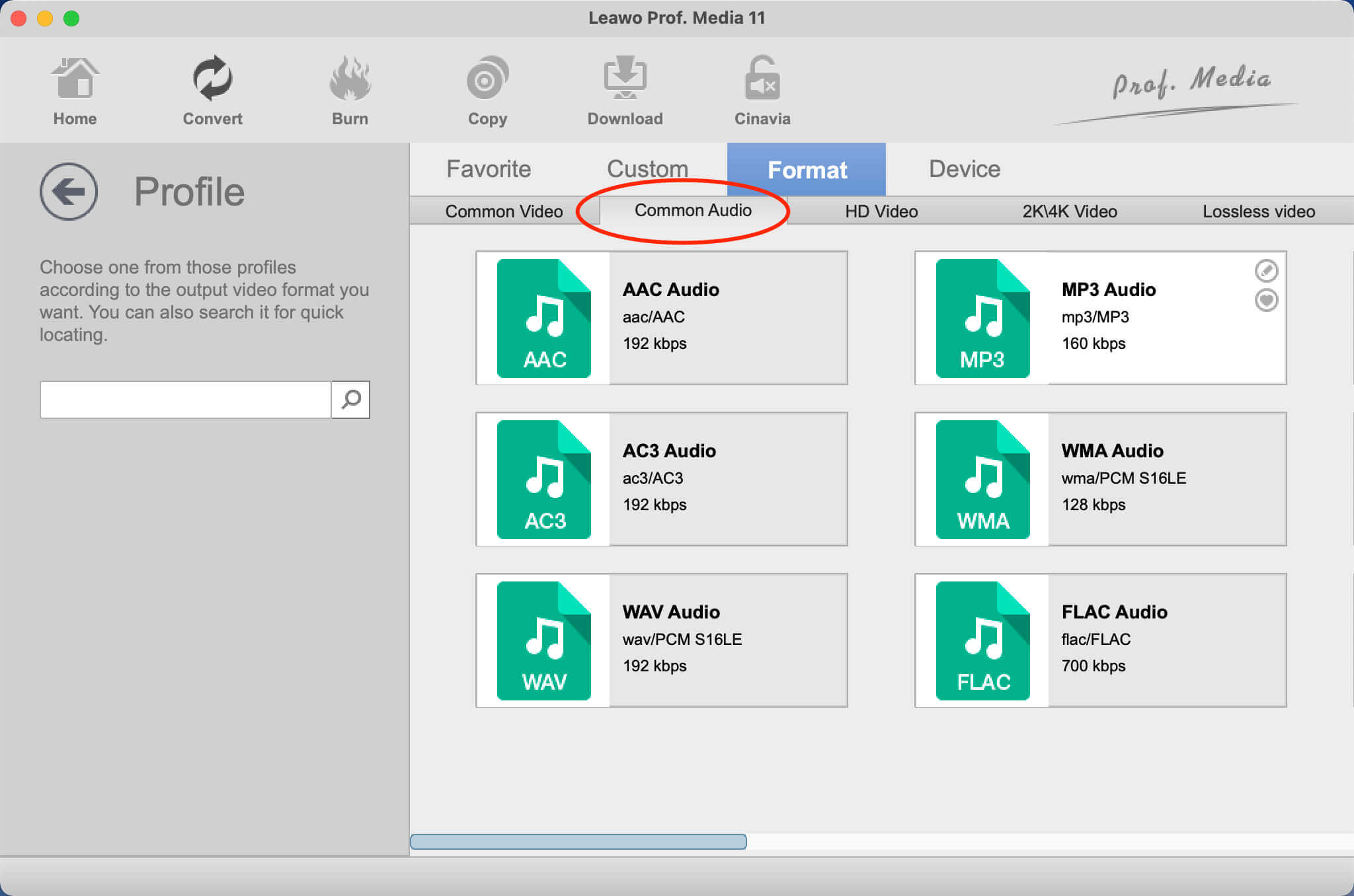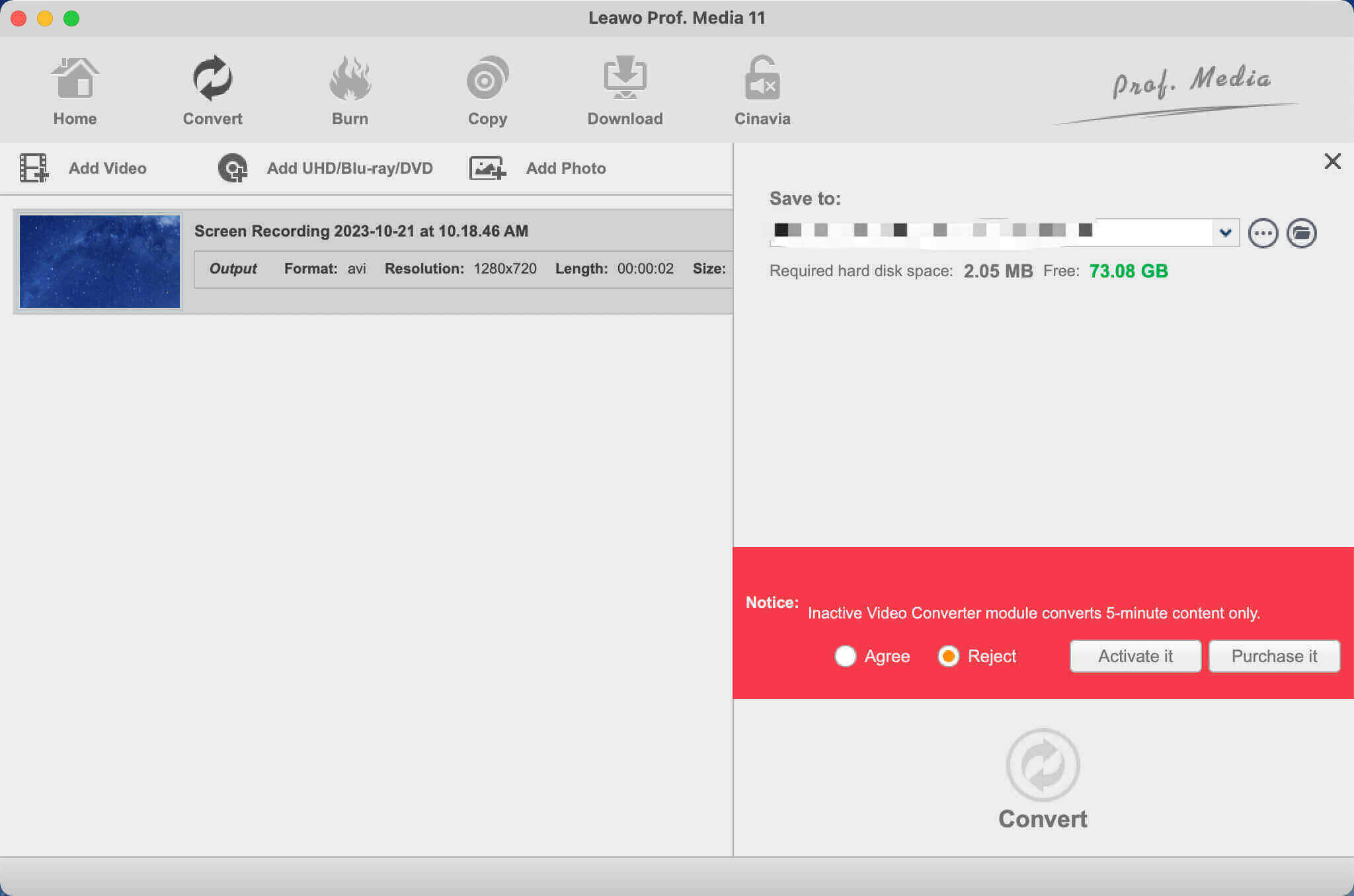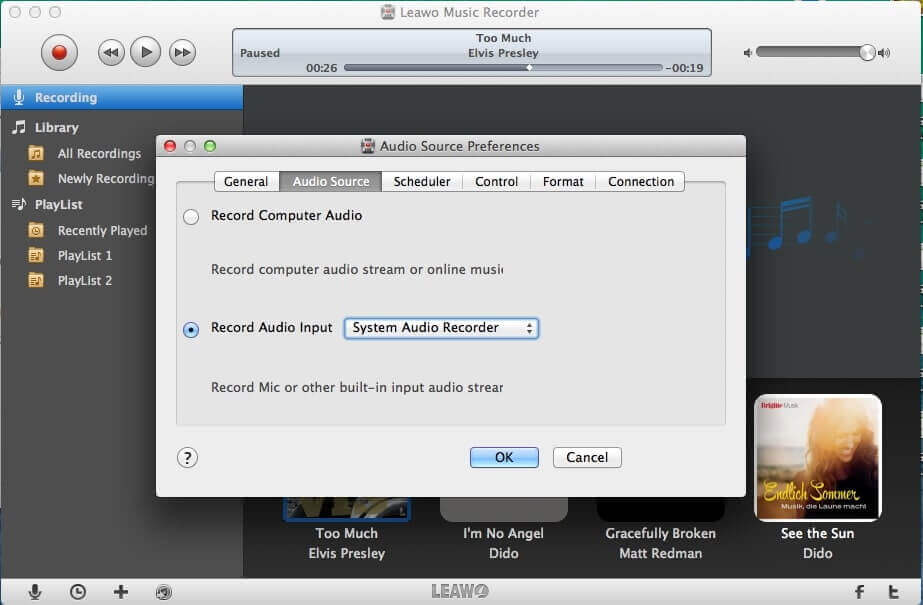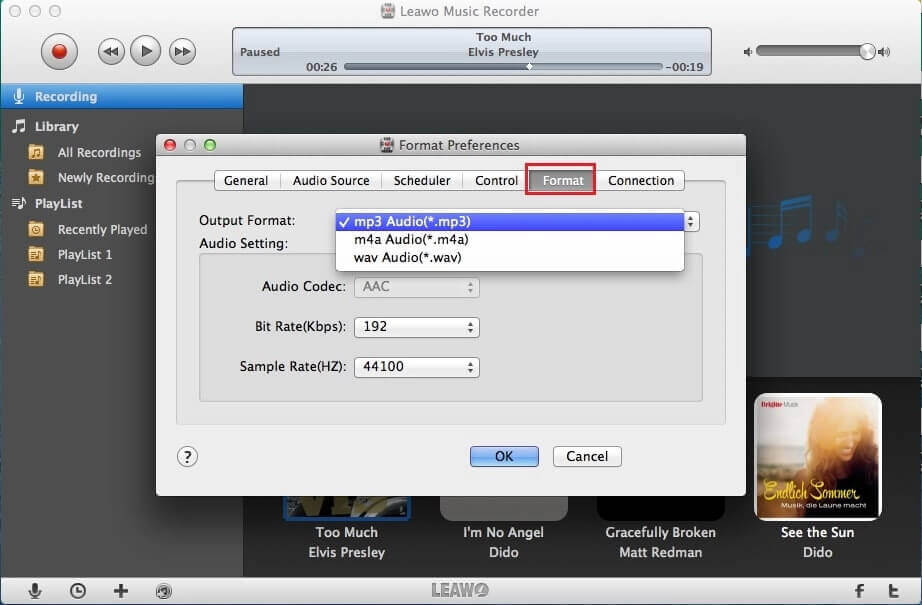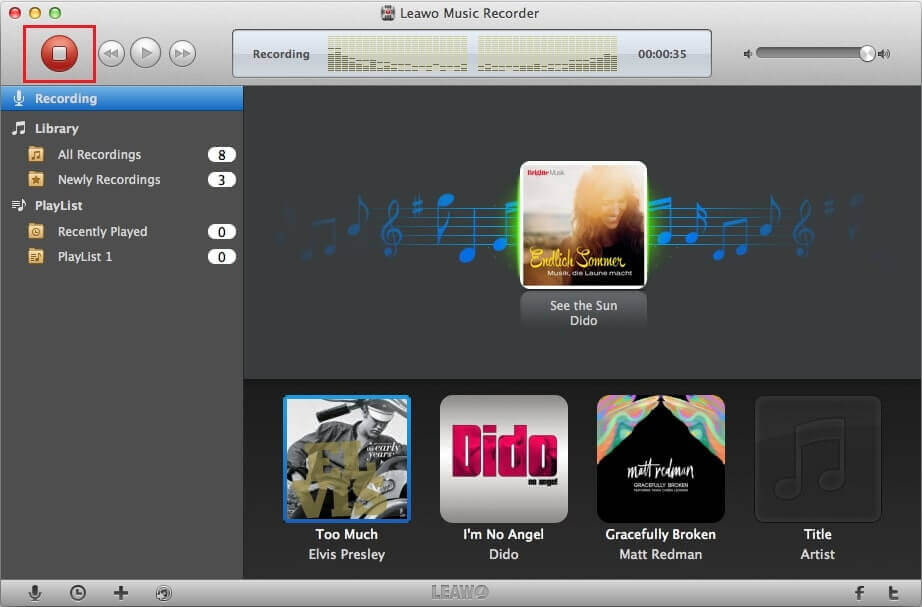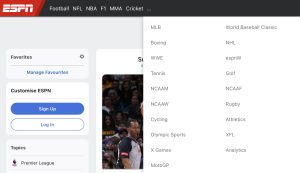Last updated on 2024-01-02, by
How to Extract Audio from Twitch & Convert Twitch to MP3?
Summary:
This blog will introduce 3 useful solutions to help you extract audio from Twitch and convert Twitch to MP3 easily.
It happens. You come across a Twitch video with funny background music. Instead of saving the video, you might want to keep the audio for offline playback. So is it possible to extract audio from Twitch or convert Twitch to MP3 directly? The answer is positive. This blog will teach you 3 effective solutions, which can help you convert Twitch to MP3 quickly and easily. Don’t miss out.
Outline
Part 1: Is It Possible for You to Download Twitch to MP3?
There is no doubt that Twitch offers tons of interesting videos for the gaming niche. However, Twitch videos are strictly protected by copyright laws, which means you can never download videos on Twitch from other people’s channels natively, not to mention to download Twitch clip to MP3. Therefore, you will need a third-party tool to download Twitch to MP3. Just read on to find the 3 useful methods.
Solution 1: How to Download Twitch to MP3 on App?
The first solution is to use a third-party app to convert Twitch to MP3 directly. So which should you use? Try TunesKit Audio Capture, a useful desktop app that can help you capture audio from Twitch, including VODs, clips, and live streams easily. It can save Twitch audio to MP3, FLAC, AAC, and other formats you want. Here’s how to convert Twitch to MP3 with TunesKit Audio Capture.
Step 1: Download and install TunesKit Audio Capture. Click the Add icon to add Twitch to TunesKit Audio Capture.
Step 2: Click the Format button and set the output format as MP3 since you want to convert Twitch to MP3.
Step 3: Launch the Twitch app. Play the video you want to convert to MP3 and a recording track will appear to start recording. Click on the Stop button to stop the capture.
While TunesKit Audio Capture is a handy Twitch clip to MP3 converter, the audio capture quality can’t be fully guaranteed. Whether you can export flawless audio or not depends on your internet connection and the recording environment. But worry not, there are solid alternative solutions, just check out the next parts.
Solution 2: How to Download and Convert Twitch to MP3?
How to convert Twitch clip to MP3 with the best output quality? You can download the Twitch video first with CleverGet Twitch Downloader and convert Twitch to MP3 with an audio converter, which is the best solution that guarantees audio quality. As the most professional video downloader, CleverGet Twitch Downloader can help you download Twitch clips, VODs, and all videos from others’ channels into MP4 with 720p/1080p/4K video quality.
In addition, all your favorite videos can be preserved without quality loss. It downloads Twitch videos with up to 60fps(frame per second), allowing you to enjoy real-life-like videos with high frame rates. Moreover, CleverGet Twitch Downloader allows you to download Twitch videos in batches. Here’s how to download Twitch videos before you convert Twitch to MP3.
◎Step 1. Launch CleverGet Twitch Downloader
CleverGet Twitch Downloader is a module of CleverGet. Download and install CleverGet on your computer.

-
CleverGet Twitch Downloader
- Download Live Videos And Past Broadcasts from Twitch Conveniently
- Download VODs from Twitch Conveniently, be It Highlights or Clips.
- Up to 1080P HD 60fps Video Downloading with 320kbps Audio Quality
- Smarter Downloading Settings
- Provide Precise Video Info
◎Step 2. Set Output Directory
Click on the Settings icon to enter the settings panel and set the output directory.
◎Step 3. Locate Twitch Videos
Click on the Twitch icon to enter the Twitch Video Downloader. Sign in with your account if needed. Locate the Twitch video you want to download.
◎Step 4. Download Twitch to MP4
Choose your preferred quality and format. Click on the “Download” button to download Twitch to MP4.
Please note that you can download 3 videos in total with CleverGet Twitch Downloader free trial. If you want to download more videos with the best video quality, you can upgrade CleverGet Twitch Downloader to enjoy premium services.
Notes:
Please mind that you are only allowed to download videos/audio with permission. The videos you downloaded are for personal use only and distributing content offline for financial benefit is not allowed. You can also find the copyright laws in your country/region for more references.
After you successfully download Twitch to local MP4, you can convert Twitch to MP3 with Leawo Video Converter . Supporting 180+ video and audio formats, including MP4, MP3, AVI, MOV, MKV, MTS, FLV, etc., Leawo Video Converter is a powerful video format converter/editor as well as a handy Twitch to MP3 converter. You can change file types and export videos to next-generation formats such as H.265 MP4, H.265 MKV, etc. with 6X faster speed than the average tools.

-
Leawo Video Converter
- Convert video and audio files between 180+ formats without quality loss
- Support 720P, 1080P and even real 4K video output
- Create photo slideshows from photos stored on camera, computer, camcorder, etc
- Built-in video editor to trim, crop, add watermark, apply special effect, etc
- 2D to 3D converter with 6 different 3D movie effects available
Leawo Video Converter is not just a video format converter, it can do so much more. For instance, it allows you to make quick editing with its built-in editor. You can trim video length, crop video size, apply special effects, upscale/ lower video resolutions, add watermarks to videos, and more. In addition, it even lets you create 3D movies based on 2D with 6 different 3D movie effects!
Here’s how to convert Twitch clip to MP3 easily.
◎Step 1. Locate Leawo Video Converter
Leawo Video Converter is a module of Leawo Prof. Media. Click on the “Video Converter” on the main screen, or open the “Convert” module to enter the video converter module.
◎Step 2. Add Source File
You can click “Add Video” to add your source files. Or you can simply just drag and drop the video to this Twitch to MP3 converter.
◎Step 3. Set Output Parameters
Click the “Output profile” to reveal the drop-down box. Click “Edit” to enter the editing panel.
Here you can adjust parameters for audio and video, such as bit rate, frame rate, aspect ratio, and more.
◎Step 4. Convert Twitch to MP3
Click on the “Change” tab in the drop-down box menu on the main interface. Select the “Format” tab to set the output format as MP3.
◎Step 5. Set Output Directory
Click on the Green “Convert” button and a sidebar will appear. You should save the output directory here. Click on the “Convert” button to convert Twitch to MP3.
Solution 3: Record Twitch to MP3
What else can you use to convert Twitch clips to MP3? Check out Leawo Music Recorder . Supporting 500+ sites including Twitch, YouTube, Spotify, Pandora, Apple Music, Google Play Music, and many more, Leawo Music Recorder allows you to record videos to MP3 without quality loss. If you want to download Twitch clip to MP3 directly without video to audio conversion, then this is the best alternative solution.

-
Leawo Music Recorder
– Record any sound from computer stream audio and built-in input audio.
– Record music from 1000+ music sites like YouTube, Facebook, Veoh, VEVO, etc.
– Schedule music recording via the internal recording task scheduler.
– Save recorded musicfiles into either WAV or MP3 format for wide uses.
Leawo Music Recorder allows you to record audio from sources like radios, podcasts, microphones/built-in input, etc. After you successfully record Twitch to MP3, you can manually edit music tags like artist, title, album, cover, year, genre, etc. with the built-in editor. In addition, Leawo Music Recorder lets you create playlists for music and video recordings within the library.
Now let’s see how to record/convert Twitch to MP3 with Leawo Music Recorder.
◎Step 1. Set Audio Source
Launch Leawo Music Recorder. Click the “Audio Source” button and click on the “Audio Source” tab in the pop-up window. This is where you can set the audio source. Here you can select “Record Computer Audio” to record/convert Twitch to MP3.
◎Step 2. Set Output Format
Switch to the “Format” tab to set the output format and parameters for the Twitch video. You can adjust Audio Codec, Bit Rate, and Sample Rate here.
◎Step 3. Set Output Directory
Select the “General” tab, and click the folder button to set the output directory. Change it if necessary.
◎Step 4. Record/Convert Twitch to MP3
Click the red “Start” button on top and play the Twitch video you want to record. If you want to stop recording just click the red dot button again.
Part 5: Comparison of 3 Solutions to Convert Twitch to MP3
The previous parts have introduced 3 useful solutions to help you convert Twitch to MP3. So which one is the right fit? It depends on your needs. You can refer to the scenarios in the following to choose the right method.
- Extract audio only: If you want to save the audio only, then Tunekit Audio Capture and Leawo Music Recorder should be good choices, which can help you extract audio with premium audio quality. But if you are looking for a comprehensive music recorder for all purposes, then Leawo Music Recorder is a solid one.
- Save video/audio together: For those who want to keep the video along with the audio, CleverGet Twitch Downloader and Leawo Video Converter are your best bets. You can not only convert Twitch to MP4 but also convert the video to MP3 with high-quality output.
- Further editing: Want to trim the Twitch audio or video? CleverGet Twitch Downloader and Leawo Video Converter remain the go-to choices. Compatible with Windows and macOS, Leawo Video Converter can not only convert Twitch to MP4 but also make video and audio conversions of all sorts.