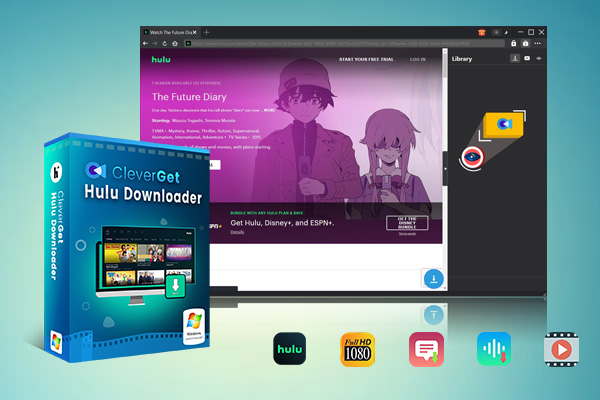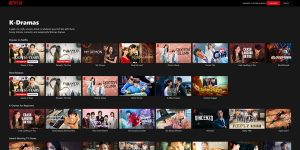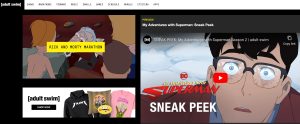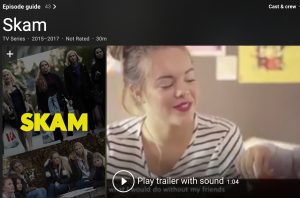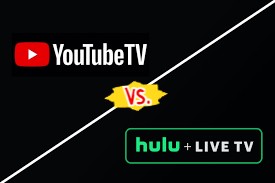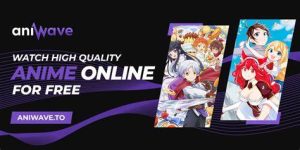Last updated on 2022-08-18, by
How to Fix Hulu Error Code P-DEV320?
Hulu is a popular site/app for streaming videos. But like many other streaming sites, Hulu might pop up different kinds of error codes when you are trying to stream something, such as P-TS207, P-DEV322, etc. Any of these errors can happen on any device which can run the Hulu app, and that includes your browser’s web player. Among all error codes Hulu will pop up to you, the “Error Code: p-dev320” is much frequently to be seen. What is Hulu error code p-dev320? How to fix Hulu error code: p-dev320? You will learn more details about the Hulu error code P-DEV320 here.
OUTLINECLOSE
Part 1: What is Hulu error code p-dev320?
The Hulu error code P-DEV320 error message will look like this: “We’re having trouble playing this. It may help if you turn your device off for a minute and try again. Hulu Error Code: P-DEV320“, as showed in the below picture:
This error happens when there is a problem with the main Hulu servers’ communication with your Hulu web player or app. It can happen when there are connectivity issues with your network, problems at Hulu’s end, or by trying to use an outdated Hulu app.
Part 2: How to fix Hulu error code p-dev320 in 7 ways?
The Hulu error code P-DEV320 is a well-known error from the Hulu site and the company has acknowledged it and announced that they are working on it. If you’re still receiving this error code, follow the instructions provided below.
1. Check Internet connection
It should be noted that most streaming services require a high-end internet connection to work properly if you want to stream something on Hulu and other streaming services. The network speed should be at 3.0 Mbps for streaming, 8.0 Mbps for live streams and 15.0 Mbps for 4K streams. If your Internet connection speed meets the requirements, you could do the below things to make sure your Internet connection works smoothly:
- 1. Check your home internet connection
- 2. Close all background app before accessing the Hulu app
- 3. Restart your Network
- 4. Forget password from your device and again try
- 5. Connect to a different network (Wi-Fi/Cellular)
2. Clear cache on various devices
This is the official help that you receive once you contact the Hulu support team. There’s a possible chance that your device has stored some corrupt data. In that case, you can clean the cache data and resolve this option. Clearing out the Hulu app local data and cache might help in that instance. Clear these Hulu data and cache on your iOS devices, Android devices, Fire TV, and computer browser to make sure Hulu runs smoothly.
3. Restart Hulu application
Restart your device if the problem still arrives. A simple restart will fix a lot of network and hardware-related problems. Though this operation seems to be non-sense, it does work.
4. Update your Hulu app and/or browser
Hulu may occasionally throw the error code P-DEV320 if you’re running an outdated version of the app. Head to your device’s app store and install any update available for Hulu. Better yet, configure your streaming device to automatically update Hulu as soon as there’s a new version in the app store.
Meanwhile, streaming Hulu movies with an outdated or unsupported browser could also trigger the error code P-DEV320. Hulu recommends streaming content using the latest versions of Google Chrome, Safari, or Mozilla Firefox on Mac and Windows devices. Microsoft Edge works with Hulu only on Windows devices.
5. Download video from Hulu for offline playback
Downloading videos from Hulu site to save as offline MP4/MKV files will help you solve this Hulu error code P-DEV320 error as well, since you don’t need to stream media files online. What you need are only Hulu video downloader and offline media player to let you enjoy Hulu videos offline easily.
6. Check Hulu’s Server Status
Head to DownDetector or other website monitoring platforms and check if Hulu’s servers are up-and-running. If these websites and other users report an issue with Hulu, contact Hulu Support, and wait until Hulu fixes the problem.
7. Contact Hulu customer support team
If so far you’re still receiving the error message and you’ve done all of the point mentioned above, the last resort is to contact the customer support. Explain the possible steps you’ve taken to remove the problem and they will guide you accordingly.
Part 3: How to download video from Hulu to avoid Hulu error code p-dev320?
As mentioned above, you could download Hulu videos to avoid Hulu error code P-DEV320 error message. Then, what is the best Hulu video downloader? How can you download videos from Hulu to fix Hulu not working issue due to the error code P-DEV320? Try CleverGet Hulu Downloader.
CleverGet Hulu Downloader could help you easily download Hulu movies and TV shows to MP4/MKV files at up to 1080P resolution with desired subtitles and audio tracks, so as to let you watch Hulu videos offline and avoid Hulu error code P-DEV320.

-
CleverGet Hulu Downloader
Support Hulu Movies and Shows Download
Download 1080p Hulu Videos Without Quality Loss
Save Hulu Movies in MP4 or MKV Format
Reserve Multi-Language Audio Track & Subtitles
Remux Subtitles to Video
Free download and install CleverGet Hulu Downloader on your computer, and then follow the below guide to learn how to download videos from Hulu to MP4/MKV files for offline watching.
Note: CleverGet Hulu Downloader is a module built in CleverGet.
Step 1: Set Output Directory
CleverGet has default download directory to download Hulu shows and movies, but allows custom change for personal preference. Click the three-dot icon and then click “Settings” option to open “Settings” panel. Under “General” tab, you can set output directory in the “Save Video To” and “Save Audio To” boxes and change other settings like program UI language, appearance, max download tasks, etc. Checking “Create subfolder for each stream service” option will save online videos in related sub-folder according to video website. Finally, click “Save” button.
Step 2: Log into Hulu and search target video
Open Hulu.com on CleverGet and then log into it with your own account. Then, search for target video you want to download within Hulu.com website. Or, you could directly copy and paste the URL of the Hulu video you want to download to CleverGet.
Step 3: Choose download option
Once you have played the target Hulu video, there will pop up a download icon at the bottom right corner, by clicking which you could let CleverGet Hulu Downloader to parse the video. There will be a “Download” window that shows you all downloadable options of source Hulu video in different qualities, frame rates, sizes, etc. Also, at the bottom, you could decide either MP4 or MKV file as output format, choose subtitles and audio tracks, and decide whether or not to Remux subtitles into file. After choosing the download options, click the blue “Download” button to start downloading Hulu video.
Step 4: View downloading and downloaded Hulu video
Once you have started the Hulu video downloading, there will pop up a sidebar on the right showing you the downloading progress. You could cancel downloading anytime you want. When the downloading completes, you will be guided to the downloaded tab, which shows you all downloaded videos.
By following the above steps, you could easily download any Hulu video to your computer in either MP4 or MKV format for offline watching. This method helps you successfully avoid the Hulu error code P-DEV320 issue.
Note: Make sure you have downloaded Hulu videos for personal watching only. And CleverGet Hulu Downloader provides free trial version, which enables you to download up to 3 videos from Hulu.com for totally free before you buy this program.
Part 4: FAQs about Hulu common errors
Besides the Hulu error code P-DEV320 message, you might also see other Hulu error messages when you use Hulu to stream something with your mobile devices or browser. Here are some common errors of Hulu app and website:
To fix the Hulu error code 3 or 5, you could turn your streaming device off, and then turn it back on again; unplug your modem and router for one minute; Plug your modem and router back in, and check to see if the problem persists; try reinstalling the Hulu app and updating your device; Connecting your device to your modem or router with a physical ethernet cable instead of a wireless Wi-Fi connection, or taking steps to improve your Wi-Fi connection can also help.
This error is most commonly experienced when using the Hulu website, but you can also get it on streaming devices. When you see a Hulu 500 error, all you can do is refresh the page to see if it loads. You can also try to stream your show with a different web browser, on a different computer, or a different streaming device, if you have one available. It’s also important to make sure that your internet connection isn’t having problems.
Error code 400 usually indicates a problem with your account information that prevents the Hulu app from working correctly on a mobile or streaming device. In most cases, you can fix this problem by either reinstalling the app or removing the device from your account.
Error code 16 is an invalid region code, which means that Hulu isn’t available in your current location. If you see this message when trying to use Hulu from outside of the United States, that is probably the reason.
There are a lot of error codes associated with protected content, including Hulu error codes 3343, 3322, 3336, 3307, 2203, 3321, 0326, and others. These codes pop up when you’re trying to watch protected content on a device that doesn’t support it, but they can also be the result of a momentary glitch.
In addition to all of the things that can cause a protected content error, you may actually see a High-bandwidth Digital Content Protection (HDCP) error message. You could then unplug the HDMI cable from your streaming device and television, turn off your television and streaming device, and unplug them from power, reconnect the HDMI cable to the television and streaming device, pug your television and streaming device in, and turn them back on.
There are also other common errors on Hulu app and website. You could get more samples and solutions from the Hulu Support Center.