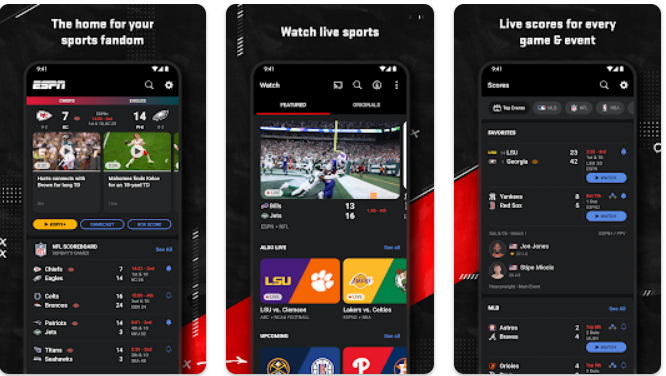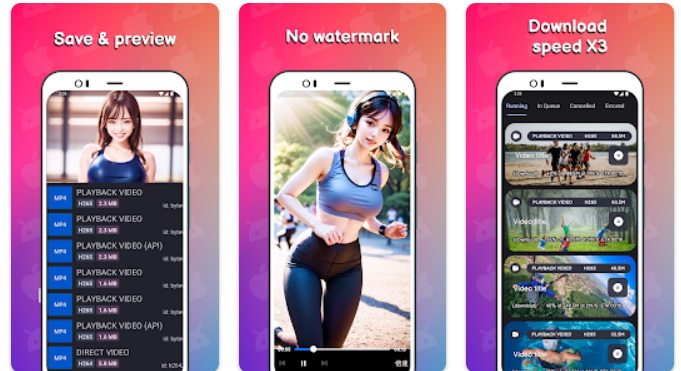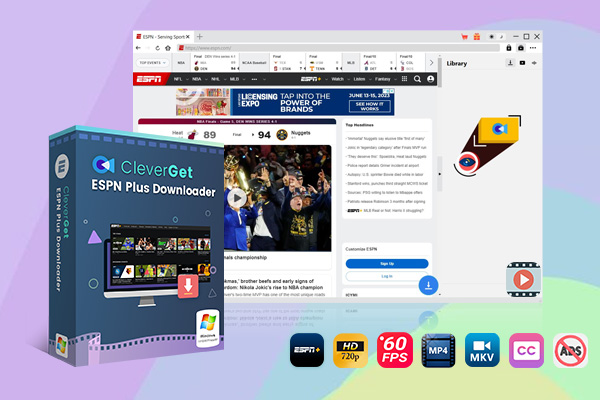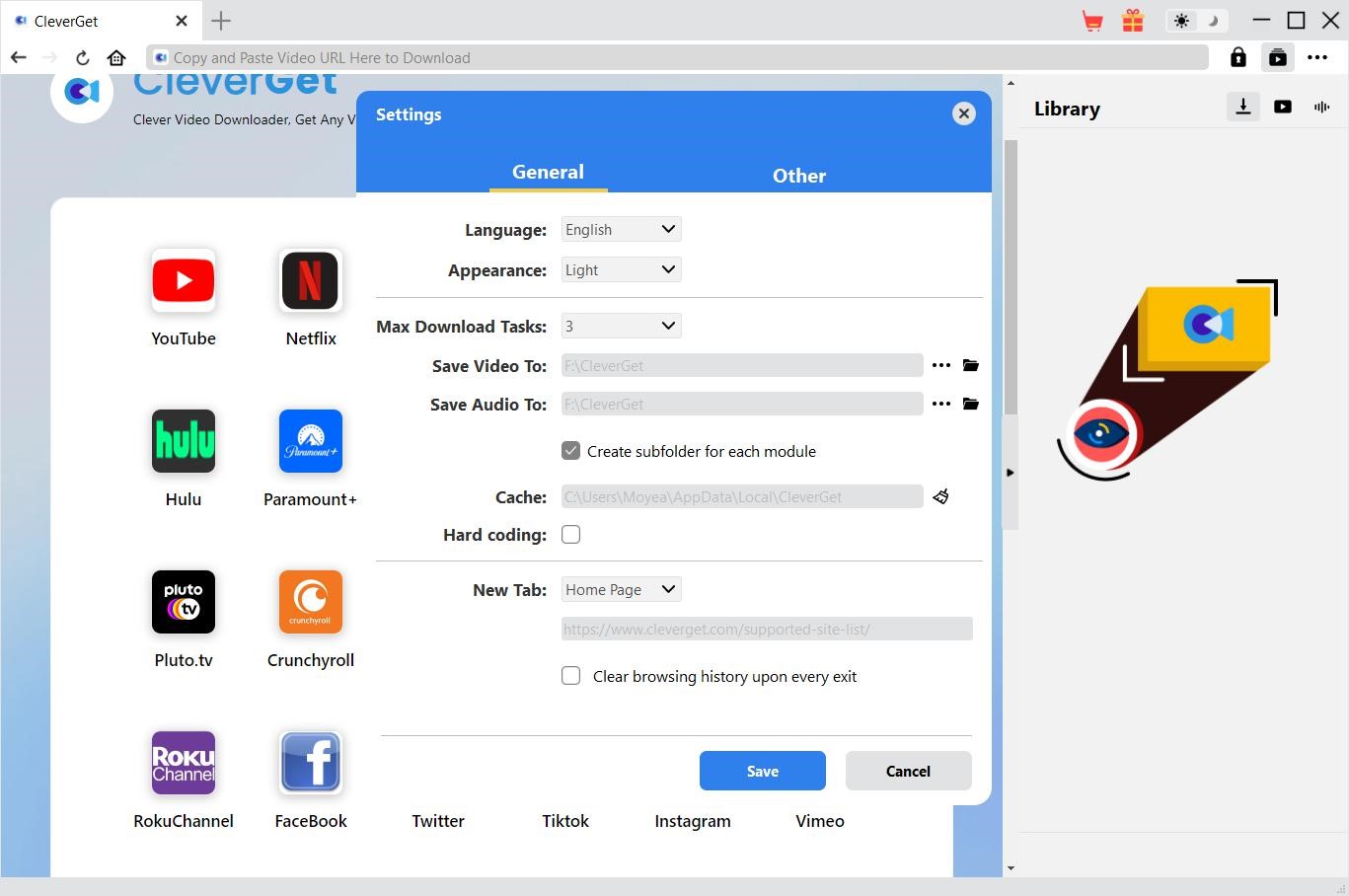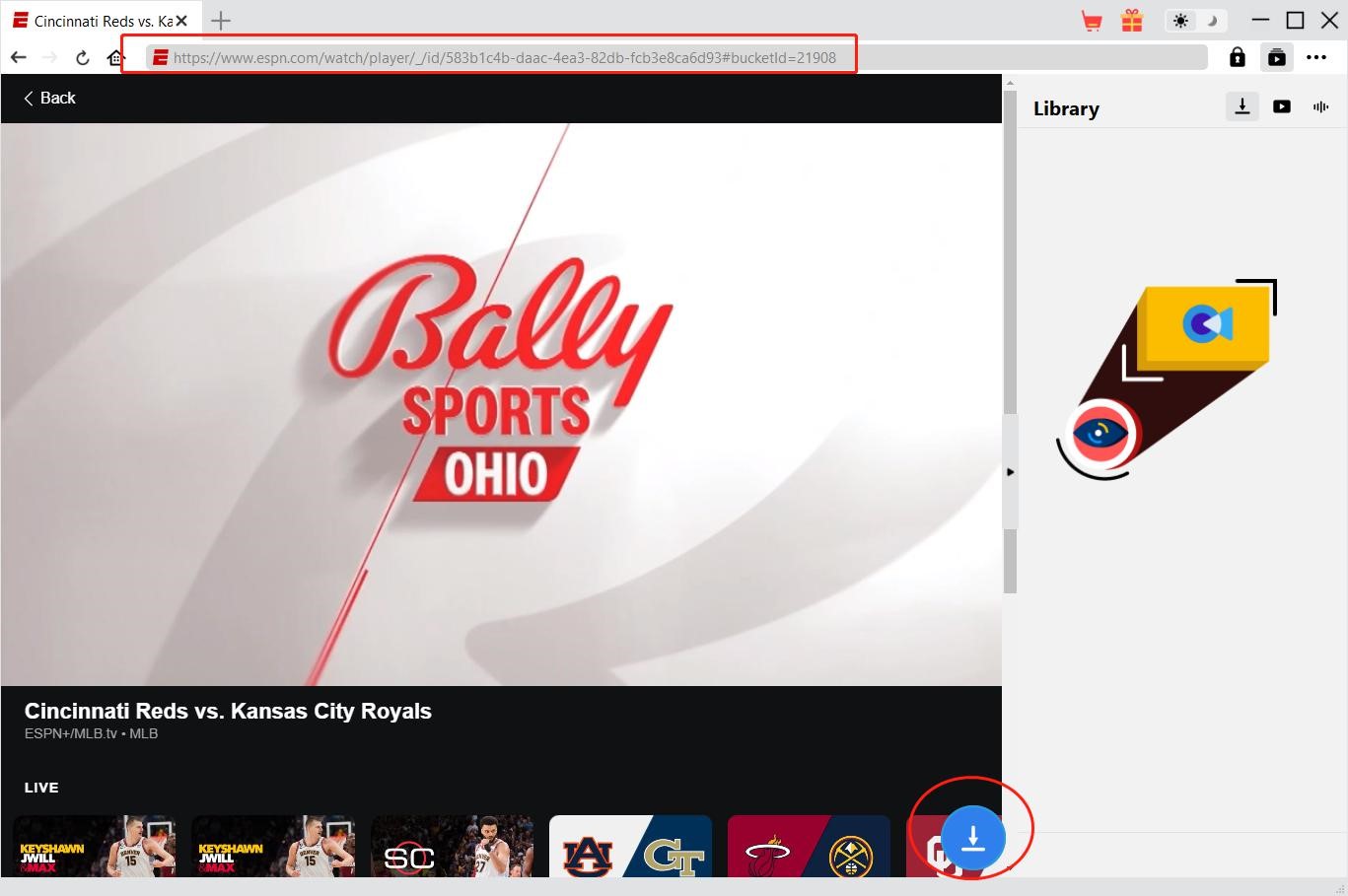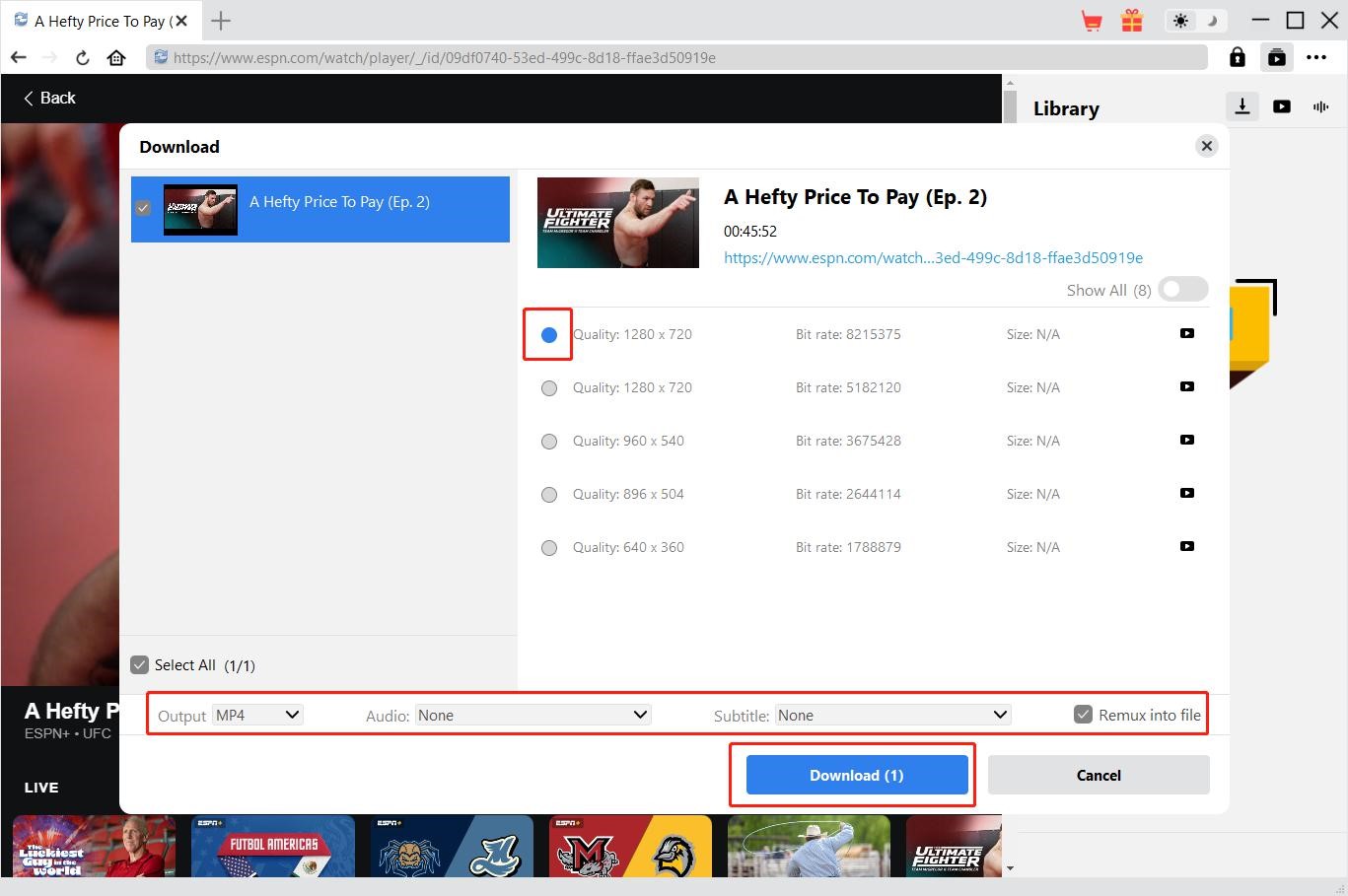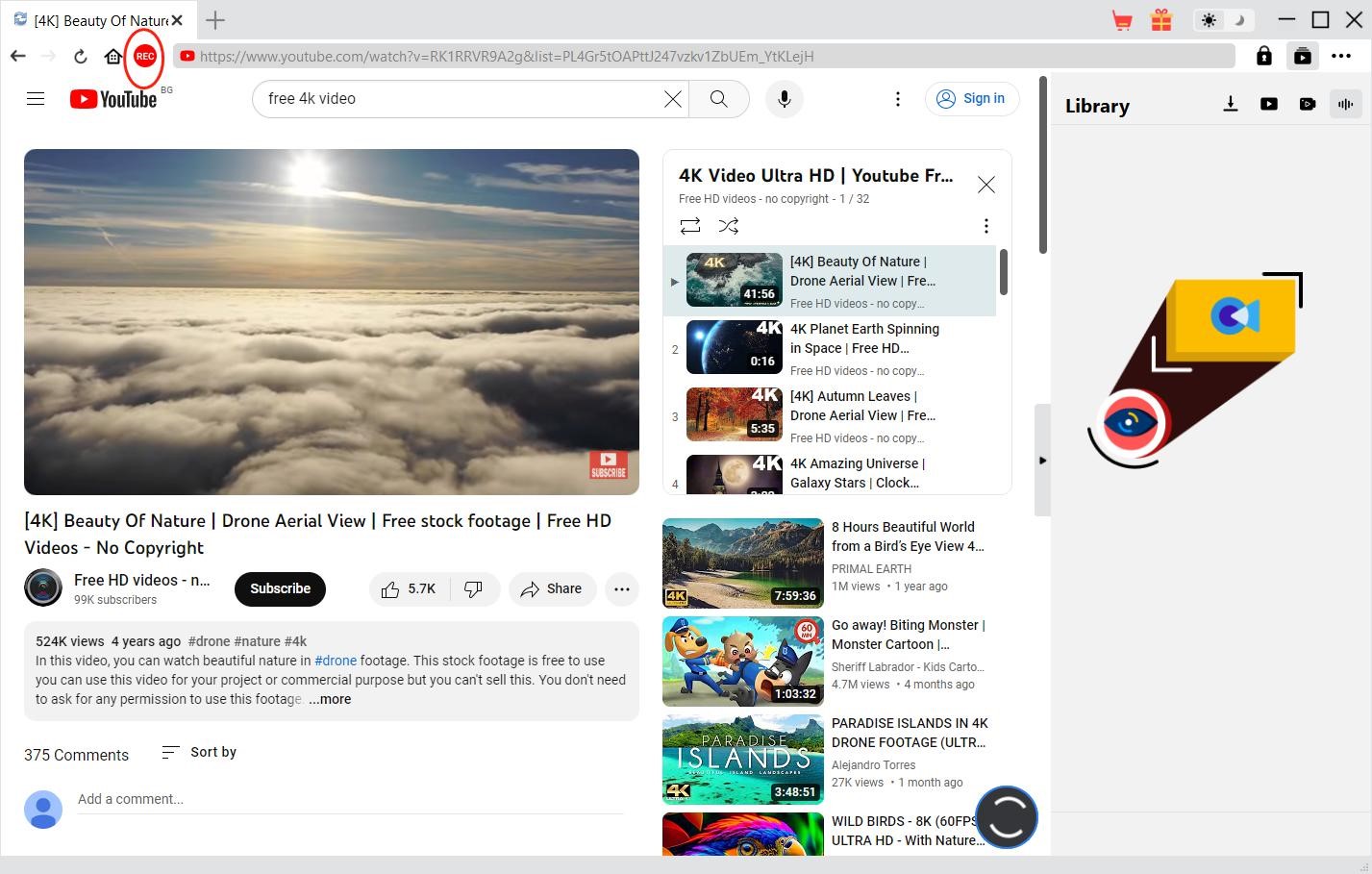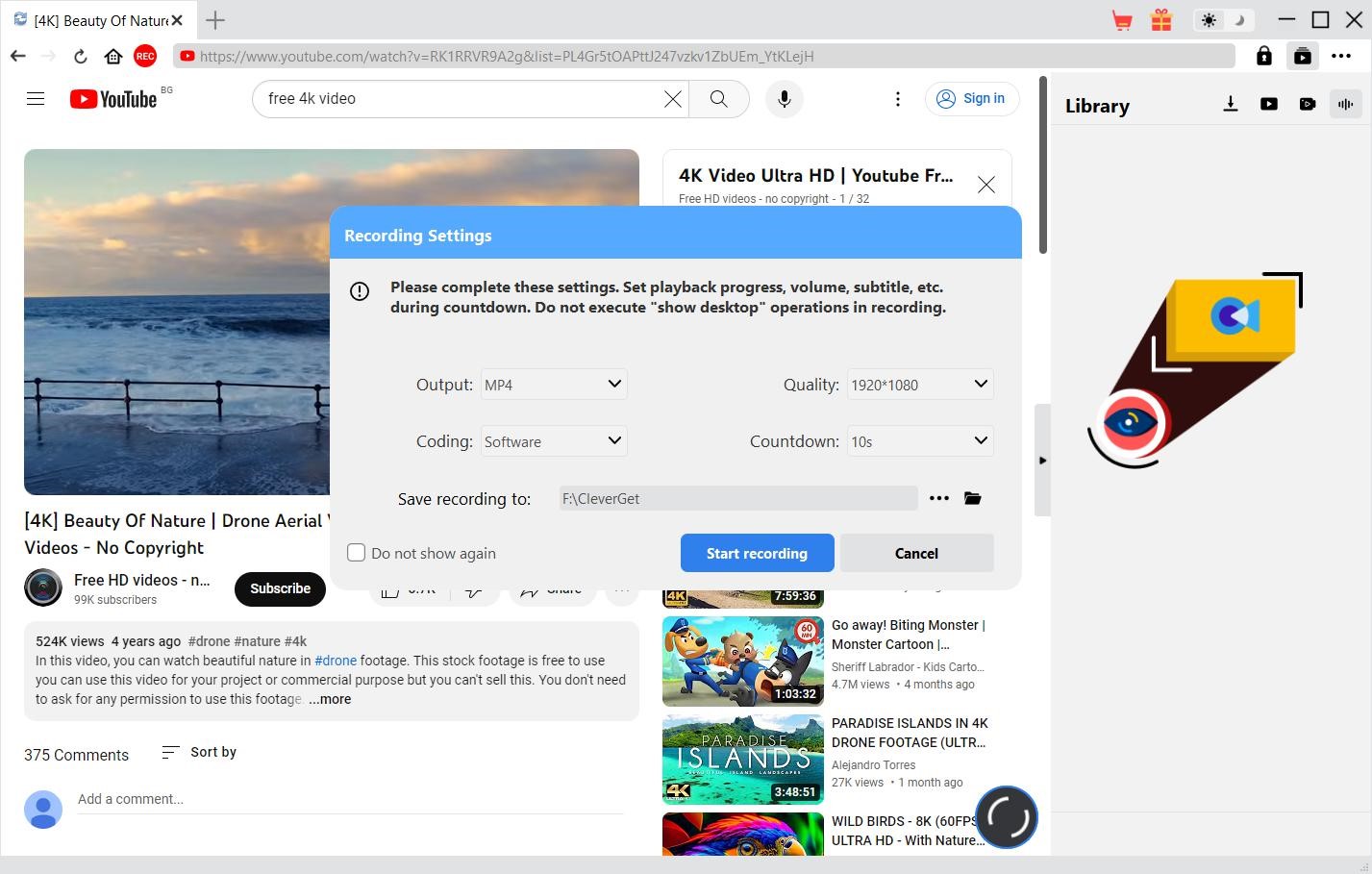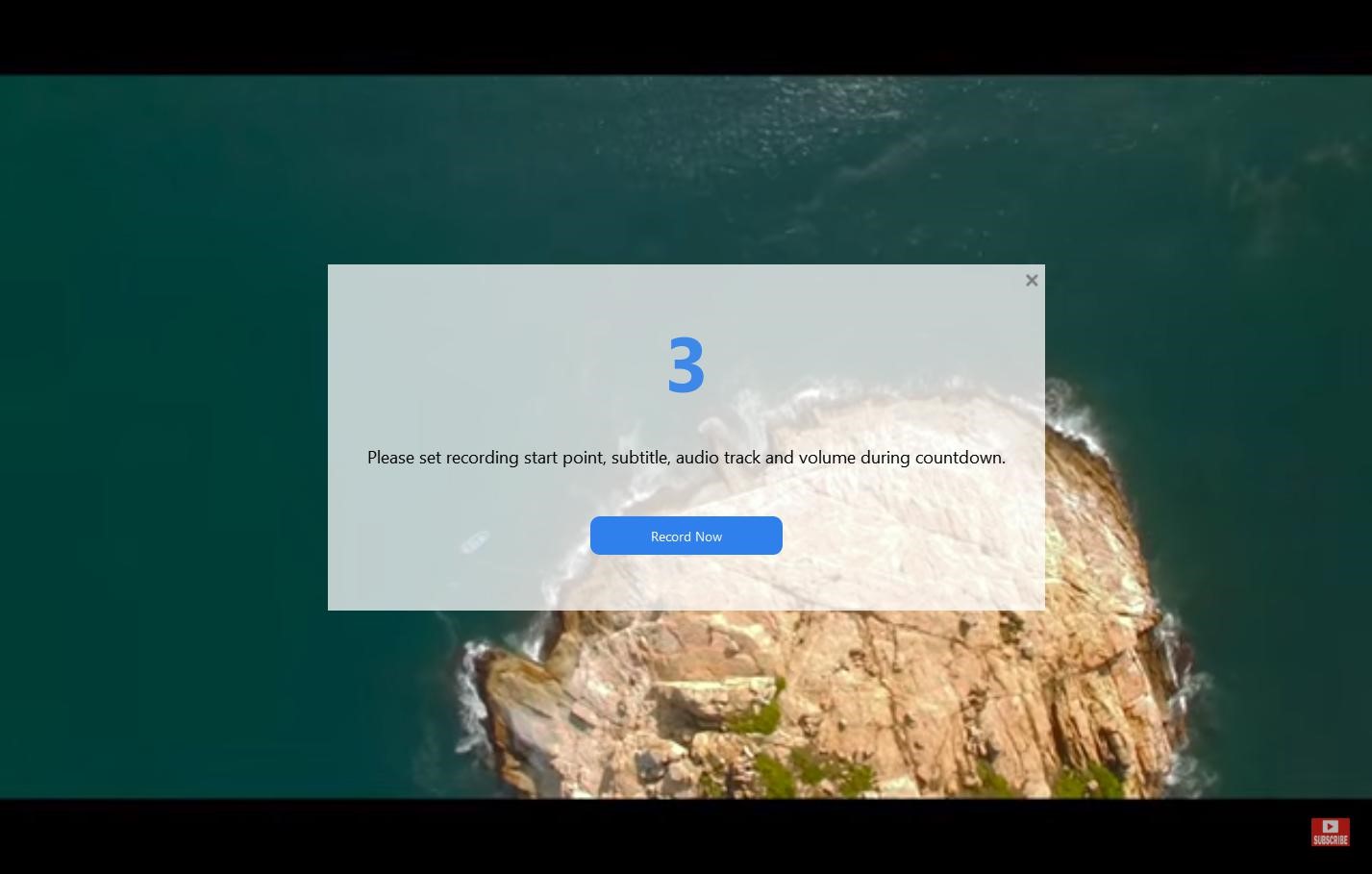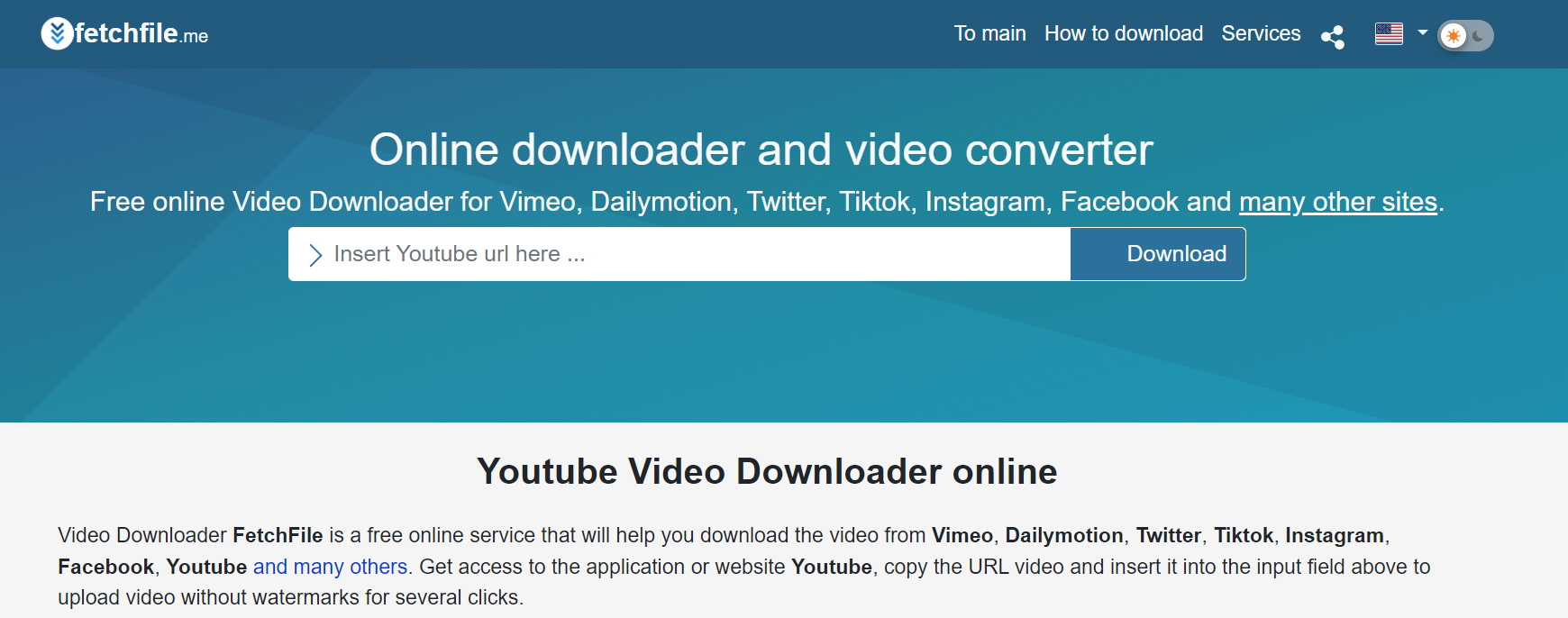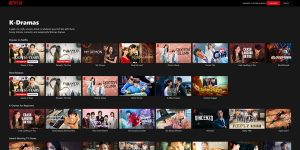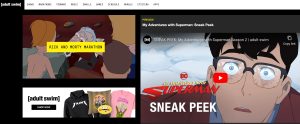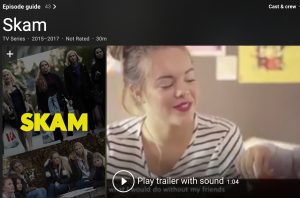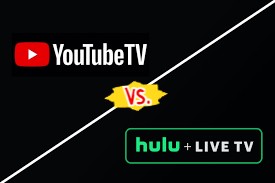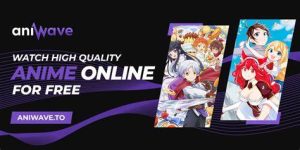Last updated on 2024-01-22, by
Can You Download on ESPN+? How to Download ESPN Videos?
If you are a sports enthusiast or sports fan, you should be familiar with ESPN+, which is a perfect platform to get good sports content. Through ESPN+, you can get more video content than you imagine, including live events, documentaries, and more. I’m sure no matter whether you’re a fan of football or basketball, you’ll like it. Many people want to download and save the content of the platform, however, they will be disappointed. ESPN+ does not support downloading unless you use iOS or Android. Nowadays, some websites and apps we have learned will allow users to download ESPN video, so that you can view offline. In this article, we will share with you several useful tools to download ESPN Plus videos.
OutlineCLOSE
Part 1: Can You Download on ESPN+?
As for the question” can you download on ESPN+”? Yes. If you want to watch games or matches, you must have an Internet connection. If you do want to watch ESPN+ offline, you can first search for the program. If it’s available for offline viewing, you can notice a download icon.
1. Is it legal to download ESPN videos?
Is it legal to download ESPN videos? In fact, there aren’t any restrictions when it comes to offline viewing. And it seems like you can feel free to download ESPN Plus videos as you like. Users can feel free to keep all the videos on their computer.
2. Is it free to download ESPN Plus videos?
If you have the budget, you can purchase an annual membership for $99.99. If you want access to more platforms, you can get ESPN+, Disney+ and Hulu bundles starting at $12.99/month. Though a trial service is currently not available on the platform, you can still get ways to watch ESPN free.
3. How long will the downloaded content remain?
Generally speaking, downloaded content will remain on your device as long as you are an active user of the platform. You must log into the account for at least one day within 30 days, and use keep connecting to the Internet.
Part 2: How to Download ESPN Videos on Phone?
Below, we will show you the method of how to download videos from ESPN with a mobile Phone.
1.How to download ESPN Plus videos officially?
To download ESPN videos through official channels, you first need to subscribe to the ESPN+ membership and complete the payment process with a credit card or through other payment channels. Finally, you can download the ESPN+ app to your mobile device.
Step 1: Launch the app, and if you use iOS device, open the App Store, and If you use Android device, just open the Google Play Store. And you can search for “ESPN+.”
Step 2: In the app’s page, just look for the “Download” button. And you can find the app starts to download video onto your device.
With the above steps, you can easily download and install the ESPN+ app on your device successfully. And feel free to enjoy the exclusive sports content available on ESPN+.
Note: Downloading speed may be affected by the speed of your internet connection. To ensure a smoother experience, you need a stable Internet connection condition.
2.How to download ESPN Plus videos with Tubemate?
Tubemate is another well-known application to download ESPN Plus videos. As a professional download tool, it can help users download videos from various social media platforms easily. When you try this free and professional software, you will like it.
Step 1: After downloading the APP, you can Log in ESPN+ APP and search for the ESPN+ video that you want to download
Step 2: Click on the three dots menu to create a playlist of the videos that you wish to download
Step 3: Later on, there is an option for the quality of download and more. Select the download quality of the video, and click on the download button after all the settings.
Once the videos are downloaded successfully, you can play them with your media player.
Part 3: How to Download ESPN Videos with Desktop Software?
1.Download ESPN videos with CleverGet ESPN Plus Downloader
CleverGet ESPN Plus Downloader is a professional ESPN+ video downloader that can be used to download ESPN Plus videos with up to 1080P resolution to MP4/MKV files. This wonderful tool can download all kinds of ESPN+ sports videos at ultra-fast speeds, allowing users to watch clear and smooth sports actions. This is undoubtedly the best sports video download tool. Just learn how to download videos from ESPN with CleverGet ESPN Plus Downloader.

-
CleverGet ESPN+ Downloader
– Download up to 720P videos from ESPN+ at high speed.
– Save ESPN+ sports videos in 60fps framerate.
– Filter and remove ads from downloaded espn+ videos.
– Output in MP4/MKV formats.
Step 1: Set output directory
In the main interface, user can click the three-dot icon at the top-right side, and hit the “Settings” option to open the “Settings” panel. You can set the output directory and change other settings Finally, click the blue “Save” button to save all settings and quit the settings panel.
Step 2: Play back the target ESPN+ video
Log into ESPN.com with your ESPN+ account. Search and play back the ESPN+ video. After you playback the target ESPN+ video, hit the blue icon to parse the target ESPN+ video.
Step 3: Choose the download option
After the program has parsed the video, you can notice a list of all available download options. Choose the Resolution, Output, Audio, Subtitle you need and then click “Download” to start to download ESPN Plus videos.
Download ESPN videos with CleverGet Streaming Video Recorder
As the best video recorder built in CleverGet, CleverGet Streaming Video Recorder could give you a lot of surprise. This professional tool can record any type of online video, including various movies/TV shows/anime/news. In addition, it can also record videos from various websites, such as ESPN+, Max, Disney+, etc. Users can record and save online video content to their computer for later viewing offline.
Step 1: Play Back Target Video
Open the video link that you want to record and play it back, and you can notice a red REC icon which lays at the right side next to the Home icon. Click the “Recording Settings” window.
Step 2: Complete Related Settings
The “Recording Settings” window provides all recording related settings, and it will help you get better record experience and save online videos. Once you have completed all these settings, just hit the “Start recording” button to start countdown.
Step 3: Set Recording
Once the countdown starts, you could feel free to set all the settings, including the following setting: video playback volume, subtitle, audio track. When the countdown completes, the recording will start. You could hit the blue “Record Now” button to begin to record all the video you need.
Part 4: How to Download ESPN Videos on Web Browser?
You can also download ESPN+ shows on web browser with free tools below.
1. Download ESPN videos with an online video downloader
FetchFile.me is a reliable and safe web-based video downloader. You can download ESPN Plus videos with ease. With this reliable software, you can download ESPN Plus video easily. What’s more, it could even support high-definition video quality up to 720P and 1080P. Through it, users can also convert videos to other file formats.
Step 1: Go to the website of ESPN and find your favorite sports video that you wish to download.
Step 2: Next, you can just copy and paste the video ESPN link in the “Enter a link” box. Then press “Download video” button.
Step 3: After the online tool has completed analyzing all the information, you can choose your desired video resolution and click the download button to download the video you like.
2. Download ESPN videos with a Chrom extension
Video Downloader Plus is a free and professional video downloader that operates as a Chrome extension, which can help user to download ESPN videos with ease. This tool is supposed to automatically detect any online video content, and will help users to obtains images resolution available. Video Downloader Plus can even help users to process and save files in different video resolution and formats you like.
Step 1: First, open your browser and visit the Chrome Web Store. Search for “Video Downloader Plus” and click on “Add to Chrome”.
Step 2: Nest, just hit on the “Video Downloader Plus” to open the extension. You are supposed to register and log in with your personal information.
Step 3: Find the video you want to download from websites ESPN+. Later, we can notice that the extension will automatically detect any video available on the website.
Step 4: Choose the option you want to download and choose the video type.
Step 5: Once you’ve selected and finished all your preferred settings, you can finally click on the “Download” button to start to download.
Wrap Up
In this article, we learned that ESPN+ is a professional and popular streaming media platform. Apart from a variety of exclusive content, it also brings many exciting live events to sports fans around the world. And to download ESPN Plus videos, you can try the above methods.