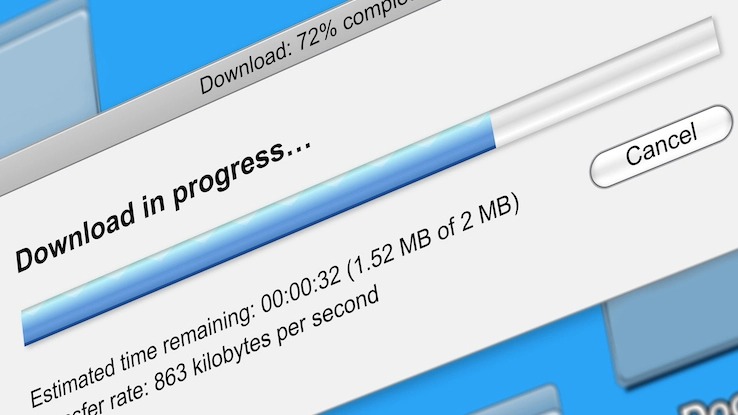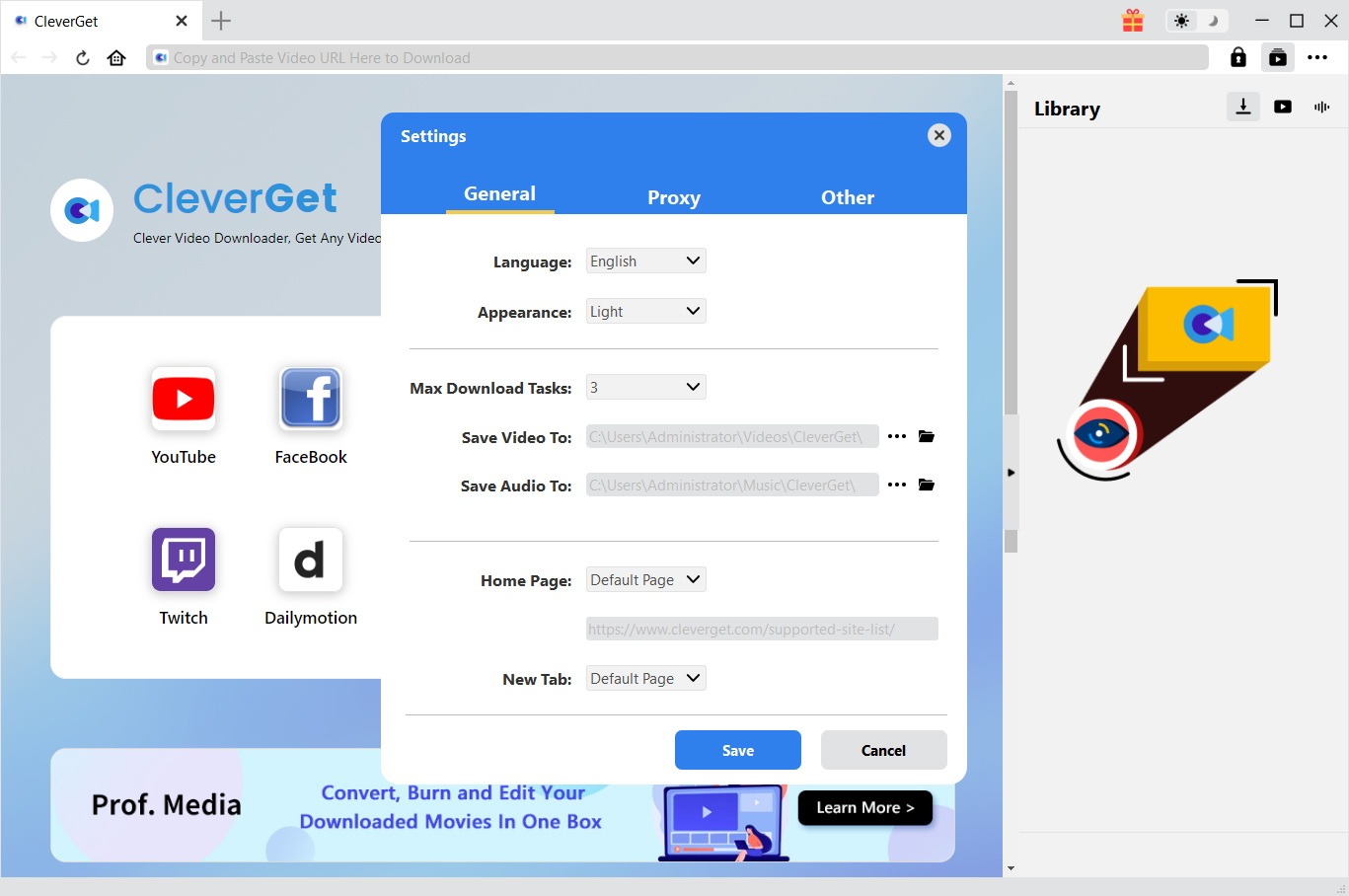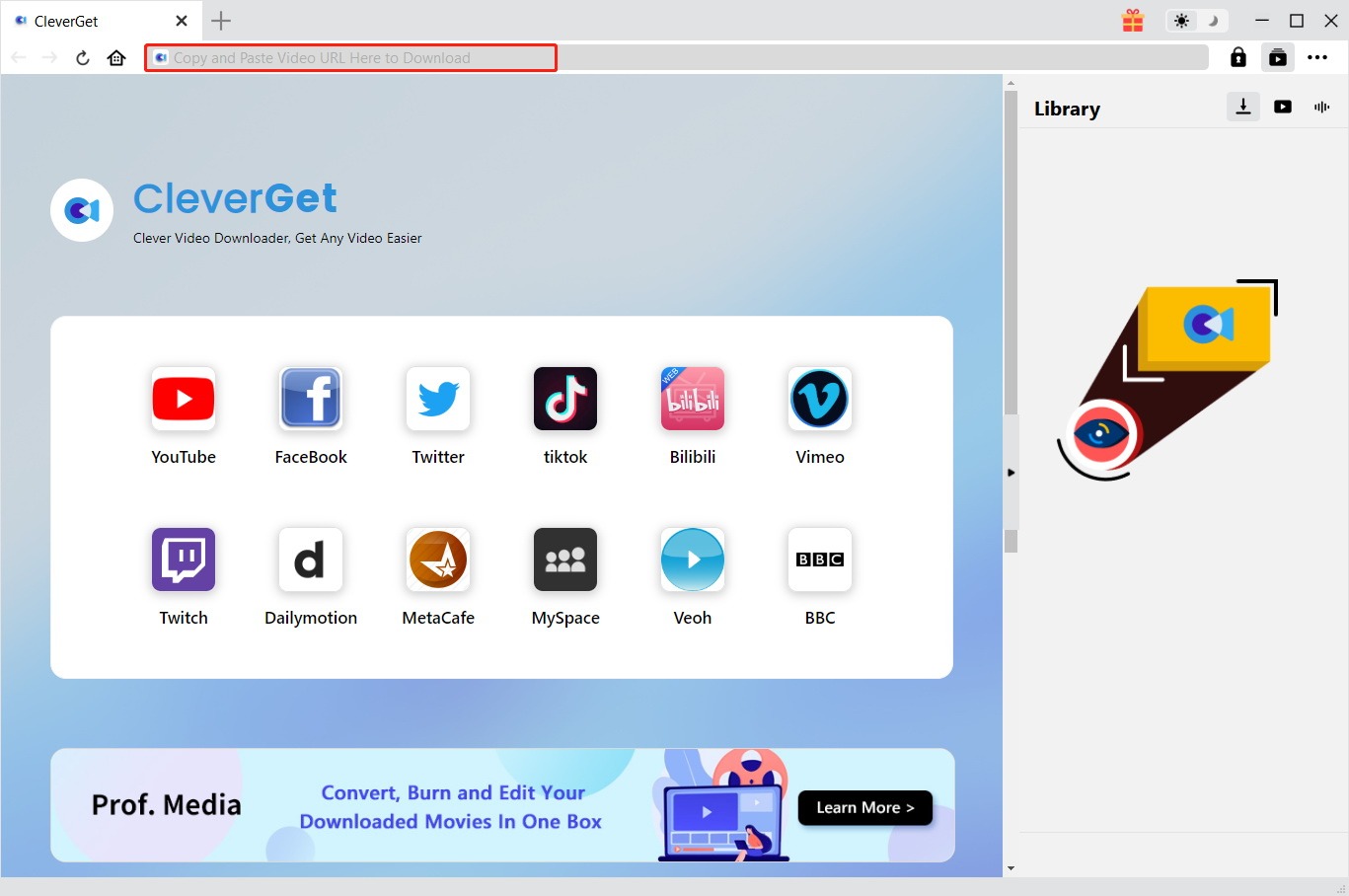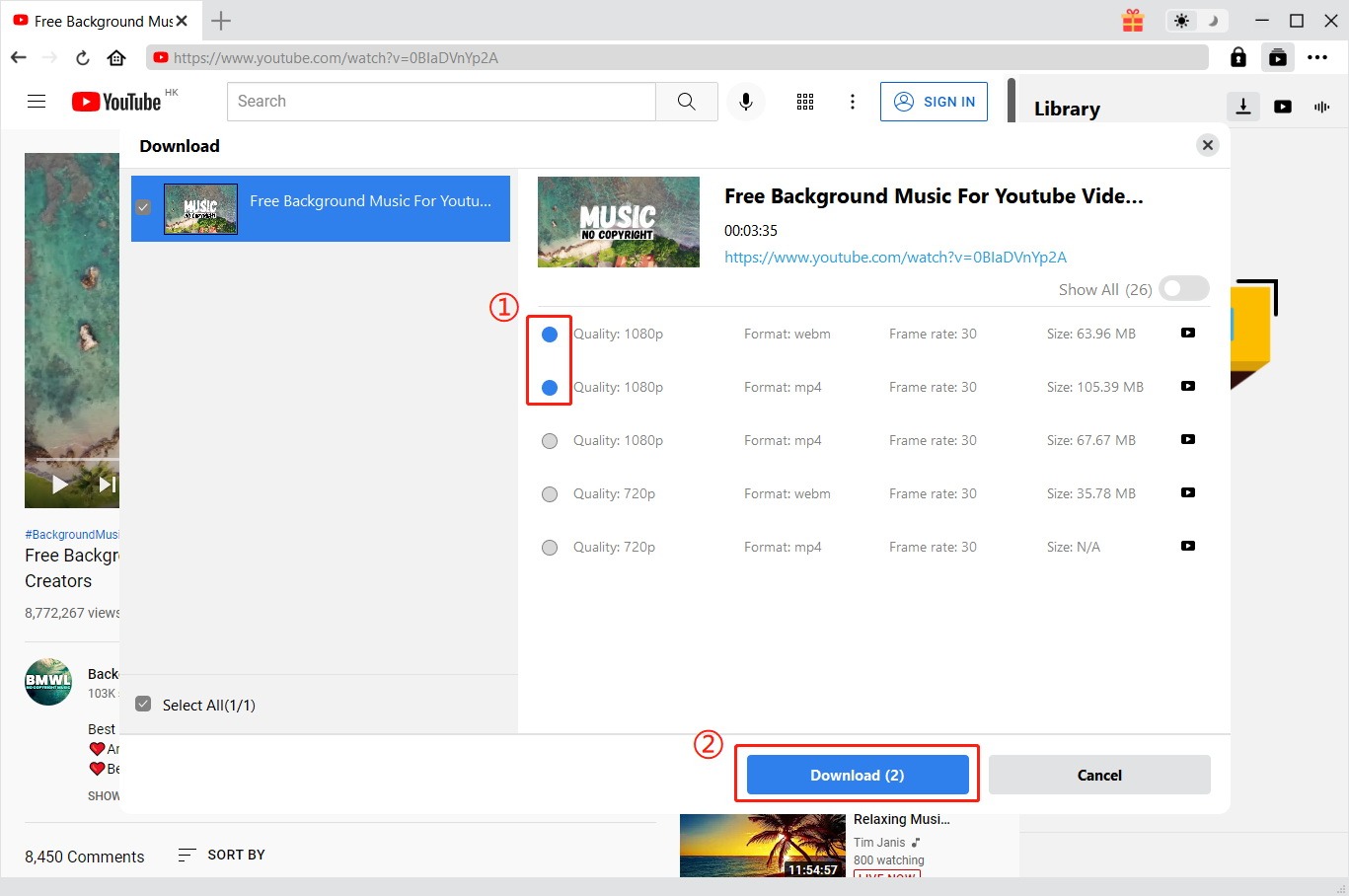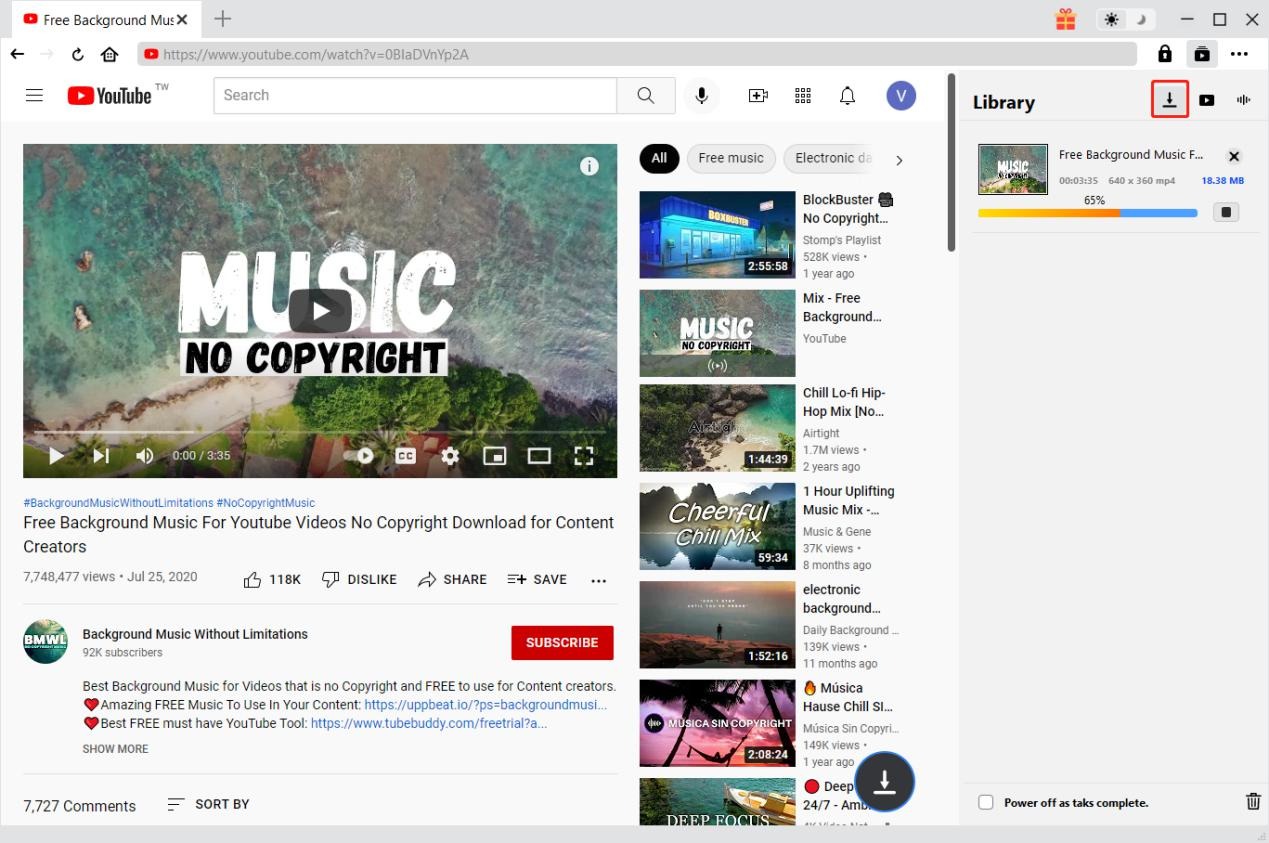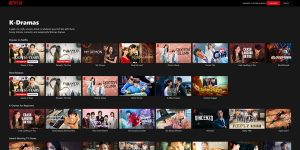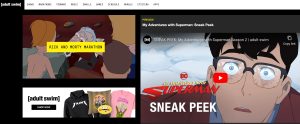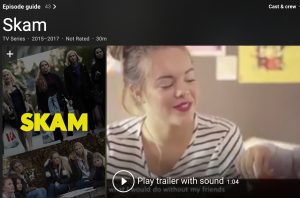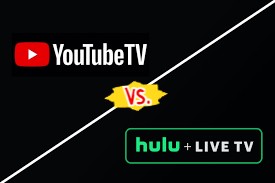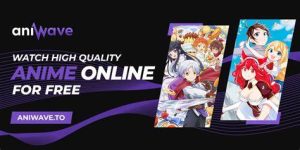Last updated on 2022-05-16, by
Trustworthy Ways to Download Video from Website
Watching online videos has been one of the most popular and important ways in people’s daily leisure life. And there are tens of thousands of video-watching websites for people to watch videos online such as YouTube, Amazon, Netflix, HBO Max, HBO Go, etc. Some of these websites require you to register and pay for video watching, while others require nothing for online video watching. People could also download video from website of various types to freely watch online videos offline on various media players and devices. In this guide, we would like to show you several trustworthy ways to download videos from websites.
OUTLINECLOSE
Part 1: Is it safe to download video from website?
Whether you want to save a viral Facebook video to send to all your friends or you want to keep that training for online courses from YouTube on hand when you’ll need to use it in the future, there are plenty of reasons you might want to download videos you find online.
YouTube, Facebook, even TikTok – plenty of sites are known for providing high-quality, user-generated video content. But is it actually okay to download videos from these and other sites? Generally, if the content is likely copyrighted – say it comes from a streaming TV channel or news station – you shouldn’t download it. However, there’s some grey area when it comes to things you find on social media and other sites, and it also matters what you’re going to do with them.
YouTube is one of the sites from which people most commonly want to download videos (or just the audio from those videos). Its terms of service require you not to copy, distribute, transmit or sell content that you didn’t create that’s uploaded to the site unless you have explicit written permission from YouTube or the original creator to do so.
However, there are some situations in which it may be okay to download media. If you already own the videos – say they’re posted on your YouTube channel – and you want to back them up? That should be okay. If you’re doing a response video or parody and want to reference someone else’s content, you may not get into trouble. Videos that have Creative Commons licenses or that are public domain are also usually okay to download. However, it’s best not to save content that someone else created, especially if it’s their intellectual property and they’re monetizing it. Just remember that downloading anything off of YouTube violates the terms of service no matter what, but it’s not a criminal act to download public domain or Creative Commons-distributable video.
Part 2: The safest way to download video from website on PC/Mac
When you have been assured that it’s safe to download videos from website, you only need a safe online video downloader tool to help you complete the online video downloading tasks. CleverGet is the best and safest video downloader software to help you download video from website and links. It has quite a few modules including Video Downloader, Twitch Downloader, Netflix Downloader, Amazon Downloader, HBO Downloader, Disney Plus Downloader, etc. to help you download video from Netflix, YouTube, Facebook, Instagram, HBO Max, Disney+, Amazon Prime, etc. As the best and safest website video downloader, CleverGet could help you download video from any website of video sharing. You could even download video from website with desired subtitles and audio tracks at up to 1080P resolution. You could even use CleverGet to download live streaming videos from various streaming websites.

-
CleverGet Video Downloader
Download Movie Video With 320 Kbps audio.
Easily Download Live Streams Without Quality Loss.
Video Info Extractor.
Supports Playlist Downloading.
Support Multi-tasking & Video Info Extractor Inside.
Ease to Use UI.
The following guide would show you how to download videos from website with CleverGet by taking downloading videos from YouTube website as an example. You need to download and install CleverGet on your computer first.
Step 1: Set download directory before downloading videos
Kick off CleverGet and then click the three-dot icon on the top-right corner. On the drop-down menu, click the “Settings” option to open Settings panel, where you could set download directory in the “Save Video To” option. Click the blue “Save” button afterwards.
Step 2: Locate target video
Copy and paste the video URL of target YouTube video into the blank address bar to locate target video. CleverGet will automatically detect available options for downloading, and list all available download options for you to choose from for downloading.
Step 3: Choose video to download
On the “Download” popup window, you could see the download options in various resolutions, formats, bit rates, sizes, etc. Choose the video you want to download and click the blue “Download” button to start downloading videos from website.
Step 4: View downloading and downloaded videos
Once you have chosen and started downloading video from website link, there will pop up a sidebar showcasing the downloading progress and downloaded results. When the downloads complete, you could view online videos offline on your computer or devices.
Note: If you want to download videos from websites like Netflix, Amazon Prime, HBO Max, or other streaming websites, you could check how to download videos from Netflix to learn the detailed steps.
Part 3: The safest way to download video from website using browser add-ons
Besides using CleverGet to download videos from websites/links, you could also use browser add-ons for Chrome, Firefox, Microsoft Edge to download online videos from websites.
1. Download video from website with Chrome add-ons
Google does not allow any extension in Google Chrome to download YouTube videos. However, the example below does allow you to download videos from most other video sites. For Google Chrome, we recommend installing the Video Downloader Professional extension. To download this extension, follow the install process below. Follow the below steps to download videos from website with Chrome add-ons.
- Step 1. Visit the Video Downloader Professional extension on the Chrome web store.
- Step 2. Click the “Add to Chrome” button button once open.
- Step 3. Click Add extension.
- Step 4. After installing the extension, if a video is available to download, a green down arrow appears in the top-right corner of the window.
- Step 5. You then only need to click the green down arrow to choose to download video from links with Chrome add-on.
2. Download video from website with Firefox add-ons
To download videos (including YouTube) using Firefox, we recommend the add-on called YouTube Download Plus. To install the add-on, follow the install process below.
- Step 1. In Firefox, navigate to the YouTube Download Plus add-on page, and click Add to Firefox.
- Step 2. To use the YouTube Download Plus Firefox add-on, click the Add to Firefox button.
- Step 3. When prompted by the browser to confirm installation, click Add.
- Step 4. Click the Add button to complete add-on installation.
- Step 5. The next time you go to a YouTube video page, you should notice a Download button below the video.
3. Download video from website with Microsoft Edge add-ons
Video DownloadHelper is the most complete tool for extracting videos and image files from websites and saving them to your hard drive. Just surf the web as you normally do. When DownloadHelper detects embedded videos it can access for download, the toolbar icon highlights and a simple menu allows you to download files by simply clicking an item.
- Step 1. On Edge, open DownloaderHelper page to install this website video downloader add-on on your Edge browser.
- Step 2. When DownloadHelper detects embedded videos it can access for download, the toolbar icon highlights and a simple menu allows you to download files by simply clicking an item.
Part 4: Detailed comparison chart between CleverGet and browser add-on
Since there are quite a few ways to download videos from websites, what are the differences between CleverGet and browser add-ons? In the below, we have made a detailed comparison chart to show you the features and differences.
| Features | CleverGet | Browser add-ons |
|---|---|---|
| Download videos from 1000+ websites | Yes | Only a few websites |
| Download live streaming videos | Yes | No |
| Download multiple videos from one website at one time | Yes | No |
| Download multiple videos from different websites | Yes | Yes |
| Download YouTube channel/playlist | Yes | No |
| Download videos up to 8K resolution | Yes | No |
| Download videos from Netflix, Amazon, HBO Max, Disney+, and other streaming services | Yes | No |
| Download videos from Netflix, Amazon, and other streaming services at up to 1080P resolution | Yes | No |
| Download subtitles and audio tracks selected | Yes | No |
| Pack subtitles into output video | Yes | No |
| Stability | Much higher | Weak |
From the comparison table, you could see that clearly CleverGet supports downloading videos from websites of more types. You could even download videos from streaming services like Amazon, Netflix, HBO, etc. You could even download subtitles and audio tracks target video provides from these streaming services. Obviously, CleverGet is much more powerful for you to download videos from websites or links of various video sharing sites.
c