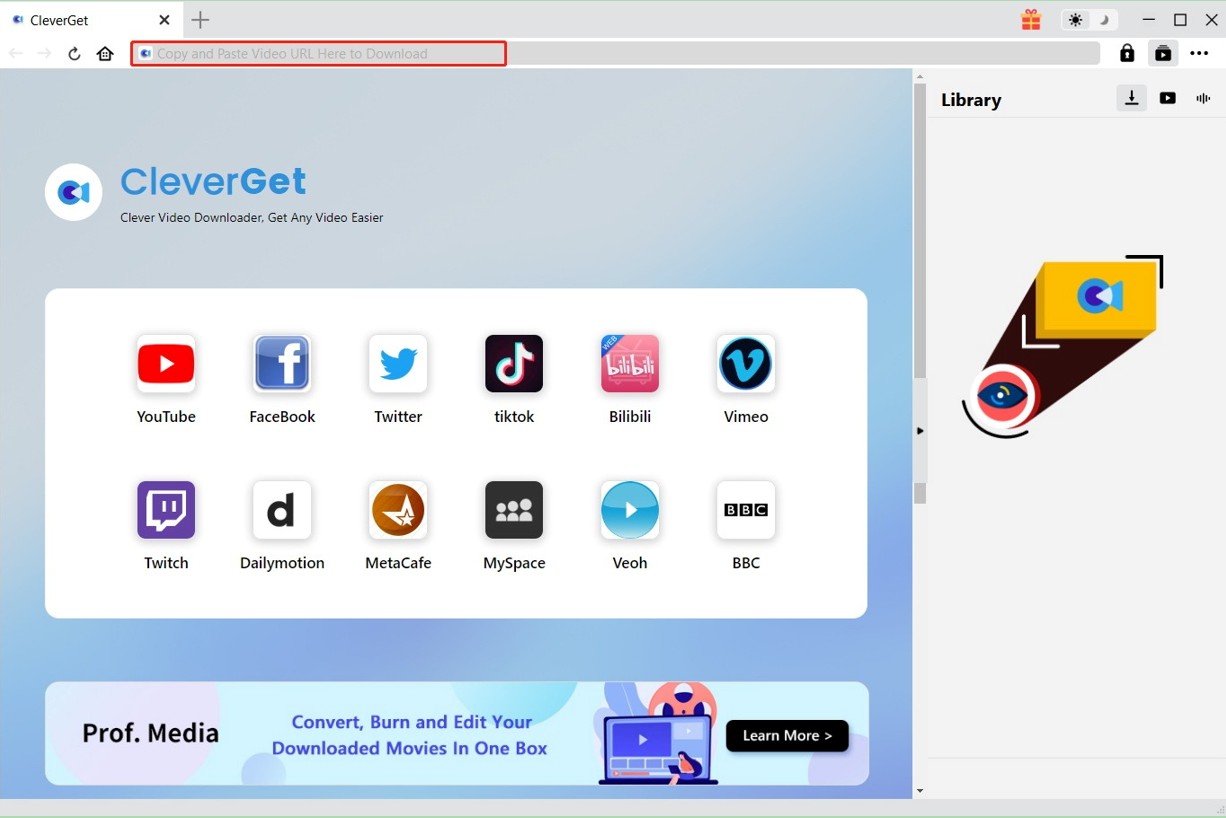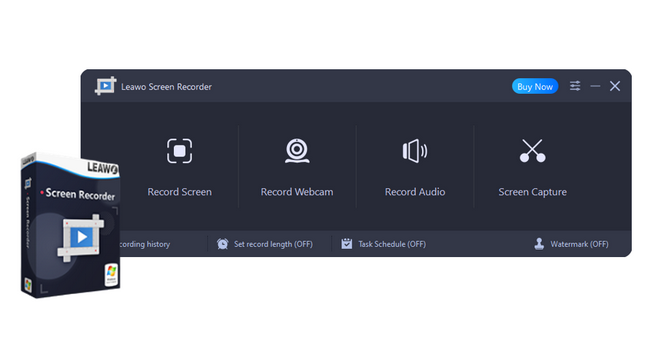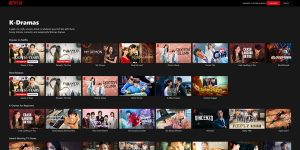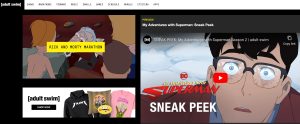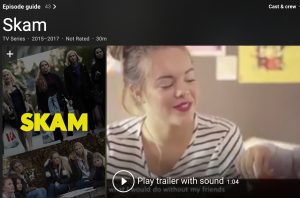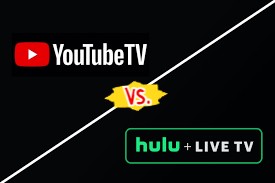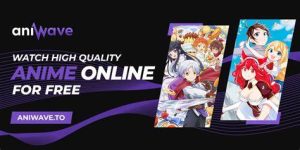Last updated on 2022-05-12, by
Instagram Story Downloader – How to Download Instagram Story Video?
Instagram stories are a hit, and Instagram users most often check Instagram stories before they check their Instagram feed. Because Instagram stories are such a big deal, we will show you how to download them using Instagram story video downloader.
OUTLINECLOSE
Part 1: Does Instagram notify when you screenshot a story?
Due to privacy concerns, some people are worried that their Instagram stories might get screenshotted or downloaded by people or strangers who have Instagram story downloader, who can then share the content on social media. Unfortunately, Instagram currently will not notify you if your story has been screenshotted. Equally, others will not be able to see whether you have screenshotted their story. To protect your privacy, you can still set your account as private, so that strangers cannot check your content. Moreover, you can prevent certain individuals from viewing your Instagram stories, even if they follow you and even if they use story downloader Instagram.
Part 2: How to download Instagram story video on PC/Mac?
1. Use CleverGet to download Instagram video
If you use Instagram on your Windows PC or Mac, the Instagram website does not directly you access to download someone else’s Insta story. This case might be similar for you, if you have tried to download videos directly from the YouTube website, it is not supported. As we have mentioned in the preceding segment of this guide, that is simply because these websites want to protect the creator’s interest, as well as to prevent loss of ad revenue.
Fortunately, there are always workaround these types of issues, and what you would need in this case is an advanced video downloader such as CleverGet to download Instagram videos. CleverGet should be the only video downloader for you because it supports over 1000 websites, as well supporting live stream videos for downloads, which means you can also download Instagram live videos. Want to know more about CleverGet, which is the best Instagram story downloader and Instagram story viewer? Here are its features;

-
CleverGet Video Downloader
Download Movie Video With 320 Kbps audio.
Easily Download Live Streams Without Quality Loss.
Instagram Video Download 1080p
Video Info Extractor.
Supports Playlist Downloading.
Support Multi-tasking & Video Info Extractor Inside.
Ease to Use UI.
To start downloading Insta story, download and install this Instagram story downloader online then follow the easy steps below;
Visit the Instagram website, and open the Instagram story you would like to download. Copy the specific Insta story link, then paste the address into CleverGet.
Paste the link into the address bar of CleverGet, which should open the video webpage. From the list presented, select the ideal video with parameters that suite your needs (such as quality and format).
Once you have confirmed everything, click the download button to initiate your download.
Use Leawo Screen Recorder to download Instagram video
You can also use Leawo Screen Recorder to download Instagram story video., which is the second-best option for you in this case. It is basically a multi-functional screen recorder that you can use to make tutorial videos, record online classes, record gameplay, record zoom meetings, and much more. Apart from that, it also has other features which can make screen recording flawless and even better for you. For example, you can define the recording area, schedule the recording, add mouse effects, add narration, watermarks, and even real-time drawings. To get you started with using this software as an Instagram story downloader, download it then follow the steps below;

-
Leawo Screen Recorder
– Record all activities on your computer screen as HD screencast.
– Record video from your webcam.
– Record any audio from your computer an/or microphone.
– Add drawing, annotations, watermark, mouse animation, and BGM to recordings.
– Output in high quality with multiple formats selectable.
- Step 1. Open the app then select “Record screen” from the interface you see.
- Step 2. Adjust the record area. When you have clicked “Record screen” from step 1, you will see an option where you should adjust the record area, which you can do according to your preference. You can also set the record length, as well as scheduling it.
- Step 3. Once you confirm all settings, hit the record button, then open the Instagram story you wish to record, which will then be recorded by the software.
Part 3: How to download Instagram story video on mobile phone?
With millions of Instagram stories uploaded each day, some of the time-sensitive videos are worth downloading even when you do not have access to your computer. Of course, you can easily screenshot an Instagram story if it’s an image, but that is not the case for videos. Even when you are on mobile devices, there is still no official way to download Instagram videos, and just like we showed you how to do it on PC, there are also third-party sources specifically known as Instagram video downloaders. These are the most common Instagram story video downloader on iOS and Android;
- 1. Instasave
- 2. Social Media Connect
- 3. Faster
- 4. Shortcuts
- 5. Your in-built screen recorder
1. Use one of these apps to save Instagram story videos
Instasave is a free and handy tool developed by Hyper Tornado for iOS and android, which empowers you to save, download and repost any video or photo you see on Instagram. Aside from allowing you to download and save videos, as well as photos, Instasave Instagram story downloader gives you the liberty to zoom in and out on the Insta content you are looking at. Moreover, Insta story you see with this utility can be fast-forwarded or rewinded, which is a pretty cool feature. Another feature worth mentioning is this app’s ability to repost/share the downloaded Insta story on other social networks such as Facebook, Twitter, Weibo, WeChat, and much more. To start using Instasave as a story downloader Instagram, please follow the steps below;
Step 1: Download and install the app from the Google play store (if you use Android) or the iOS App Store.
Step 2: Open your Instagram and find the Instagram story you want to download. You will see a three-dotted button right above every Insta story, which you should tap to select the ‘Copy share URL’ button afterward.
Step 3: Open your downloaded Instasave app, then paste the copied URL into the app.
Step 4: Download the video. To do so, simply click the right arrow button.
2. Using your phone’s screen recorder to save Instagram story videos
Every major mobile platform (iOS and Android) has an in-built screen recorder, that allows you to capture what you see on your screen. This is very convenient because you can access this tool right from your control center, and it is just so easy to use. The catch is, that all videos you capture with a screen recorder will show everything on the screen, such as your status bar and other stuff that might end up messing with your video. Still, you can always crop the videos to however you like. To start using your screen recorder as an Instagram video downloader, follow the steps below;
Step 1: Swipe down twice from the top of your screen.
Step 2: Tap Screen record. You might need to swipe right to find it. If you cannot find it, click Edit and drag Screen record to your Quick Settings.
Step 3: Choose what you want to record and tap Start. The recording begins after the countdown. To stop recording, swipe down from the top of the screen and tap the Screen recorder notification.
Step 1: With iOS 14 or later, go to Settings , Control Center, then tap the Add button next to Screen Recording.
Step 2: Open Control Center on your iOS device again. Touch and hold the gray Record button.
Step 3: To start recording, wait for the three-second countdown and it should start recording. To stop recording, open Control Center, then tap the red Record button . You can also tap the red status bar at the top of your screen and tap Stop.
FAQs about Instagram Story Video
Here are the most frequently asked questions about Instagram story videos;
-
- 1. What is an Insta story videos?
- Instagram video stories are short and temporary videos that users can share.
-
- 2. What are boomerangs and are they the same as Instagram story videos?
- Boomerangs are fun, short videos that play forward and backward, in sort of a loop.
-
- 3. Does Instagram have a hands-free option?
- Yes, this feature allows you to record a video without ‘hands’, which basically means you do not need to press and hold a button to record a story.
-
- 4. Can I go live on Insta story?
- For sure, you can make live videos in your Stories, too. You can even go live with your other friends, and your videos can be made private or public.
-
- 5. Does Instagram story video have AR features like Snapchat?
- Yes it does, and thanks to technologies such as Apple’s dot projector found on all iPhones and iPads with Face ID, the AR features are even more precise and they can completely change how you look even on video you record with your mobile.
-
- 6. Can I share Instagram story videos through direct messages?
- If you are worried that some of your friends will miss out on watching your Instagram story videos, you can directly send the stories to them through Instagram direct message. However, the story will still automatically become unavailable in 24 hours.
-
- 7. Can I download Instagram story videos?
- Yes you can. Please read the preceding segments of this article to find out about Instagram story viewers and how to download Instagram story video.